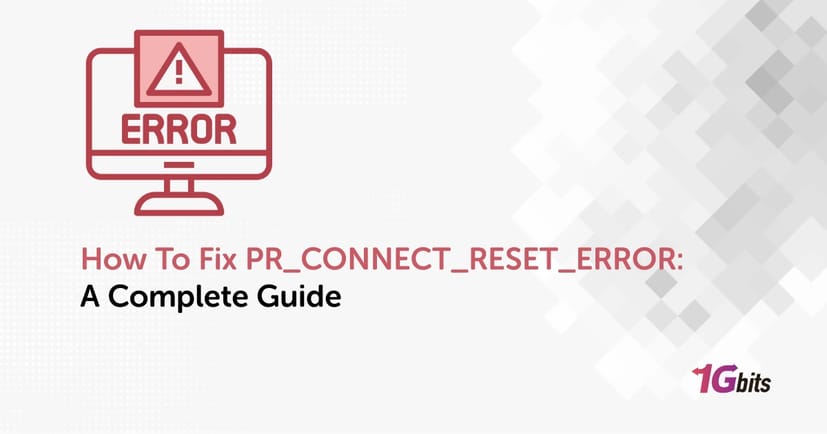Encountering the PR_CONNECT_RESET_ERROR can be frustrating, especially when it prevents you from accessing websites or services that you need. This error can appear on various browsers, including Chrome and Firefox, and can occur for multiple reasons, such as network configuration issues, firewall settings, or even browser problems. In this guide, we’ll walk you through how to fix PR_CONNECT_RESET_ERROR step by step, covering different browsers, operating systems, and solutions.
What is the PR_CONNECT_RESET_ERROR?
Before diving into how to solve pr_connect_reset_error, let’s first understand what the PR_CONNECT_RESET_ERROR means. This error occurs when your browser tries to connect to a website but the connection is unexpectedly reset. The error typically happens due to problems with the network connection, misconfigured browser settings, or issues with your firewall or security software.
The full error message might look like this:
"PR_CONNECT_RESET_ERROR" - The connection was reset. The site could not be loaded.
It’s a common issue and can happen with any web browser, though it’s most commonly seen in Firefox and Chrome.
Why Does PR_CONNECT_RESET_ERROR Occur?
There are several reasons why you might encounter the PR_CONNECT_RESET_ERROR. Below are some of the common causes:
-
Network Configuration Issues: Incorrect network settings or conflicts between the local network and the server can trigger this error.
-
Firewall or Antivirus Blocking: Sometimes, a firewall or antivirus software may block the connection, thinking it's suspicious or harmful.
-
Browser Cache and Cookies: Corrupted browser cache or cookies can interfere with the normal browsing experience.
-
Problems with the Website’s Server: It’s possible that the website you’re trying to access is experiencing server-side issues.
-
Outdated or Incompatible Browser Settings: If you’re using outdated browser versions or settings, it could cause connection issues.
-
Corrupted DNS Settings: Problems with DNS configuration can lead to this error, preventing your browser from establishing a connection.
How To Fix PR_CONNECT_RESET_ERROR in Chrome
If you encounter the PR_CONNECT_RESET_ERROR in Google Chrome, here are some solutions to try:
1. Clear Browser Cache and Cookies
Sometimes, corrupted or outdated cache and cookies can cause connection issues. Here’s how you can clear them in Chrome:
-
Open Chrome.
-
Click on the three vertical dots in the top-right corner to open the menu.
-
Go to More tools > Clear browsing data.
-
Select a time range (preferably All time) to clear all data.
-
Check Cookies and other site data and Cached images and files.
-
Click Clear data.
2. Reset Chrome Settings
If your Chrome settings have become corrupted, resetting them to default can resolve the issue:
-
Open Chrome and type chrome://settings in the address bar.
-
Scroll down and click on Advanced.
-
Under Reset and clean up, click Restore settings to their original defaults.
-
Confirm the action by clicking Reset settings.
3. Disable Chrome Extensions
Sometimes, extensions can interfere with your browsing experience. To check if any extension is causing the issue:
-
Type chrome://extensions/ in the address bar.
-
Disable extensions one by one and check if the error goes away.
4. Check DNS Settings
If your DNS settings are misconfigured, it could lead to connection issues. Follow these steps to switch to a different DNS server:
-
Open Settings > Network & Internet > Change adapter settings.
-
Right-click your network and select Properties.
-
Select Internet Protocol Version 4 (TCP/IPv4) and click Properties.
-
Choose Use the following DNS server addresses and enter 8.8.8.8 and 8.8.4.4 (Google DNS).
-
Click OK to apply the changes.
5. Disable Firewall or Antivirus
Your firewall or antivirus software could be blocking the connection. Temporarily disable them and check if the issue resolves.
How To Fix PR_CONNECT_RESET_ERROR in Firefox
If you’re facing the PR_CONNECT_RESET_ERROR in Firefox, try the following steps:
1. Clear Cache and Cookies
Clearing the cache and cookies in Firefox can often resolve this error:
-
Click on the three horizontal lines in the top-right corner and select Settings.
-
Go to Privacy & Security.
-
Under Cookies and Site Data, click Clear Data.
-
Make sure both Cookies and Site Data and Cached Web Content are selected, then click Clear.
2. Disable IPv6 in Firefox
In some cases, disabling IPv6 might help resolve the error. Here's how:
-
Open a new tab and type about:config in the address bar.
-
Click Accept the Risk and Continue.
-
Search for network.dns.disableIPv6 and double-click on it to change its value to true.
-
Restart Firefox to apply the changes.
3. Reset Firefox Settings
If none of the above steps work, resetting Firefox to its default settings might help:
-
Click on the three horizontal lines and go to Help > Troubleshooting Information.
-
Click Refresh Firefox under Give Firefox a tune-up.
-
Confirm the action by clicking Refresh Firefox again.
How To Fix PR_CONNECT_RESET_ERROR Windows 10
If you encounter the PR_CONNECT_RESET_ERROR on Windows 10, there are additional steps to try:
1. Flush DNS Cache
Flushing your DNS cache can resolve connection issues. Follow these steps:
-
Press Win + R to open the Run dialog box.
-
Type cmd and press Enter to open the Command Prompt.
-
Type ipconfig /flushdns and press Enter.
-
Restart your computer.
2. Disable Proxy Settings
If you’re using a proxy server, it might be causing the issue. To disable it:
-
Open Settings > Network & Internet > Proxy.
-
Ensure that the Use a proxy server option is turned off.
3. Check Firewall Settings
Windows Firewall might be blocking the connection. Disable it temporarily to check if it’s the source of the issue:
-
Go to Control Panel > System and Security > Windows Defender Firewall.
-
Click Turn Windows Defender Firewall on or off.
-
Select Turn off Windows Defender Firewall for both private and public networks.
How To Fix PR_CONNECT_RESET_ERROR Windows 7
The steps for resolving this error in Firefox on Windows 7 are similar to those in Windows 10. Make sure to:
-
Clear Firefox’s cache and cookies.
-
Disable IPv6 in Firefox.
-
Reset Firefox settings to default.
-
Flush DNS cache using the ipconfig /flushdns command.
How To Fix PR_CONNECT_RESET_ERROR Kaspersky Antivirus
If you're using Kaspersky and seeing the PR_CONNECT_RESET_ERROR, the issue might be with Kaspersky’s built-in firewall or web protection.
-
Open Kaspersky.
-
Go to Settings > Protection > Firewall.
-
Turn off the firewall temporarily and check if the issue persists.
-
If turning off the firewall resolves the issue, consider adjusting the firewall settings to allow the connection.
How To Fix PR_CONNECT_RESET_ERROR YouTube
Sometimes, the PR_CONNECT_RESET_ERROR can appear when trying to access websites like YouTube. To fix this:
-
Clear your browser’s cache and cookies.
-
Check your internet connection.
-
Disable any conflicting extensions or security software.
-
Use a different DNS server like Google DNS (8.8.8.8)
How To Fix PR_CONNECT_RESET_ERROR in IIS (Internet Information Services)
If you're managing a website hosted on IIS and encountering this error, it might be due to server-side issues. Here’s what you can do as the PR_CONNECT_RESET_ERROR bypass:
-
Check Server Logs: Look at the IIS logs to identify the cause of the connection reset.
-
Verify SSL/TLS Settings: Ensure that your SSL/TLS settings are correctly configured on the server.
-
Restart IIS: Restart IIS using the command iisreset in the Command Prompt to fix any temporary server issues.
Conclusion
The PR_CONNECT_RESET_ERROR can occur for various reasons, including network configuration issues, firewall problems, or corrupted cache files. By following the steps outlined in this guide, you can troubleshoot and fix the error in browsers like Chrome and Firefox on different operating systems.
If the error persists, consider contacting your network administrator or web hosting provider to check for server-side issues. For further assistance, don’t hesitate to reach out to support forums or professional services.
For more troubleshooting tips, you can also explore related topics, like fixing the ERR_NAME_NOT_RESOLVED or DNS_PROBE_FINISHED_BAD_CONFIG errors in our other blog posts.