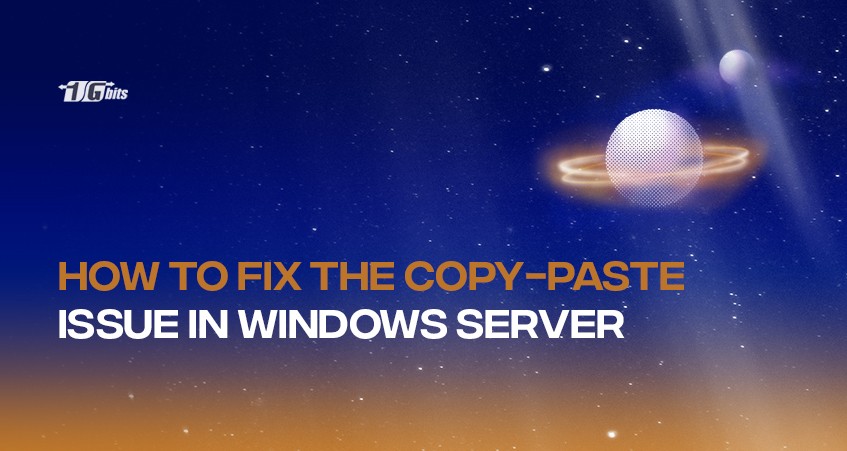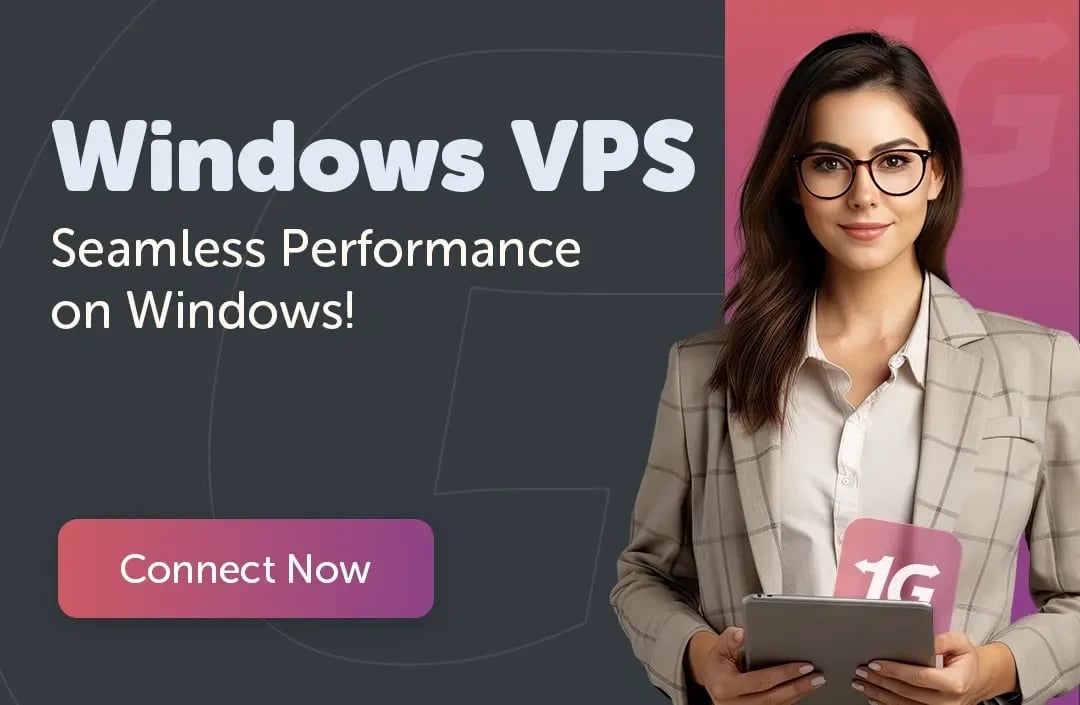If you’re going through the issue of copying and pasting content from your local computer to your Windows server, we got the solution right here. You will have the possibility to copy/paste to your local computer, but it might not work during a remote session to the server.
This guide will go through the steps to enable the copy-paste feature for your Windows VPS. You should enable this feature on the client Remote Desktop Connection utility and dedicated windows server for it to work.
Client settings: Remote Desktop client
- Click on Start and type in the remote desktop protocol.
- Select the Remote Desktop Protocol application.
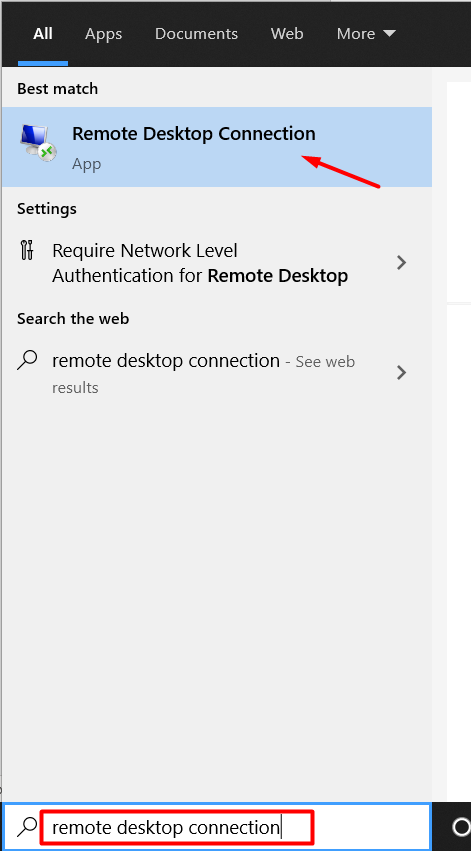
- Click on Show Options
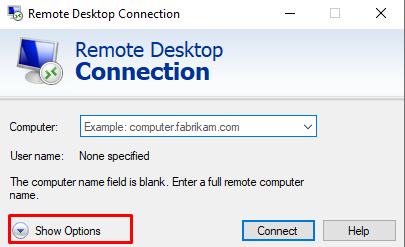
- Select the Local Resources tab
- Check the Clipboard box and click on More…
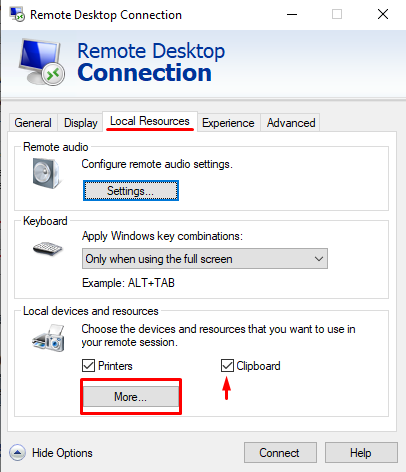
- Now check the Drives box and click on OK.
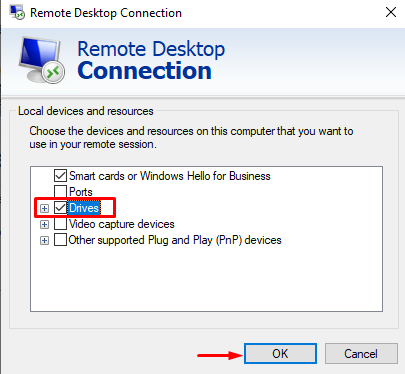
Once the steps mentioned above are done, connect to the server.
Server Settings
Method 1: Restart the clipboard process on your server
The following method will work for the following:
- Windows Server 2019
- Windows Server 2016
- Windows Server 2012 R2
- Windows Server 2012
To do this, follow the steps mentioned below:
- Enter tskmgr on the start menu
- Select the Task Manager
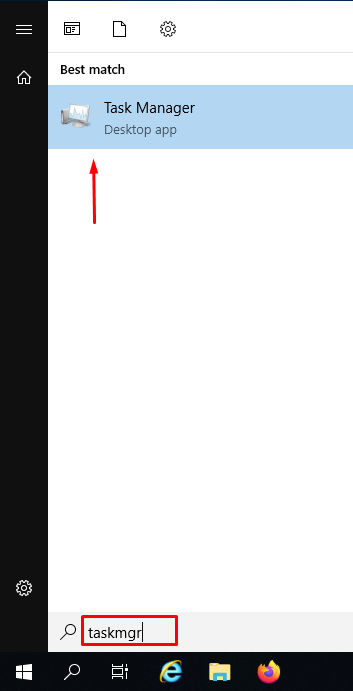
- Find the RDP Clipboard Manager on the list of active tasks. Older Windows Server versions (2008, 2008 R2) will be rdpclip.exe.
- End this task.
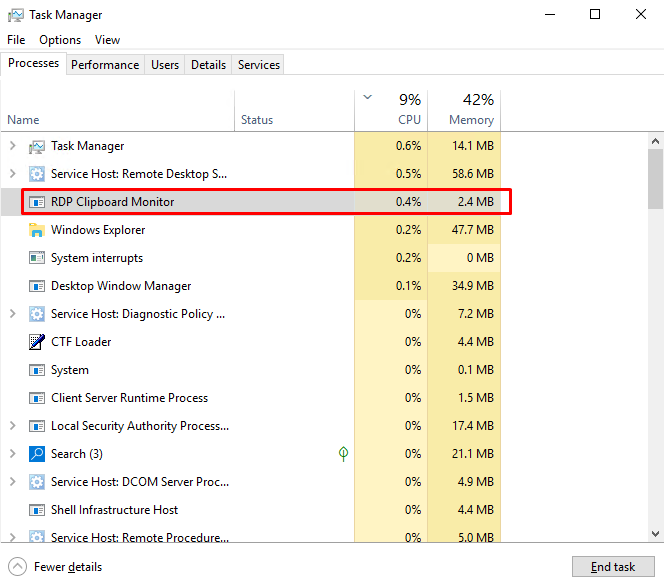
- Go to File > Run a new task in the same task manager window.
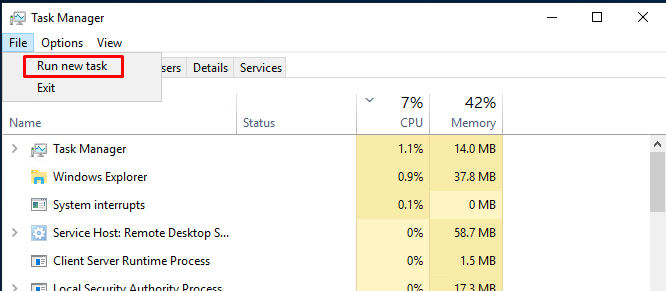
- Type in rdpclip and click OK
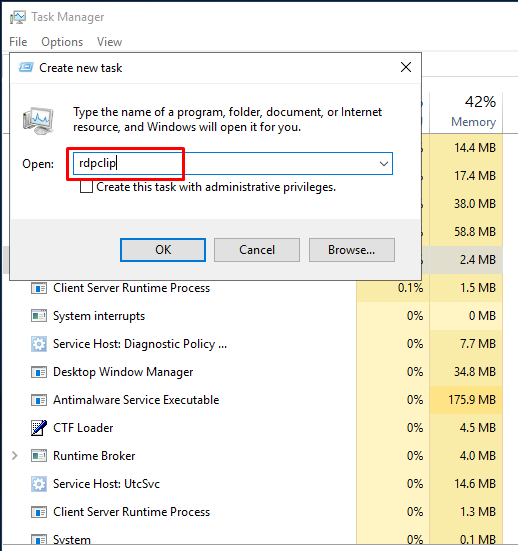
Congratulations, the copy/paste issue will no longer be an ‘issue’.
The process is similar for Windows Server 2008 R2 and Windows Server 2008, with some slight changes. Here’s how you can fix it for the 2008 Server version:
- Open the task manager using the same steps mentioned above.
- Under the Processes tab, find the rdpclip.exe process. Select the process and click on End Process, as shown in the picture below.
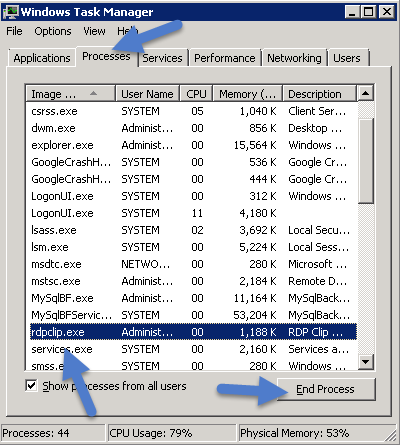
- Now in the same task manager window, go to the Applications tab and click on New Process.
- Type in rdpclip and click OK.
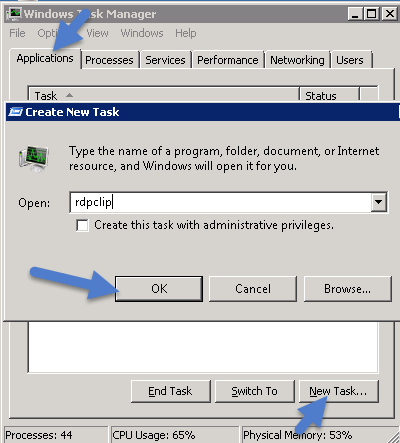
Congratulations! You learned how to fix the copy-paste issue.
Final Words
You have completed the tutorial on how to solve the copy-paste issue on your Windows Server. Note that if it still does not work after doing the following configurations, consider restarting your server.
Once the issue is fixed, you can easily transfer files between your local computer and your Windows VPS. Let us know in the comments below if you will encounter any problems.
People also read: