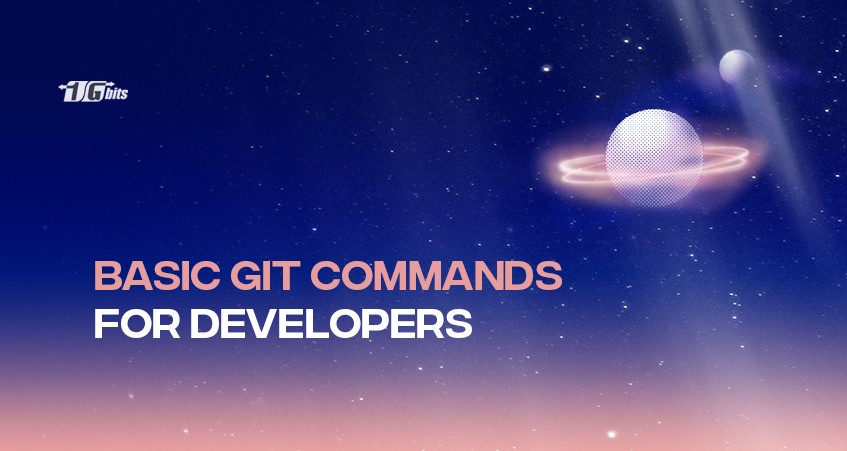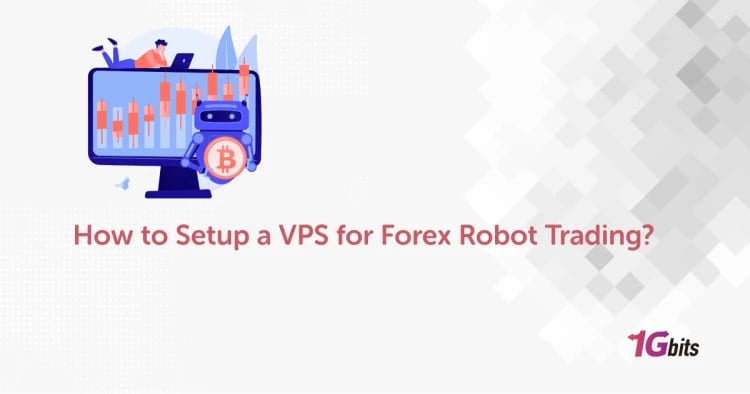We live in a digitized world. We use many software applications at every step we take. So, the current software industry is undoubtedly the most helpful market of our time. Developers who create and run software programs know how much effort is needed to run smoothly. As a developer, you will see the importance of Git commands in the software industry.
Using Git in your developed programs confuses you the most in the whole process. Many Gits are available in the market but using a particular Git for your program is the hardest part. You might get overwhelmed to see so many Gits and end up not using the proper Git for your program.
But for your rescue, we will discuss the different types of Gits and their proper usages. In this article, we will try to elaborate on the types of Gits.
What is Git?
Being a developer, you need to know what exactly Git is. The basic knowledge about Git will help you choose the best Git option for your software program. Git is a control system for your software program. A Git enables you to maintain and order the program of application developed by you. Git is an exclusive example of Distributed Version Control System.
So, Git controls your program from every part and factor. Git also helps the developer to copy the program for future reference. A developer can also manage and control the program's history using Git. In conclusion, Git gives a software program security, flexibility and smooth performance.
Best Git commands and their usage [git cheat sheet]
All the developers know that the vast number of Gits is fascinating. Different Gits offers different types of performance and control to a program. So, using a particular Git is the best way to enhance the performance of your program. Here we will let you know the best Gits for your program and their relevance.
Git Init
The basic Git you have to use in your program is Git Init. Git Init serves the primary control over a program if it's not Git controlled previously. It converts the programs into a repo program. Git Init can also be used to start an empty repo.
Whenever you use a Git Init, it adds a sub-directory to your program so that you can replicate them. If your program has a repo or Git repository, you don't need Git Init.
Git Init Command
Git init [repository name]
This command is used to start a new repository.
Git Clone
The Git Clone command will download source codes from an empty repository. This will link the downloaded repo with the original version of the repository.
The established link will act as the memory of your program, and you will be able to edit the program according to the original later. You can also use Git Clone to detach your software program from the origin.
Git Clone Command
To link with the original:
git clone [url]
To delink with the original:
$ git remote rm origin
Git Branch
We must say that Git Branch is the most functional Git of all. A Git Branch creates a parallel with other programs. A developer can work on any program and control the other simultaneously using a Git Branch. As a result, the workflow of the developer increases.
For example, if you are working on a base of a program and need to disassociate the base with another base in the same program, you need a Git Branch. This Git will separate the two bases, yet you can work on the bases simultaneously. You can use Git Branch for many purposes as creating a new branch, viewing an existing branch, or even deleting a branch.
Git Branch Command
- For creating a new branch
git branch [branch name]
- For viewing existing branches
git branch
- For deleting a branch
git branch -d [branch name]
This command deletes the feature branch.
Git Checkout
After creating a new branch in your program, the second step is to switch them. Many developers forget to switch the new branches after creating. For this inconvenience, one needs a Git Checkout to ensure that you switch back to your destined branch automatically.
This way, the Git Checkout tag helps you maintain sync between the branches. Creating a new branch and switching to it is also an option when using Git Checkout branch.
Git Checkout Command
- To switch between two existing branches
git checkout [branch name]
- To create a new branch and switch to it
git checkout -b [branch name]
Git Add
You cannot stage any file without telling your program to do it. This is where the use of Git Add comes. Whenever you create, delete, or edit any file, you should use Git Add to tell your program for staging.
If you don't use Git Add, your program will not show any changes you previously made. So, you have to keep in mind that you Git Add to run your program smoothly. You can either add one file or many files by Git Add.
Git Add Command
- To add a single file
git add [file]
- To add more than one file
git add *
Git Commit
A programmer knows that saving the changes in the program is necessary to maintain consistency. Git Commit can also be used for this purpose. The main function of this Git is to save the changes in the program from time to time.
A Git Commit acts as a checkpoint during programming. It will help the team of developers to know the edits during a work session.
Git Commit Command
- For capturing the file permanently
git commit -m "[ Type in the commit message]"
- For committing to any additional file and changes in it
git commit -a
Git Push
A developer needs to upload the changes in the software program. In this way, the changes will be available to all the developers assigned to a particular project. A Git Push command is efficient enough to do this for you.
It helps to push all the edits in the program to a safe remote place. As a result, one cannot manipulate the changes you have made.
Git Push Command
- To push the changes committed by a developer
git push [variable name] master
- To push the changes committed by a particular branch
git push [variable name] [branch]
Git Pull
Git Pull command carries out the opposite function of Git push. Where Git Pull uploads the changes you have made to your teammates, Git Pull fetches all the changes made by your teammates to you.
So, a Git Pull downloads and pushes the fetched information to your repo.
Git Pull Command
git pull [Repository Link]
Git Diff
A Git Diff command is the mirror image between two branches. You have to use Git Diff to contrast your branches and make changes to them. You can also compare your existing files with any of the branches of your program. A developer uses Git Diff to observe conflicts between files, branches, and responses.
Git Diff Command
- To see uncommitted changes
git diff
- To compare an existing file and the present branch
git diff –staged
- To compare two branches
git diff [first branch] [second branch]
Git Stash
Sometimes developers need to shelve a work and move to another. They might get back to the shelved work later. Git Stash is perfect to use during these times.
A Git Stash command saves up work to the point of getting off and switching to another branch. All the data in the previous programs are saved without committing.
Git Stash Command
- To save the data temporarily
git diff [first branch] [second branch]
- To restore the last used stashed files
git stash pop
- To list all the stashed files
git stash list
- To delete the last used stashed file
git stash drop
Git Status
Many times developers get lost on the history of their repo. Yes, this can be a nightmare if you work on a big branch. To ensure that you have all the records of your repo, you need Git Status.
Git Status will present all the information on your repo like the last branch you used, whether your branch is updated or not if you need to use push or pull. You can also use Git Status to see files that stage, recently created or modified.
Git Status Command
git status
Git Log
The Git Log will give you the information about your commitments. Yes, Git Status shows you all the data except the commitments. So, you need Git Log command to record your commitments.
Git Log Command
- To see the version history of the particular branch
git log
- To see the version history of the current file and rename it
git log –follow[file]
Git Merge
A code becomes complete only after all the branches are merged. Developers work in different teams. They also work in other branches at the same time. So, the vast number of branches combine to create a single program.
When you are completed with modifying, testing, and committing to a single branch, you need to merge them with the parent branch. Developers use Git Merge for this purpose.
A Git Merge command will connect the parent branch with other branches. The following command will show how this happens,
Git Merge Command
git merge [branch name]
Conclusion
The above article will help developers create an efficient and consistent software program. The Git commands are nothing but a massive help during software development. I hope this article helps you.
We gathered all the best Git commands available so that you can create new programs smoothly. Use the above mentioned Git Commands for more convenience at your work.
People also read: