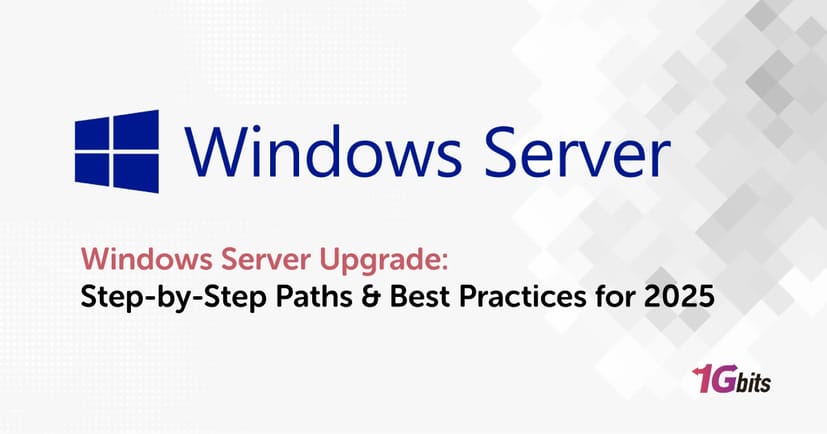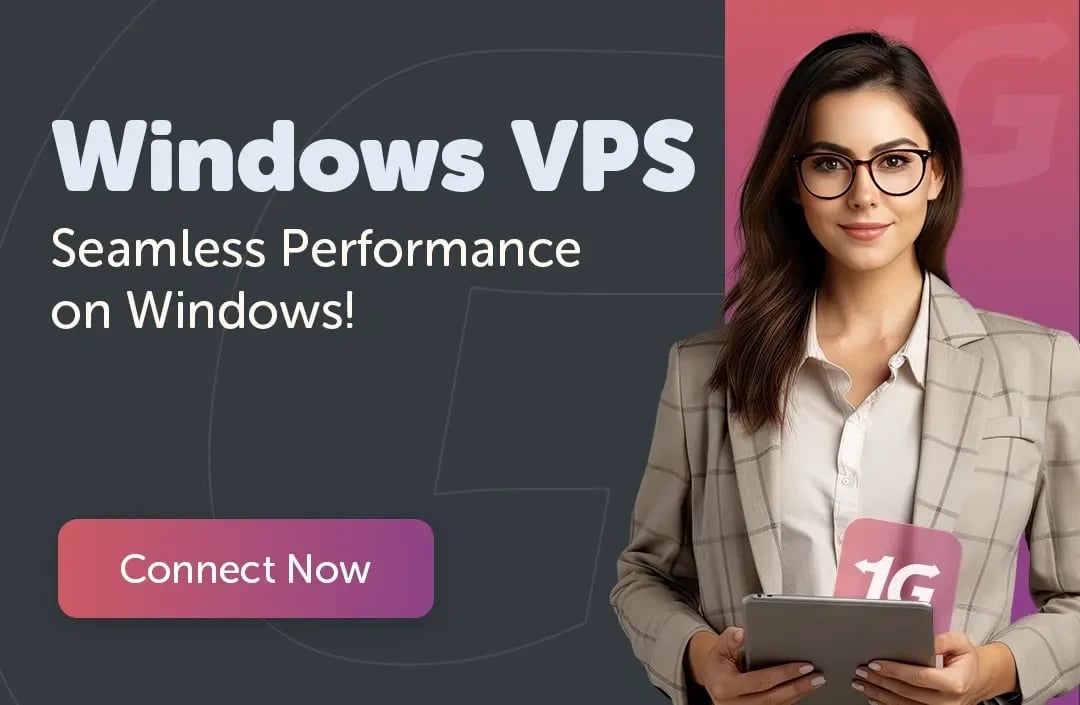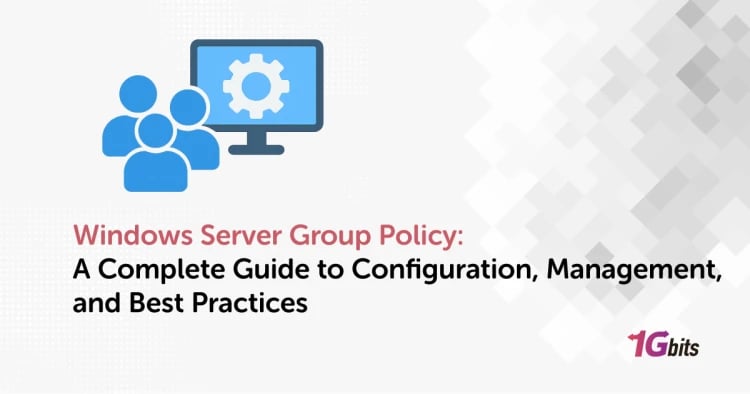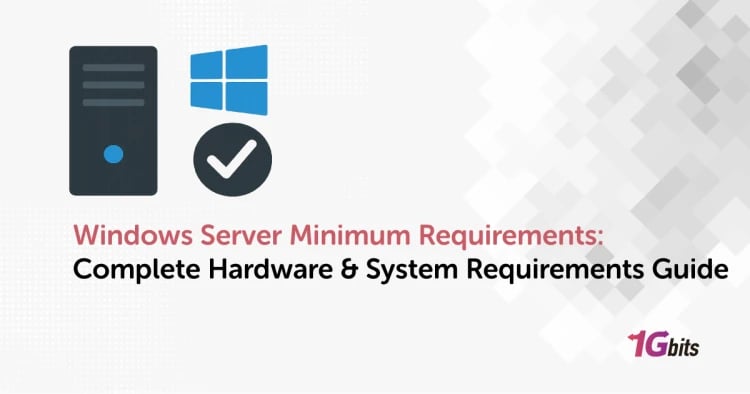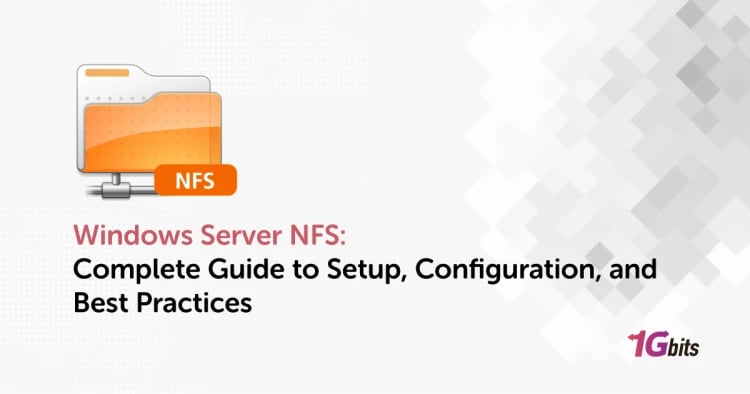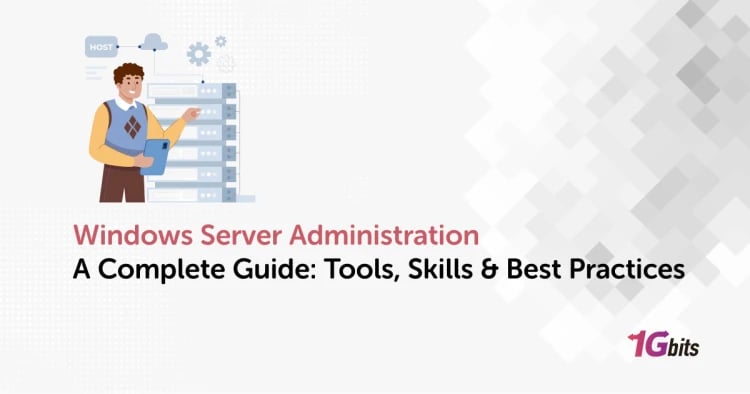If you're responsible for maintaining your organization's critical infrastructure, you know that standing still in the world of technology is like going backwards. In 2025, the topic of upgrading Windows Server will be hotly debated, for reasons ranging from security to performance improvements. That's why we're going to take a look at why this upgrade is so important and how you can make the most of your Windows Server upgrade with minimal hassle.
What is a Windows Server upgrade?
A Windows Server upgrade is the process of installing a newer version of Windows Server (such as moving from 2022 to 2025) on the same physical or virtual hardware. The key to a successful upgrade is keeping all existing settings, active Server Roles, and your data. The main goal of this process is to take advantage of newer features and capabilities available in the target operating system, while your critical configurations and data remain unchanged.
In-place upgrade versus clean installation (Clean / Side-by-Side)
You face two main paths in server upgrade, and choosing the right path greatly affects the success and stability of your system.
|
Feature |
In-Place Upgrade |
Clean Install (Side-by-Side) |
|
Data & Settings |
Preserved (seamless transfer) |
Removed (requires manual backup/recovery) |
|
Downtime |
Minimal (faster process) |
Significant (requires reconfiguration and app installation) |
|
Implementation Complexity |
Easier (fewer steps) |
More complex (reconfigure roles, networking, etc.) |
|
Stability |
Risk of carrying over legacy issues or clutter |
Optimized performance; completely fresh start |
1. In-Place Upgrade

This method involves running the installation process of the new operating system through the installation media (Setup Media) on the server that is currently active. During this process, you will select the "Keep files and settings" option.
Advantages
The advantages of the Windows Server upgrade in place method are:
-
Preservation of settings and data: All system configurations, installed programs and user data are preserved.
-
Less downtime: The process is faster than a clean install and results in minimal service disruption.
Besides those, this method usually requires fewer steps and is less complex.
Disadvantages
Of course, this method is not without challenges.
-
Migration of old problems: hidden problems, redundant files, and registry bloat may be transferred from the old system to the new system.
-
Compatibility check required: A thorough compatibility check is required before upgrading, as some older drivers or applications may not work with the new (2025) OS.
-
Risk of failure: If the upgrade process fails due to incompatible drivers, it can lead to system instability or data loss.
These challenges can be overcome with careful planning and the right process.
2. Clean Install or Side-by-Side Migration
In this method, you install a new server (physical or virtual) with Windows Server 2025 and then manually migrate data, roles, and applications from the old server to the new server.
Advantages
Some of the important benefits of this Windows Server upgrade method are:
-
Clean Slate: Ensures a fresh start and removes all previous problems or misconfigurations.
-
Optimum performance: often results in a more stable and faster system due to the removal of all old files and settings.
-
Remove old problems: Old and potentially problematic files and registry entries are completely removed.
So, this way you usually get more stable and faster performance.
Disadvantages
Similar to the previous method, this method also has its own challenges.
-
Time-consuming: It takes more time because you have to back up data, reinstall the operating system, reconfigure settings, and reinstall programs.
-
More potential downtime: A longer process can lead to more downtime.
-
Complexity: More complex than an in-place upgrade and requires careful planning, especially for migrating critical roles such as Active Directory.
The choice between these two methods is determined by the complexity of your server, how old it is, and your organization's tolerance for downtime.
When to upgrade vs when to reinstall?
The decision between an in-place upgrade and a clean install should be made based on a careful risk-benefit assessment.
Decide to upgrade in-place:
When your server is relatively new (e.g., 2022 to 2025) and has little technical debt, the best option is a Windows server upgrade in place. This method is suitable for servers that have complex and difficult-to-configure roles, and your goal is to minimize service disruption.
Decide to install clean (lateral migration):
If the server is old (e.g., Windows Server upgrade 2016 to 2025), has frequent failures, or hosts critical roles such as Domain Controller or large databases, a clean install is a safer option for long-term stability. Although it takes more time, it prevents the transfer of hidden problems that may appear later.
In general, carefully consider your environment and requirements before making a decision.
Windows Server Upgrade Paths (Matrix 2025)
To ensure Microsoft support, you must follow the direct upgrade paths. Microsoft generally supports direct upgrades up to one or two versions. The following Windows Server upgrade matrix shows the supported paths:
|
Source / Destination Version |
Windows Server 2016 |
2019 |
2022 |
2025 |
|
Windows Server 2012 |
✔︎ |
– |
– |
– |
|
Windows Server 2012 R2 |
✔︎ |
✔︎ |
– |
✔︎ |
|
Windows Server 2016 |
– |
✔︎ |
✔︎ |
✔︎ |
|
Windows Server 2019 |
– |
– |
✔︎ |
✔︎ |
|
Windows Server 2022 |
– |
– |
– |
✔︎ |
As you can see in the table, if you are still using Windows Server 2012 R2 or older versions, you should know that direct in-place upgrades to 2025 are not supported. This is because of fundamental changes in architecture and drivers between generations. So, what is the solution?
Handling unsupported paths
You should plan a multi-step upgrade; for example, first from 2012 R2 to 2016, and then from 2016 to 2025. However, you should understand that each jump increases the risk of upgrade failure. Another important point is that although Microsoft considers jumps like upgrades from 2016 to 2025 to be “supported,” the time gap and architectural differences between these versions are large.
After 9 years, Windows Server 2016 is usually full of outdated drivers and technical debt that can cause error 0xC1900101 and upgrade failure. For this reason, experts recommend using a middle path (2016 to 2019 or 2022) or a clean install instead of jumping straight in to control risks step by step and avoid potential failures.
Upgrade Preparation: The Foundation for Success
The success of an upgrade is 70% about preparation and 30% about execution. Ignoring any of the following steps can lead to hours of troubleshooting or even the need for a complete recovery.
1. The Golden Rule: Lab Environment and Snapshot Testing
You should never perform an upgrade on a critical production server without repeating the exact process on a non-production environment. If the server is a virtual machine (VM), the first step and your most important lifeline is to take a full Snapshot of the VM right before you begin the upgrade. This will allow you to revert to a previous state within minutes if any unexpected issues arise.
2. Check Hardware and Software Compatibility
Make sure your current hardware exceeds these requirements.
|
Hardware Component |
Minimum Requirements (Windows Server 2025) |
Recommended for Better Performance |
|
Processor (CPU) |
64-bit, at least 1.4 GHz, supporting NX, DEP, SLAT, SSE4.2, POPCNT |
2.0 GHz or higher, multi-core (4 cores or more), full virtualization support |
|
Memory (RAM) |
Minimum 512 MB for Server Core / 2 GB for Desktop Experience |
8 GB to 16 GB (depending on server role) |
|
Storage (Disk) |
Minimum 32 GB of free space |
SSD or NVMe drive with 64 GB or more for better speed and stability |
|
Network Adapter (NIC) |
At least 1 Gbps, PCIe compatible |
1–10 Gbps network card with offloading and teaming support |
Also, check with your vendors for all critical applications, especially your line-of-business software. Do they officially support Windows Server 2025? Lack of application support can immediately halt the upgrade.
3. Backup and Disaster Recovery Plan
You should have a complete recovery strategy! So, perform a complete backup of the system state, including all data, applications, and system files. It is important to verify the integrity and functionality of this backup immediately. Besides that, if your server is a Domain Controller, before you begin, ensure that Active Directory replication (AD Replication) is fully healthy across your entire structure.
4. Active Directory Preparation (for Domain Controllers)
Make sure that the domain and forest functional levels are compatible with Windows Server 2025 and that you have the appropriate schema prepared. Although these steps are usually automated in new installations, it is a good idea to check manually. Also, using PowerShell or the netdom query fsmo command, make sure that all five FSMO roles (including Schema Master, Domain Naming Master, PDC Emulator, RID Master, and Infrastructure Master) are properly enabled and available.
5. Disable Interferers and Unnecessary Services
This step will fix one of the main reasons for upgrade failures: interfering drivers and security software. So temporarily disable or preferably uninstall all antivirus software, host firewalls, and third-party monitoring tools, as they often cause stop errors like 0x8007001F. Also Disconnect USB drives, printers, scanners, and inactive network cards. Driver incompatibility is a common cause of error 0xC1900101 and rollback of the upgrade.
6. Use Microsoft Compatibility Tools
Microsoft doesn't offer a separate tool called Upgrade Assistant for servers, but Setup.exe itself has a built-in compatibility checker. Before you begin, make sure the latest Cumulative Updates are installed on the source system (e.g. Server 2019) to ensure a smoother upgrade. Also, carefully review the installer's compatibility report; if you see any warnings about a specific program or driver, fix the problem first before continuing with the upgrade.
How to Upgrade Windows Server? (Step-by-Step Guide)
Once you have successfully completed the preparation process, you can begin the physical in-place upgrade process.
Step 1 – Download ISO / Create Installation Media
You will need to obtain the Windows Server 2025 installation media (ISO file) from the Microsoft Volume Licensing Service Center (VLSC) or Evaluation Center. Verify that the ISO you receive matches the edition you are running (Standard or Datacenter) and the language of your system.
Licensing Tip: Remember that free upgrades to a newer version depend on your Software Assurance (SA) status. Even if you receive the media for free, you will still need a valid license key for final activation.
Step 2 – Mount the ISO and Run Setup.exe
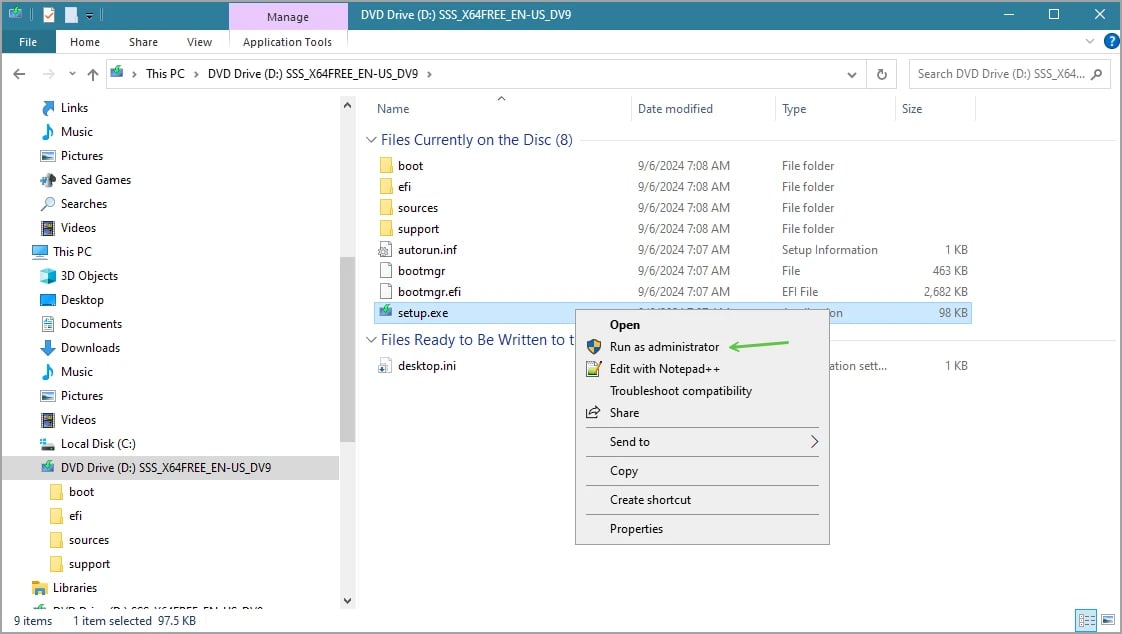
Mount the ISO file on your virtual machine (VM) or physical server (as a virtual drive). Then, navigate to the root folder and run the setup.exe file. On the "Windows Setup" screen, it is highly recommended that you select "Download and install updates (recommended)" to get the latest updates and drivers during installation; this increases the chances of a successful upgrade.
If prompted, enter your Product Key, unless you are using Volume Licensing and your license is automatically detected.
Step 3 – Select "Keep files and settings" (critical step)
This is the most important step to determine your upgrade type.
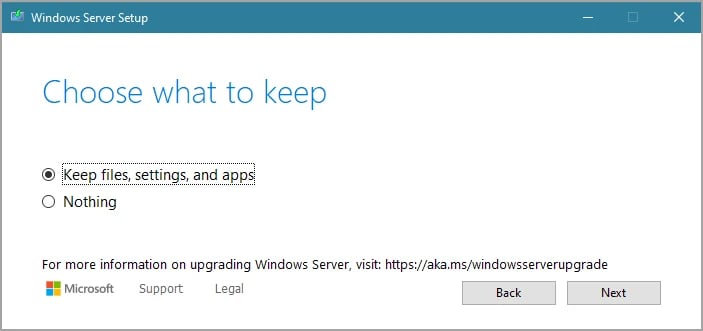
-
Select your upgrade option: On the screen that asks you what you want to keep, you must select "Keep personal files and apps". This selection confirms the in-place upgrade process so that all your roles and data are preserved.
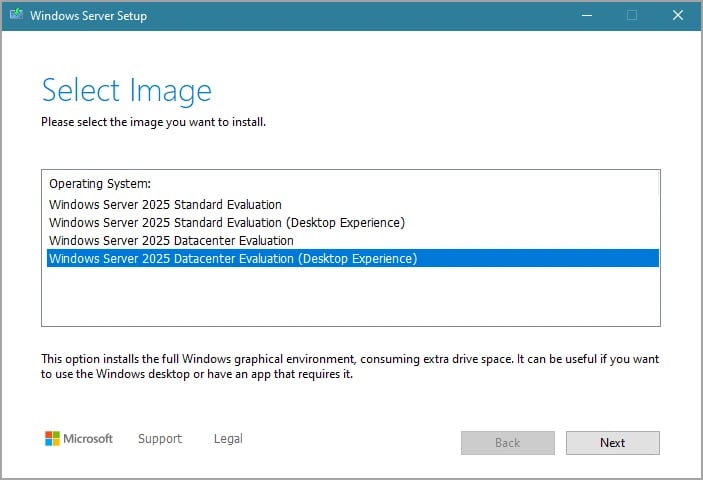
-
Select an Edition: If you are in a Core or Desktop Experience environment, you may be asked to select your desired installation type (for example, Windows Server Datacenter or Windows Server Datacenter (Desktop Experience)). Make sure that the installation type you choose matches the running configuration to avoid upgrade failures.
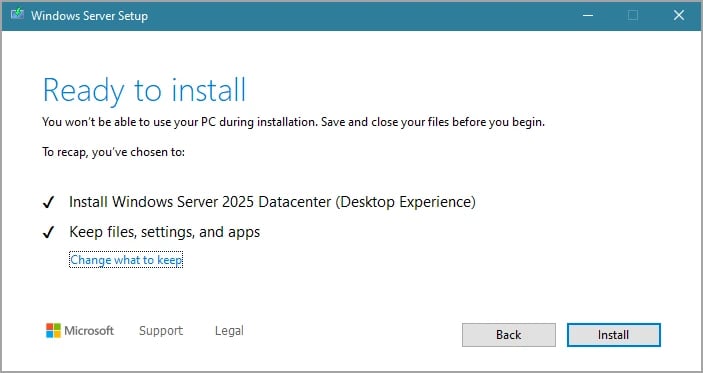
After accepting the license terms, click Install.
Step 4 – Complete setup; Confirm after upgrade
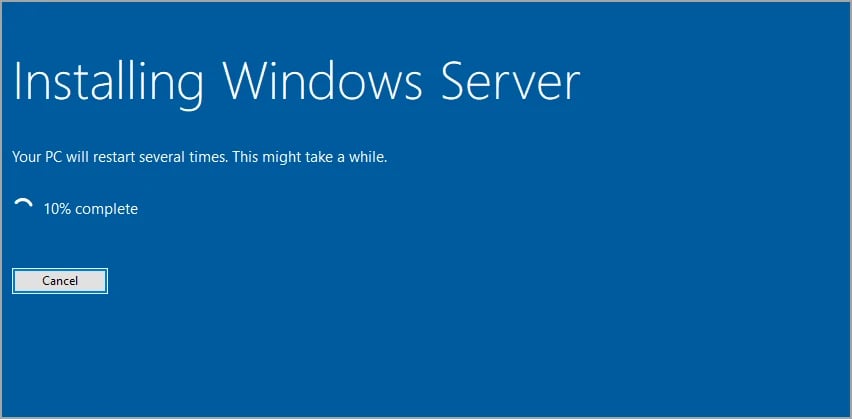
The upgrade process will now begin. The server will reboot several times. This process can take anywhere from half an hour to several hours, depending on the hardware. Note that your RDP connection will be disconnected during this step. You will need to monitor the process from either the physical console or the virtual machine console. If you are unable to be physically present, you can run the process unattended via PowerShell.
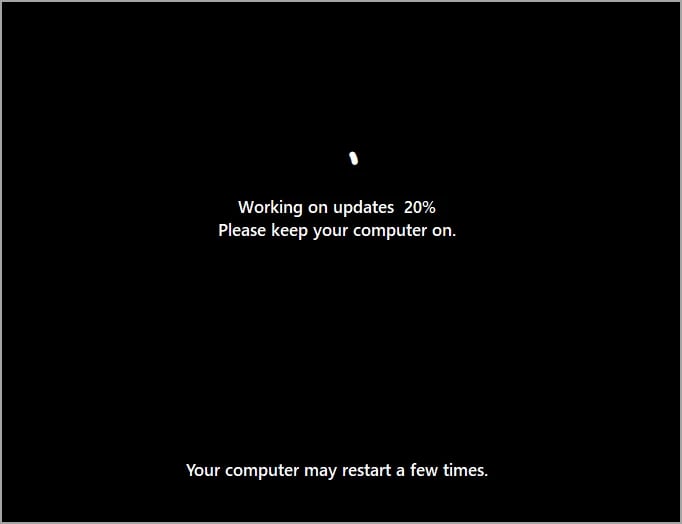
When the process is complete, you will see the login page for your new Windows Server 2025 environment.
Post-Upgrade Tasks
After the upgrade, there are a few things you need to do to ensure that your critical roles are healthy.
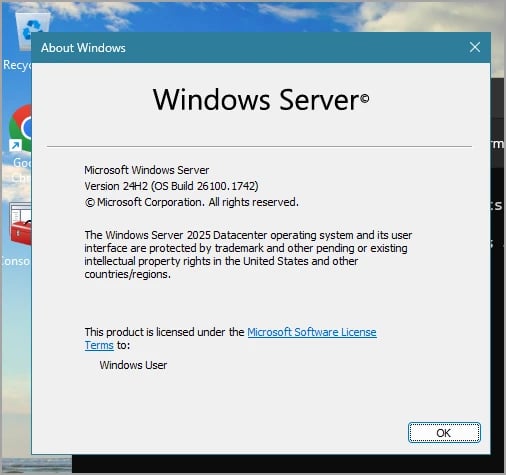
-
Check the new version: After the upgrade, run the Get-ComputerInfo command in PowerShell to check the version, build, and operating system type to make sure that you have upgraded to the correct version (e.g., 2025).
-
Install the latest updates: After the installation is complete, be sure to use Windows Update to get the latest security patches and Cumulative Updates to keep your system secure and stable against vulnerabilities.
-
Check services and roles: Test all key roles and services, such as AD, DNS, DHCP, and IIS, to make sure they are enabled after the upgrade and that your custom settings (such as security roles or networking) are preserved.
-
Check the upgrade logs: Check the path C:\$WINDOWS.~BT\Sources\Panther; files such as setuperr.log and setupact.log record details of any errors or warnings that are critical for troubleshooting.
-
Enable monitoring: After the upgrade, re-enable or reconfigure tools like System Center, Zabbix, or Nagios to continuously monitor server performance, resource usage, and potential errors.
After completing the post-upgrade steps, you can optimize your server setup by following our Windows VPS Configuration guide for smooth and efficient performance.
Common Problems and Troubleshooting
Upgrade failures are a reality in large infrastructures. However, understanding how to diagnose and resolve problems can save hours of downtime.
1. Upgrade Stopped / Failed
If the installation fails and you roll back, your first and only starting point is the installation log files. The most important log is located at C:\$WINDOWS.~BT\Sources\Panther\setuperr.log. This file lists all errors.
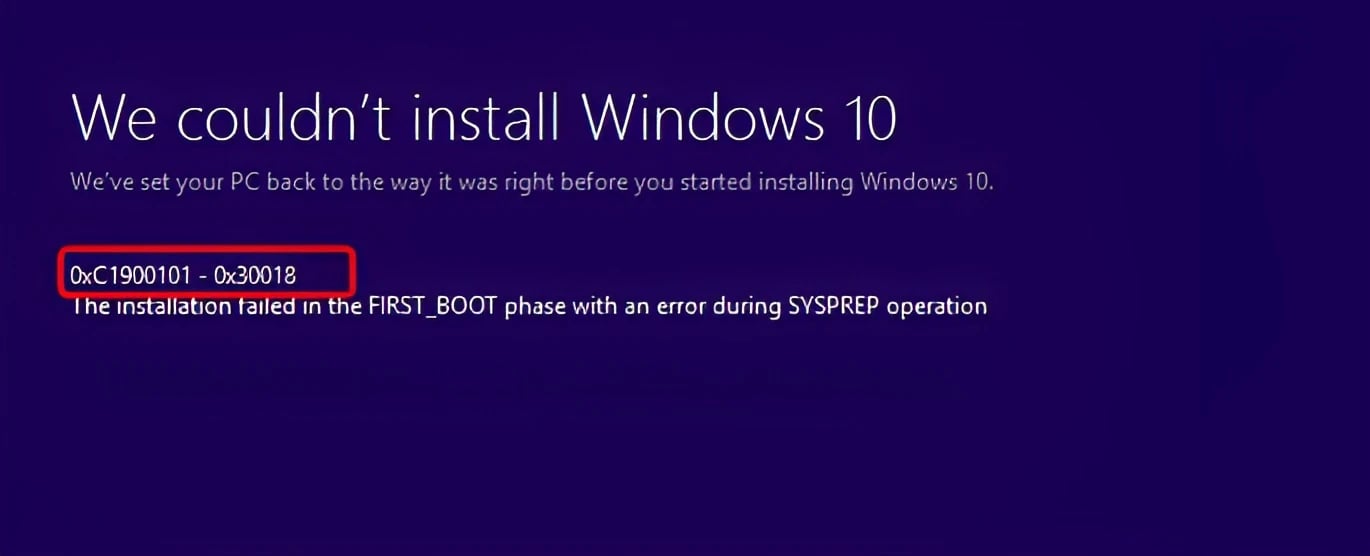
-
Generic Rollback Code (0xC1900101): This generic error code is the most common and vague failure in the upgrade process.
-
Cause: 0xC1900101 usually indicates that an incompatible driver or hardware caused a crash or blue screen in the middle of the upgrade process.
-
Actions: For accurate root cause detection, you should check other files such as the device installation log (setupapi.dev.log in the Rollback path) and, if available, the Minidump file (setupmem.dmp).
The best preventive measure is to remove all unnecessary drivers and peripheral hardware before trying again.
2. Antivirus and security interference (0x8007001F)
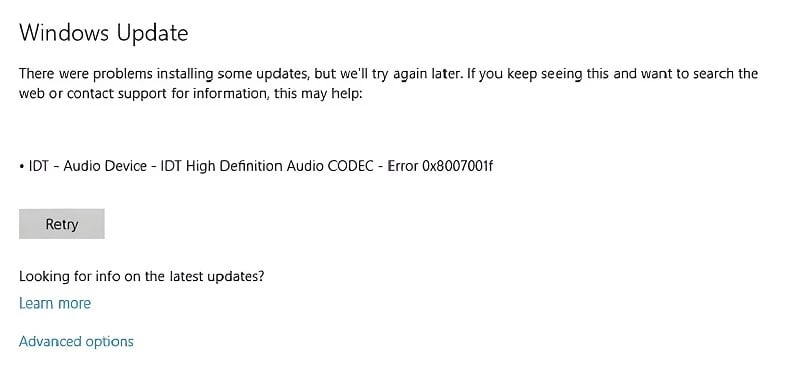
Many other errors, like 0x8007001F, are caused by security software interference. This interference blocks the installer from accessing system files. Before repeating the upgrade, make sure that the antivirus is completely disabled or removed. Also, if the installation is done through Windows Update, running the Windows Update Troubleshooter can help resolve such interferences.
3. Rollback and Recovery Options
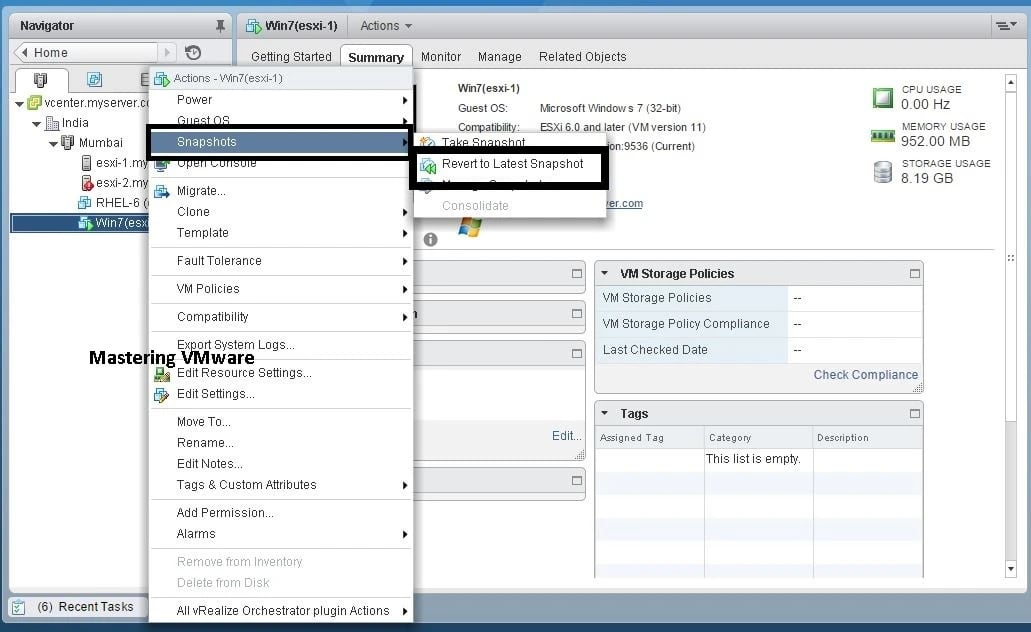
If the upgrade fails, the system will automatically attempt to revert to the previous version of Windows Server. If this automatic rollback fails:
-
If you used a VM Snapshot, restore it immediately.
-
Otherwise, the only safe option is to restore the entire system from the comprehensive backup you created during the preparation phase.
Finally, sometimes errors occur due to incompatibility of the .NET Framework version or specific software; in this case, update to the required version or remove old programs before upgrading.
Best Practices for a Smooth Windows Server Upgrade
Best practices are lessons learned by experienced system administrators from previous failures. Following these tips will minimize risk.
|
Best Practice |
Description |
|
Test in a Lab Environment |
Run the upgrade in a test environment first to identify potential issues safely. |
|
Incremental Upgrade |
Avoid big version jumps; upgrade step by step (e.g., 2016 → 2019 → 2025). |
|
Full Documentation & Backup |
Record all configurations and take a verified full backup before starting. |
|
Planned Downtime Window |
Schedule the upgrade during off-peak hours and allow buffer time for issues. |
|
Use Official Microsoft Documentation |
Follow Microsoft’s latest upgrade guides and compatibility notes. |
|
Check Driver Compatibility |
Verify all hardware drivers are supported in the target Windows Server version. |
|
Disable Third-Party Software |
Temporarily disable antivirus and monitoring tools to avoid interference. |
|
Ensure Adequate Disk Space |
Make sure the system drive has enough free space for setup and temporary files. |
|
Post-Upgrade Monitoring |
Re-enable and configure monitoring tools to track system health. |
|
Performance & Load Testing |
Test server performance under real workloads after the upgrade. |
These practices will help you minimize downtime and prevent unexpected problems.
One step to a more secure and faster server
Upgrading to Windows Server 2025 is a necessary investment for the future of your IT infrastructure. However, if your current infrastructure is outdated, complex, or too fragile to risk failing with an in-place upgrade, it may be time to move to a modern, powerful hosting platform. Our Windows VPS services at 1Gbits give you servers with instant configuration, dedicated resources, and 24/7 support. Exactly what you need to run enterprise applications or test server upgrades.