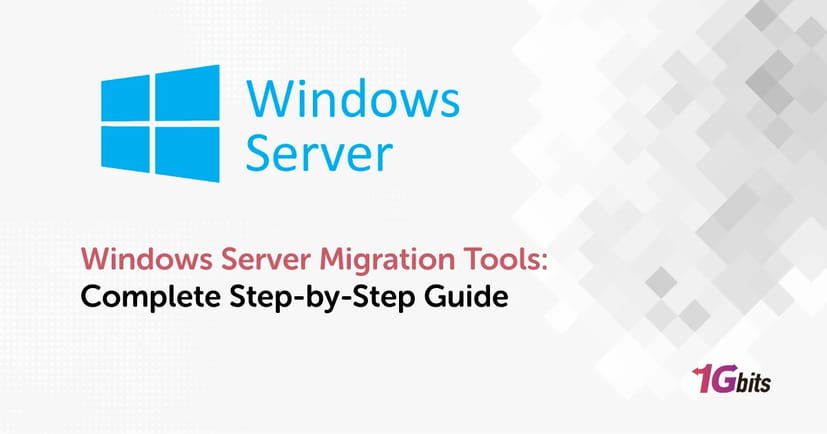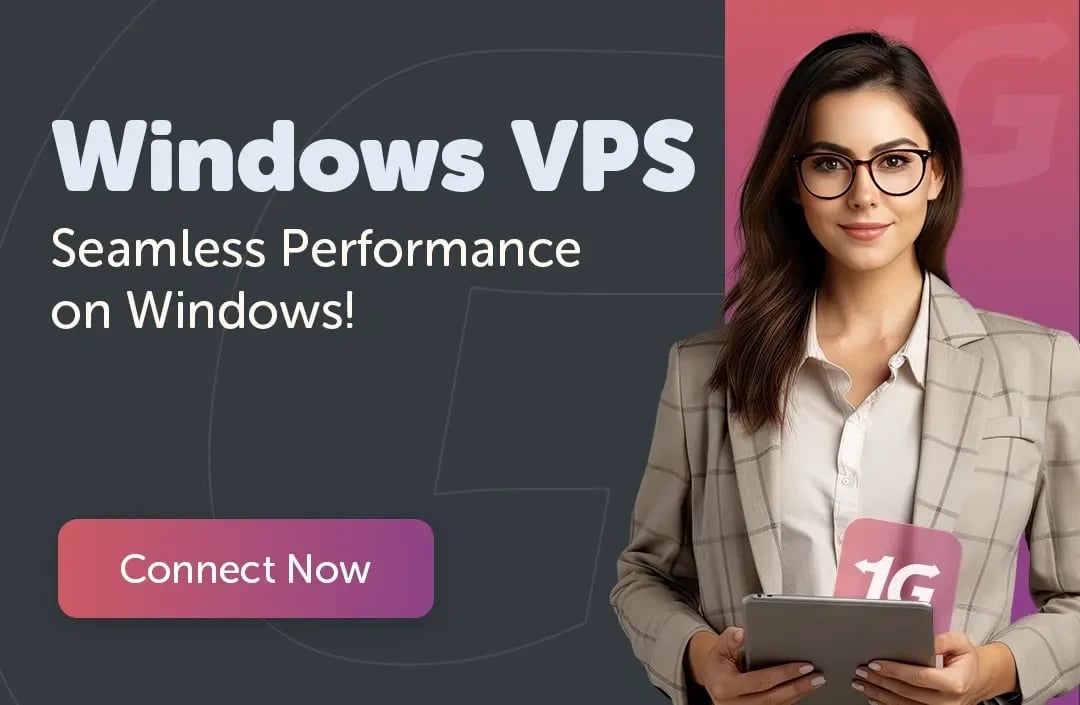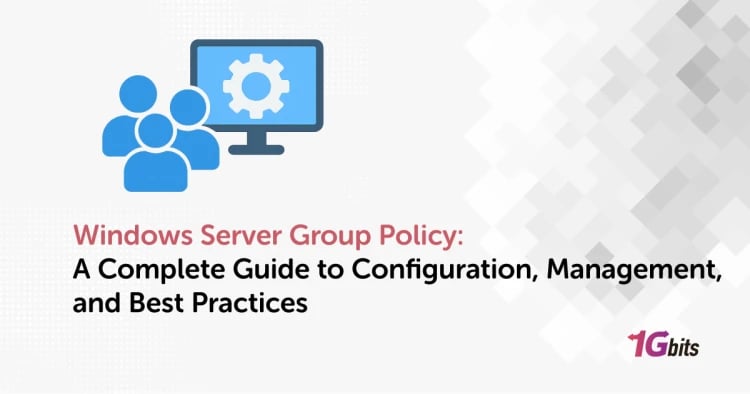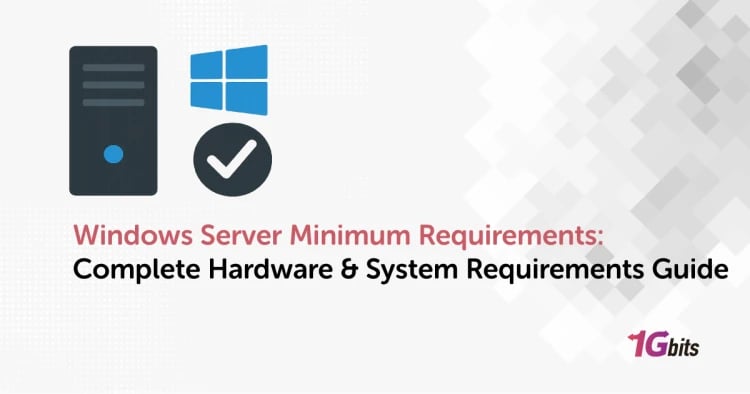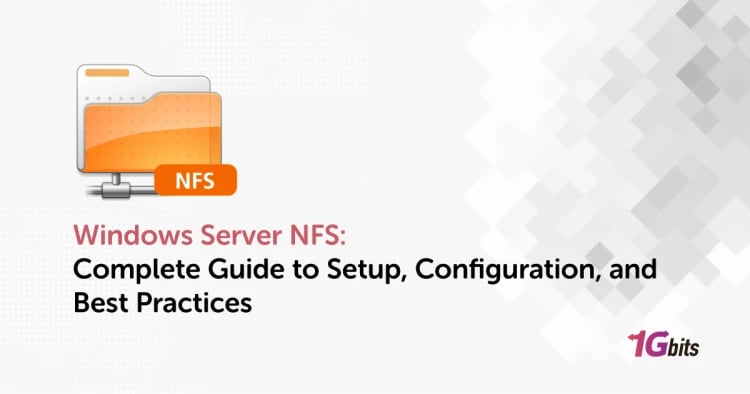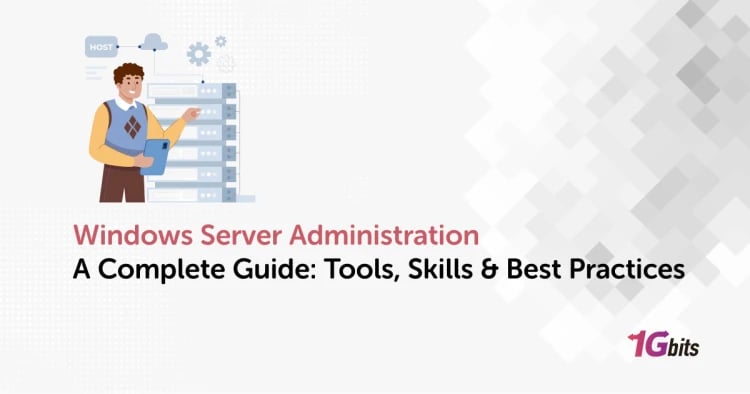Windows Server Migration Tools is a toolset provided by Microsoft that helps in the process of moving all server roles, features, configurations, and data from older Windows Server versions to newer ones. In 2025, efficient migration has become increasingly important, as companies are not only replacing their old servers with new ones but also adopting secure and cloud-ready infrastructures. Consequently, they are transitioning from Windows Server 2012 R2 to 2019, 2022, and even 2025.
The guide is a complete, step-by-step outline of the process to install, use, and troubleshoot the Windows Server Migration Tools, assisting the IT administrators to ensure a smooth upgrade with the least downtime and full compatibility among the different versions.
⚙️ What Are Windows Server Migration Tools?
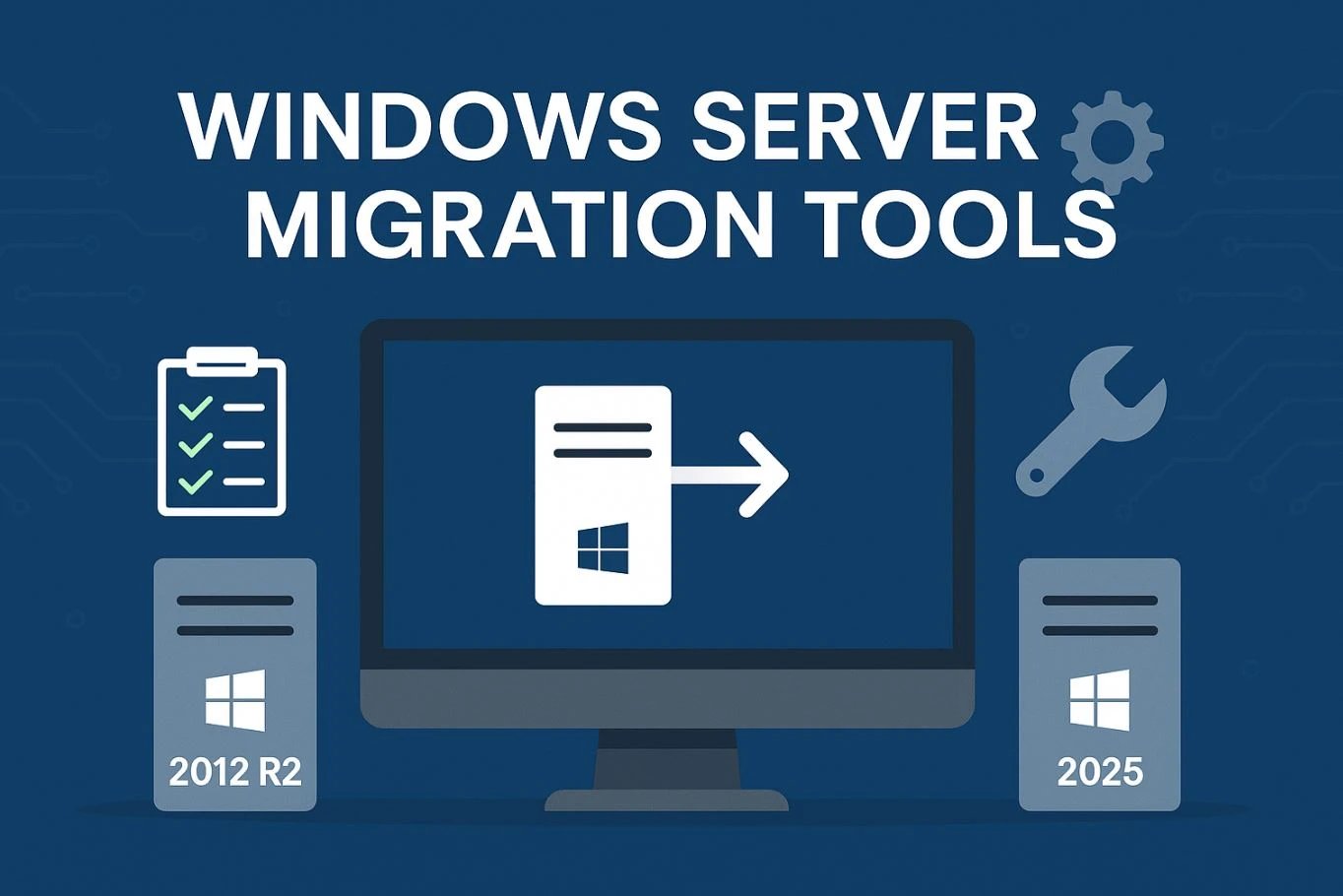
Microsoft Windows Server Migration Tools are a set of command-line utilities that are built in, intended for the transfer of server roles, data, and configuration between two Windows Server installations in a short time span. They differ from the conventional manual migrations in that they automate the whole procedure and, at the same time, standardize it, thus minimizing the chances of data loss or configuration errors.
They can move DHCP, File, and Hyper-V settings as the core components that make them an enterprise-level infrastructure transition choice. Thus, Windows Server Data Migration Tools are a way for organizations to upgrade their hardware or operating systems without the need to rebuild their entire environment from scratch.
The major distinction between utilizing Windows Server Migration Tools and carrying out an in-place upgrade is the flexibility and control. Migration tools take along only the roles and data that are selected, which results in a cleaner setup and one that is compatible with the new architectures, while in-place upgrades mostly take along the legacy issues that were from the preceding installations.
The migration paths that are supported are Windows Server 2012 R2 → 2016, 2012 R2 → 2019, 2016 →2022, and 2019 → 2025; the IT teams are allowed to traverse through the generations of Windows Server. Nonetheless, these tools demand identical system architectures (x64 to x64), correct administrative privileges, and feature versions that are compatible with each other in order to function properly.
🛠️ How to Install Windows Server Migration Tools
Installing Windows Server Migration Tools is the first step toward performing a smooth and controlled migration between servers. This feature isn’t installed by default, so administrators need to add it manually using either Server Manager or PowerShell.
Check Prerequisites
Before you install or use Microsoft Windows Server Migration Tools, it’s essential to verify that both the source and destination servers meet the compatibility and permission requirements. Skipping this step can lead to version mismatch errors or failed deployments.
-
Both servers must run supported versions (e.g., Windows Server 2012 R2, 2016, 2019, 2022, or 2025).
-
The same CPU architecture (x64-to-x64) must be used on both machines.
-
You must have local administrator rights on each server.
-
Ensure the latest Windows updates are installed to avoid feature conflicts.
-
Disable third-party antivirus temporarily if it blocks PowerShell scripts.
Verifying these prerequisites ensures that the Windows Server Migration Tools feature installs successfully and functions correctly across both systems.
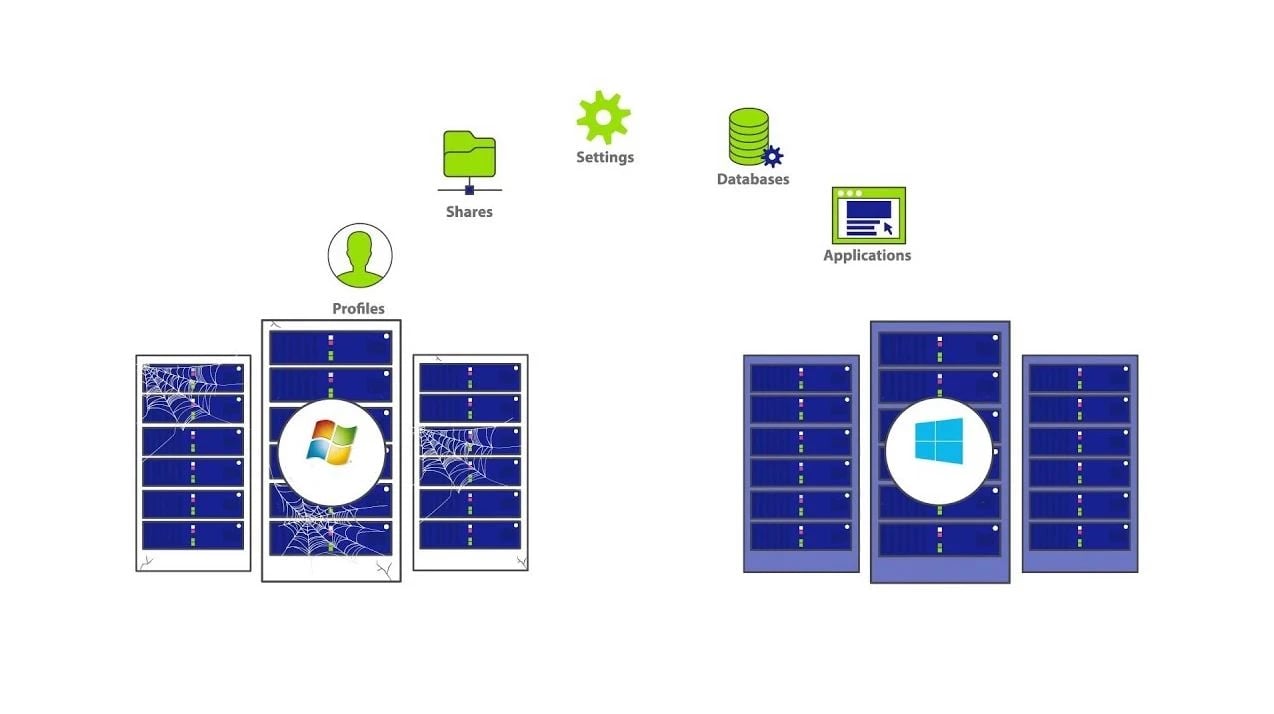
Installation Methods
There are two primary ways to install Windows Server Migration Tools: through Server Manager or PowerShell. Both methods install the same components but cater to different administrative preferences.
Using Server Manager:
-
Open Server Manager → click Manage → choose Add Roles and Features.
-
Proceed through the wizard until you reach Features, then select Windows Server Migration Tools.
-
Complete the wizard and restart if prompted.
Using PowerShell:
-
Open PowerShell as Administrator.
-
Run the following command:
Install-WindowsFeature Migration -IncludeManagementTools
-
Wait for the installation to complete, and verify there are no error messages.
Once installation is done, Windows Server Migration Tools are added under the system tools directory.
Deploying to Source Server Using SmigDeploy.exe
After installation on the destination server, you must deploy the migration tools to the source server using the SmigDeploy.exe utility.
-
Navigate to the following folder:
C:\Windows\System32\ServerMigrationTools
-
Run SmigDeploy.exe on the destination server to create a deployment folder.
-
Copy the generated folder to the source server.
-
On the source server, open the folder and run SmigDeploy.exe again as Administrator.
This process prepares the Windows Server Migration Tool download package for use on older versions, enabling data and role exports.
Verification
After installing and deploying, it’s important to verify that the tools are functioning correctly before beginning the actual migration process.
-
Check for the folder:
C:\Windows\System32\ServerMigrationTools
-
Launch PowerShell and run Get-WindowsFeature Migration* to confirm installation.
-
Ensure all required migration roles are listed and no dependencies are missing.
-
Run a test export/import to confirm connectivity between servers.
Successful verification confirms that Windows Server Migration Tools are correctly installed and ready for use.
🧭 How to Use Windows Server Migration Tools
Once installation is complete, learning how to use Windows Server Migration Tools is the next critical step to ensure a successful transition between environments. This process involves preparing both the source and destination servers, exporting necessary roles and data, importing configurations, and verifying that everything works as intended.
Prepare the Source and Destination Servers
Before migration begins, both the source (old) and destination (new) servers must be configured properly.
-
Confirm both servers are on the same network and can communicate.
-
Verify that Windows Server Migration Tools are installed on both systems.
-
Disable firewalls or antivirus temporarily if they block PowerShell or file transfers.
-
Update both servers to the latest Windows patches.
-
Back up important data and the system state.
Proper preparation is crucial when using Microsoft Windows Server Migration Tools because it prevents network conflicts and data loss during the migration process.
Export Roles, Features, and Data with PowerShell Commands
The next step is to export roles, features, and data from the source server using PowerShell.
-
Open PowerShell as Administrator on the source server.
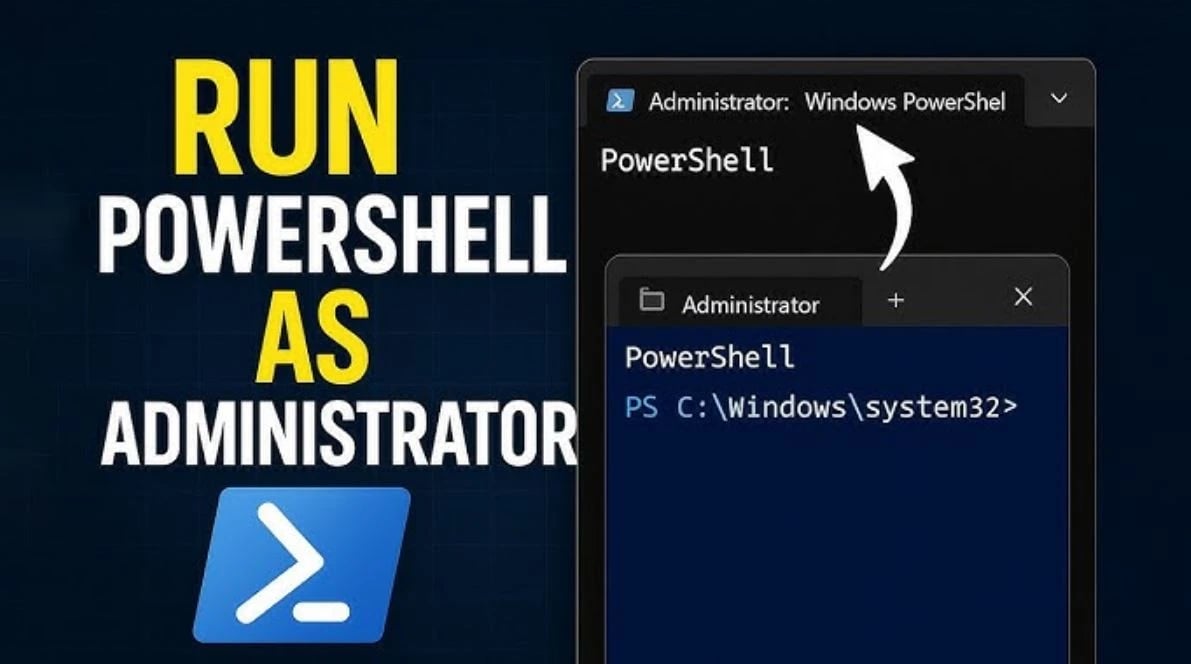
-
Navigate to the Server Migration Tools folder:
cd "C:\Windows\System32\ServerMigrationTools"
-
Run the export command:
Export-SmigServerSetting -User All -Group -IPConfig -Path C:\MigrationData
-
Wait until the export completes and verify the log for success.
-
Copy the exported data folder to the destination server.
This export process ensures that all selected configurations and server settings are securely packaged.
Transfer and Import Configurations on the Destination Server
Once the export is finished, the migration package must be transferred to the destination server and imported. This step re-creates the exported roles, users, and network configurations.
-
Copy the exported data folder to the destination server.
-
Open PowerShell as Administrator and navigate to:
C:\Windows\System32\ServerMigrationTools
-
Run the import command:
Import-SmigServerSetting -User All -Group -IPConfig -Path C:\MigrationData
-
Review logs for confirmation of successful import.
-
Reboot the destination server if prompted.
After completing these steps, the destination system should mirror the roles and settings of the old server.
Verify and Test the Migrated Roles
Verification ensures the migration was successful and that all server functionalities are running as expected.
-
Test key services such as DNS, DHCP, or Active Directory.
-
Confirm all user accounts and groups appear correctly.
-
Use Get-WindowsFeature to ensure all roles are installed.
-
Check event logs for migration errors or warnings.
-
Validate application functionality and network accessibility.
Completing this verification is an opportunity to fix any issues before putting the server into production.
Clean Up Temporary Files and Disable Old Roles
After confirming that the new server works properly, you can proceed with cleanup tasks to finalize the migration.
-
Delete temporary migration folders from both servers.
-
Disable or uninstall legacy roles from the old server.
-
Remove the Server Migration Tools folder if no longer needed.
-
Update DNS records and point clients to the new server.
-
Run a final system reboot on both machines.
Cleaning up ensures a stable, optimized environment after migration. At this point, you’ve fully learned how to use Windows Server Migration Tools to migrate roles, data, and configurations safely between versions.
🔄 Common Migration Scenarios
When planning a migration, it’s essential to understand the version-to-version compatibility between different editions of Windows Server. Each upgrade path comes with its own technical considerations, feature changes, and security updates.
Windows Server 2012 R2 → 2019 / 2022
Migrating from Windows Server 2012 R2 to 2019 or 2022 is one of the most common transitions for organizations modernizing their infrastructure. This path allows you to benefit from improved performance, enhanced security features, and better virtualization capabilities.
-
Use Windows Server Migration Tools 2012 R2 to 2019 or 2022 for roles like AD DS, DHCP, and File Services.
-
SMB 3.1.1 support in newer versions may require updating legacy clients.
-
Hyper-V configuration changes require the re-creation of virtual switches.
-
Verify DNS and DHCP settings post-migration.
-
Ensure .NET Framework 4.8 or later is installed for compatibility.
By following these steps, you can upgrade safely from 2012 R2 while avoiding data loss.
Windows Server 2016 → 2022 / 2025
Transitioning from Windows Server 2016 to 2022 or 2025 is smoother because both share similar architectures and updated feature sets. Still, it’s important to revalidate each role and service for version-specific dependencies.
-
Use Windows Server Migration Tools 2016 to 2022 or 2016 to 2025 to move DHCP, IIS, and file shares.
-
Update your PowerShell scripts, as older cmdlets may be deprecated.
-
SMB compression and QUIC in 2022+ may require reconfiguration.
-
Verify container or Docker dependencies if used.
-
Re-authorize DHCP scopes on the new server.
This upgrade is an ideal choice for organizations seeking long-term stability beyond 2025.
Windows Server 2019 → 2025
Migrating from Windows Server 2019 to 2025 offers the smallest learning curve but introduces new tools, optimizations, and hybrid-cloud integration features.
-
Use the Windows Server Migration Tools 2019 to 2025 package for exporting roles.
-
Check Active Directory replication compatibility.
-
Update any Group Policy templates (ADMX) for new schema versions.
-
Confirm Hyper-V VM configuration version compatibility.
-
Enable new security features like Secured-core Server after migration.
This migration path ensures your infrastructure remains secure, efficient, and ready for future workloads.
💡 Key Features and Benefits
The Windows Server Migration Tools feature provides a fast, reliable, and automated way to transfer server roles, system data, and configurations between different Windows Server versions. These tools are specifically designed to simplify data migration, reduce manual tasks, and eliminate human error during complex server upgrades.
|
Feature |
Description |
Benefit |
|
Automated Role Transfer |
Migrates Active Directory, DHCP, DNS, File Services, and more automatically. |
Reduces manual reconfiguration and human error. |
|
Data Migration Support |
Transfers files, permissions, and system settings securely. |
Ensures data integrity and consistent permissions. |
|
Cross-Version Compatibility |
Supports migrations from 2012 R2 → 2016/2019/2022/2025. |
Allows seamless upgrades without intermediate versions. |
|
PowerShell Integration |
Uses scripts and commands for export/import automation. |
Enables repeatable and scalable migration processes. |
|
Rollback Options |
Keeps backups of original server configurations. |
Provides easy recovery if migration fails. |
|
Low Downtime Operation |
Transfers most roles and data while services remain active. |
Minimizes business interruption during migration. |
By leveraging these features, organizations can modernize their infrastructure efficiently and confidently.
🧰 Troubleshooting and Limitations
Even though Windows Server Migration Tools are highly efficient, administrators may occasionally encounter issues such as deployment errors, version mismatches, or import failures.
|
Issue |
Cause |
Solution |
|
Missing SmigDeploy.exe |
The deployment folder was not created or copied correctly. |
Re-run SmigDeploy.exe from the correct path on the destination server. |
|
Version Mismatch Error |
Source and destination servers run unsupported combinations (e.g., 2008 → 2022). |
Use the proper Windows Server Migration Tools download package for each version. |
|
Path Access Denied |
Insufficient admin permissions or incorrect file paths. |
Run PowerShell as Administrator and verify folder permissions. |
|
Cross-Architecture Error |
Attempting migration between x86 and x64 servers. |
Ensure both servers share the same architecture before export. |
|
Domain or Trust Issues |
Servers belong to different domains or have broken trust relationships. |
Rejoin domains or establish trust before running migration commands. |
|
Import Failure Logs |
Corrupted export data or incompatible role versions. |
Check logs in %windir%\Logs\ServerMigration and re-export the data. |
|
Unsupported Role Migration |
Some roles are not included in the Windows Server Migration Tools list (e.g., WSUS). |
Use third-party tools such as Zinstall or Wondershare RecoverIt for unsupported scenarios. |
By reviewing logs, verifying configurations, and ensuring version compatibility, most migration problems can be resolved quickly. When limitations prevent successful migration, using reputable third-party utilities provides a safe alternative to complete the process without risking data integrity.
✅ Best Practices for Smooth Migration
Following best practices ensures a safe and efficient Windows Server migration experience with minimal downtime and no data loss. Proper preparation, testing, and post-migration validation can prevent the most common errors and compatibility issues.
✅ Do:
-
Always back up the full system state before starting the migration process.
-
Test the migration in a lab or virtual environment before running it in production.
-
Ensure time synchronization between source and destination servers.
-
Keep both servers fully updated with the latest Windows patches.
-
Document each step to maintain traceability and simplify troubleshooting.
🚫 Don’t:
-
Skip verification steps after the import process.
-
Mix domain and workgroup environments during migration.
-
Forgot to re-authorize DHCP and DNS roles on the new server.
-
Migrate across unsupported versions or architectures (x86 ↔ x64).
-
Ignore post-migration log checks or event viewer warnings.
Applying these methods ensures that Windows Server Migration Tools perform at their best, resulting in a stable and secure upgraded environment.
Conclusion
If an administrator knows how to use Windows Server Migration Tools properly, it will be possible to upgrade the entire infrastructure and not only that, but also to do so with a migration of roles, data, and configurations between 2012 R2, 2016, 2019, 2022, and 2025 with little or no downtime.
All it takes is for the admin to follow the step-by-step instructions and guidelines, and then he will have modernized his servers with security and performance still there.
For businesses that prefer a smoother transition or want to offload server management, consider moving to a high-performance VPS with Windows VPS hosting from 1Gbits, offering instant setup, global data centers, and 24/7 expert support. If you’re currently using shared hosting, you can also explore the guide on Migrating from Shared Hosting to VPS to take your infrastructure to the next level with professional reliability and scalability.