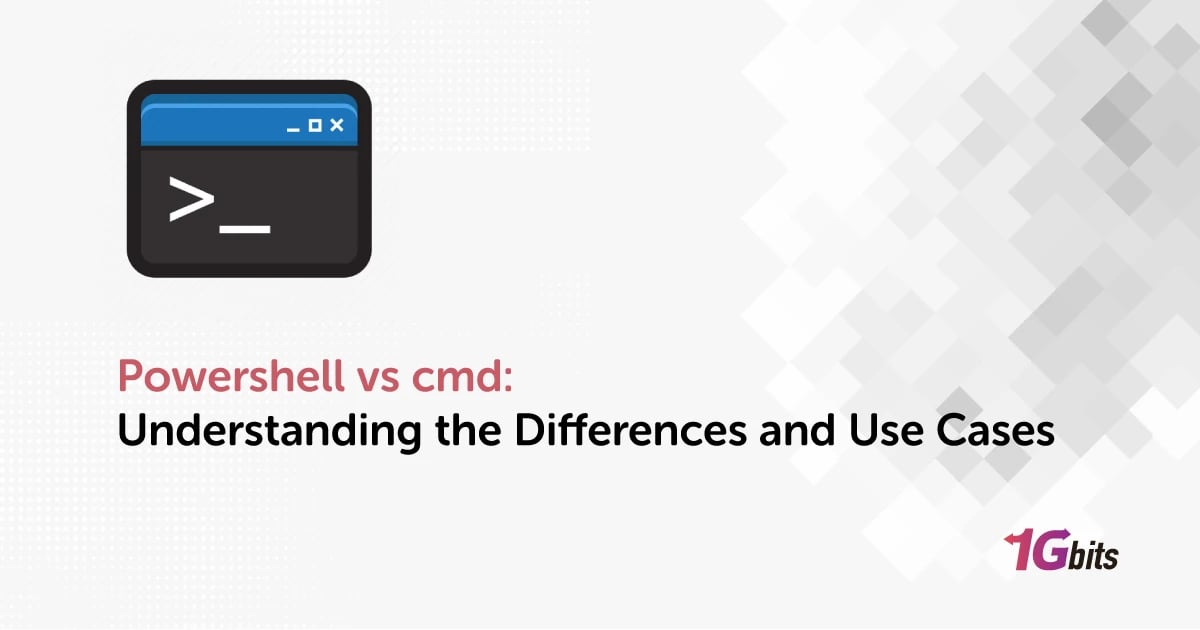In the realm of Windows command line interfaces, powershell vs cmd (Command Prompt) stand out as two prominent tools, each offering its unique strengths and capabilities. Understanding the difference between powershell vs cmd is essential for leveraging their full potential and optimizing your command line experience.
CMD, or Command Prompt, has been a staple of Windows operating systems for decades. It provides a straightforward interface for executing commands and running scripts, making it a versatile tool for basic system management tasks. CMD operates using commands and syntax inherited from MS-DOS, providing a sense of familiarity for long-time Windows users. However, CMD has limitations in terms of scripting capabilities and lacks the advanced features found in modern command line interfaces.
On the other hand, PowerShell represents a significant evolution in Windows command line interfaces. Introduced by Microsoft in 2006, PowerShell is a powerful scripting language and command shell that offers a wide range of features and capabilities beyond what CMD can provide. PowerShell vs CMD comparison reveals several key differences that highlight the advantages of PowerShell.
One of the primary differences between PowerShell vs CMD is the underlying architecture. While CMD relies on batch scripting, PowerShell is built on the .NET Framework, providing access to a vast array of .NET classes and libraries. This gives PowerShell greater flexibility and allows for more complex scripting and automation tasks.
Another key difference is the object-oriented nature of PowerShell. Unlike CMD, which primarily deals with text output, PowerShell treats data as objects, making it easier to manipulate and work with complex data structures. This object-oriented approach makes PowerShell particularly well-suited for tasks such as system administration, where managing and manipulating data is a common requirement.
Additionally, PowerShell offers a more robust set of features and capabilities compared to CMD. It includes advanced scripting capabilities, support for modules and snap-ins, remote management capabilities, and integration with other Microsoft products and technologies. PowerShell's rich feature set makes it a preferred choice for system administrators and power users who require advanced scripting and automation capabilities.
Despite its advantages, PowerShell vs CMD debate is not a clear-cut choice. CMD still has its place, particularly for simple tasks or when compatibility with older systems is a concern. CMD's lightweight nature and simplicity make it a convenient choice for quick command line tasks where the advanced features of PowerShell are not necessary.
In conclusion, powershell vs cmd are both valuable tools in the Windows command line arsenal, each offering its strengths and use cases. Understanding the differences between windows 10 powershell vs cmd is essential for choosing the right tool for the job. Whether you're a system administrator, developer, or a power user, having a solid grasp of both powershell vs cmdcan help you navigate the Windows command line landscape more effectively. Next, we answer are powershell and command prompt the same, is powershell better than cmd, is powershell more powerful than cmd, cmd vs powershell difference, powershell vs cmd vs git bash, and compare powershell vs command line
What Is CMD?
In the world of Windows operating systems, the Command Prompt, also known as CMD, has long been a fundamental tool for executing commands and performing various tasks. While CMD provides a basic interface for interacting with the system, Windows PowerShell offers a more advanced and versatile command line environment. Let's explore the differences between PowerShell vs CMD and when to use each one.
CMD, or Command Prompt, is a command line interpreter application available in most Windows operating systems. It provides a text-based interface for users to execute commands and perform tasks such as navigating the file system, managing files and directories, and running various utilities. CMD is a lightweight and straightforward tool, making it suitable for quick tasks and basic system management.
PowerShell, on the other hand, is a more powerful command line environment that offers advanced scripting capabilities and access to a wide range of system management features. Introduced by Microsoft in 2006, Windows PowerShell is built on the .NET Framework and provides a more robust and flexible command line experience compared to CMD. PowerShell treats data as objects, allowing for more sophisticated manipulation and processing, making it ideal for tasks that require working with structured data or automating system tasks.
When to use PowerShell vs CMD depends on the complexity of the task at hand. For simple tasks such as navigating the file system or running basic commands, CMD may be sufficient. However, for more complex tasks that involve scripting, data manipulation, or system administration, PowerShell is the preferred choice. PowerShell offers a more modern and versatile command line environment, making it better suited for advanced users and system administrators.
In Windows 10, PowerShell has become the default command line environment, replacing CMD in many respects. While CMD is still available for backward compatibility, Microsoft has made it clear that PowerShell is the future of command line administration in Windows.
How to change powershell to cmd in vs code, you can follow these steps:
-
Open VS Code and go to the terminal.
-
Click on the dropdown arrow next to the new terminal button.
-
Select "Command Prompt" from the list of options.
In summary, CMD is a basic command line interface for Windows that is suitable for simple tasks, while PowerShell offers a more advanced and versatile environment for complex tasks and system administration. Understanding the differences between PowerShell vs CMD can help you choose the right tool for the job and make the most of your Windows command line experience.
What Is PowerShell?
In the realm of windows powershell commands interfaces, PowerShell stands out as a powerhouse, offering a robust and versatile environment for executing commands and performing a wide range of tasks. Unlike its predecessor, CMD (Command Prompt), which relies on batch scripting and limited functionality, PowerShell provides a modern and object-oriented approach to command line management. Let's delve into what sets PowerShell apart and why it's a preferred choice for system administrators, developers, and power users alike.
PowerShell vs CMD comparison reveals significant differences in their capabilities and approaches. While CMD is limited in its scripting capabilities and primarily deals with text output, PowerShell treats data as objects, allowing for more advanced manipulation and processing. This object-oriented approach makes PowerShell well-suited for tasks that require working with structured data, such as system administration and automation.
One of the key strengths of powershell vs command prompt is its integration with the .NET Framework. This integration gives PowerShell access to a vast array of .NET classes and libraries, providing a powerful scripting environment for developers and system administrators. PowerShell scripts can leverage the full power of the .NET Framework, enabling complex and versatile scripts that are not possible with CMD.
Another advantage of PowerShell is its support for modules and snap-ins, which allow users to extend its functionality easily. PowerShell modules can add new commands, functions, and capabilities to PowerShell, making it a flexible and customizable tool for various tasks. Additionally, PowerShell offers remote management capabilities, allowing users to manage remote systems and devices from the command line.
Windows PowerShell vs CMD debate often centers around the ease of use and efficiency of the two tools. While CMD is known for its simplicity and lightweight nature, PowerShell offers a more sophisticated and powerful environment for advanced users. PowerShell's object-oriented approach and advanced scripting capabilities make it a preferred choice for system administrators and developers who require more than basic command line functionality.
PowerShell commands are designed to be intuitive and easy to use, with a syntax that is similar to traditional command line interfaces. However, PowerShell's real power lies in its ability to work with objects. For example, when you run a command in PowerShell, it returns objects that you can manipulate and work with using PowerShell's built-in cmdlets (pronounced "command-lets").
In conclusion, PowerShell is a versatile and powerful command line interface for Windows that offers advanced scripting capabilities, object-oriented data handling, and integration with the .NET Framework. While CMD remains a simple and lightweight option for basic tasks, PowerShell provides a modern and robust environment for system administrators, developers, and power users. Understanding the strengths of PowerShell vs CMD can help you choose the right tool for your command line needs and unlock the full potential of Windows command line management.
What is Bash?
In the world of Unix-like operating systems, Bash stands out as a powerful and versatile command line interpreter that plays a pivotal role in system administration, development, and automation. Short for "Bourne Again Shell," Bash is the default shell for most Linux distributions and macOS, offering a rich set of features and capabilities that make it a favorite among users and developers alike. Let's explore what sets Bash apart and why it's a cornerstone of Unix-like systems.
powershell vs cmd vs git bash comparison reveals significant differences in their design and functionality. While PowerShell is the go-to command line interface for Windows, offering advanced scripting capabilities and integration with the .NET Framework, CMD is more limited in its capabilities and primarily deals with text output. Bash, on the other hand, offers a balance of power and simplicity, making it an ideal choice for Unix-like systems.
One of the key strengths of Bash is its extensive support for shell scripting. Bash scripts allow users to automate repetitive tasks, manage system configurations, and perform complex operations with ease. Bash scripts are written in a simple and intuitive language, making them accessible to users with varying levels of programming experience. This scripting capability is one of the main reasons why Bash is widely used for system administration and automation on Unix-like systems.
Another advantage of Bash is its rich set of built-in commands and utilities. From file manipulation and text processing to network management and system monitoring, Bash provides a comprehensive suite of tools that allow users to perform a wide range of tasks from the command line. This rich set of built-in commands makes Bash a versatile and powerful tool for day-to-day system administration and development tasks.
When to use Bash vs. PowerShell vs CMD depends on the operating system and the specific task at hand. While PowerShell is the default choice for Windows users, offering advanced scripting capabilities and integration with Windows technologies, Bash is the preferred choice for Unix-like systems, providing a rich set of tools and utilities for system administration and development. CMD, on the other hand, is more limited in its capabilities and is primarily used for basic system management tasks on Windows.
Bash commands are designed to be simple and intuitive, with a syntax that is easy to learn and remember. Bash also supports command line editing and history, allowing users to recall and modify previous commands with ease. This feature-rich environment makes Bash a favorite among power users and developers who require a powerful and flexible command line interface.
In conclusion, Bash is a powerful and versatile command line interpreter that is widely used on Unix-like systems. Its rich set of features, support for shell scripting, and extensive built-in commands make it a valuable tool for system administration, development, and automation. While powershell vs cmd offer their strengths in the Windows ecosystem, Bash remains a cornerstone of Unix-like systems, providing a powerful and flexible command line environment for users and developers.
Windows PowerShell vs CMD: Comparison
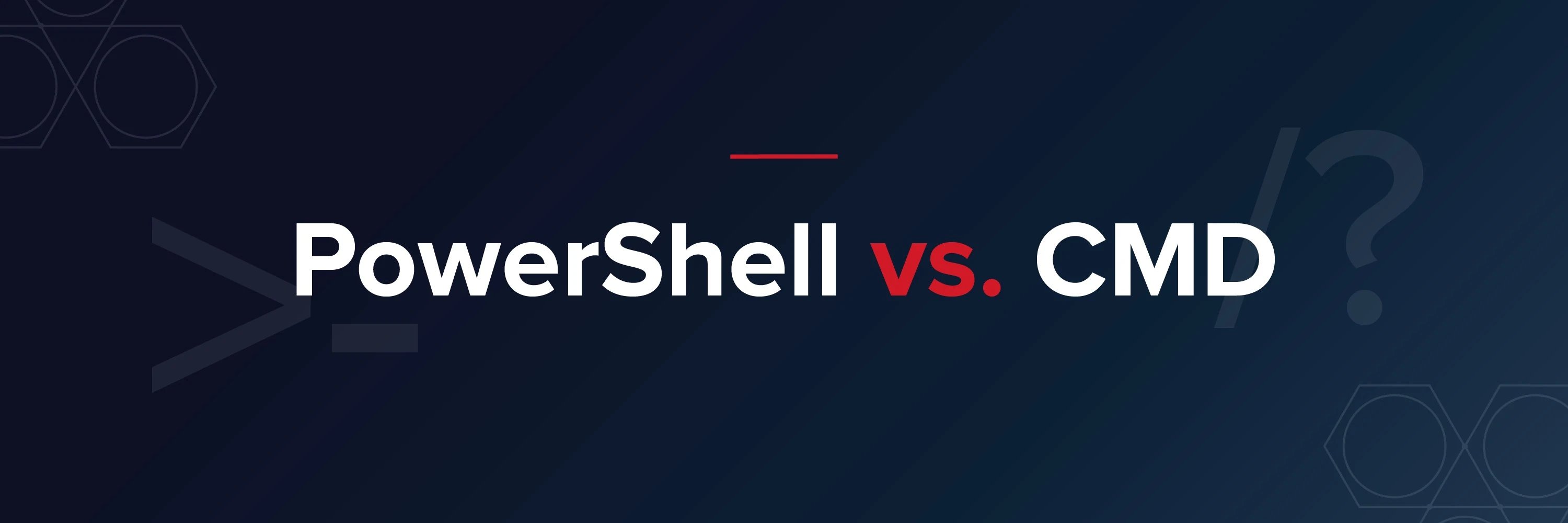
The comparison between powershell vs cmd, powershell vs bash, and Powershell vs cmd windows 10 indicates that CMD and PowerShell are two shell interpreters with distinct purposes, and cmd vs powershell which is better. The following sections offer an evaluation of each of the comparison aspects of powershell vs cmd commands.
Maturity
In the realm of command line interfaces, the maturity of a tool often plays a crucial role in determining its effectiveness and suitability for various tasks. When comparing powershell and cmd commands (Command Prompt) in terms of maturity, it's essential to consider their evolution, features, and capabilities. This comparison can help users understand which tool is more suitable for their specific needs and requirements.


Evolution and Development
PowerShell has seen significant evolution and development since its introduction by Microsoft in 2006. Initially designed as a replacement for the aging CMD, PowerShell has evolved into a robust and versatile command line environment. Its integration with the .NET Framework and advanced scripting capabilities have set it apart from CMD, making it a preferred choice for system administrators, developers, and power users.
On the other hand, CMD has remained relatively unchanged over the years, retaining its simple and text-based interface. While CMD is adequate for basic tasks and quick commands, its lack of advanced features and scripting capabilities limits its maturity compared to PowerShell.
Features and Capabilities
PowerShell's maturity is evident in its rich set of features and capabilities. It offers advanced scripting capabilities, support for modules and snap-ins, integration with the .NET Framework, and remote management capabilities. These features make PowerShell a powerful tool for system administration, automation, and scripting, catering to a wide range of user requirements.
CMD, on the other hand, lacks many of the advanced features and capabilities of PowerShell. While CMD is suitable for basic tasks and simple commands, its maturity is limited in comparison to PowerShell, particularly in handling complex tasks and advanced scripting scenarios.
User Experience and Interface
PowerShell's maturity is also reflected in its user experience and interface. It provides a more modern and intuitive command line environment compared to CMD, with features such as tab completion, syntax highlighting, and improved error handling. These enhancements make PowerShell more user-friendly and accessible to users with varying levels of experience.
CMD, on the other hand, retains its traditional text-based interface, which may be familiar to long-time Windows users but lacks the modern conveniences and user-friendly features of PowerShell.
Community and Support
Another aspect of maturity is the support and community around a command line interface. PowerShell has a robust community of users and developers who contribute to its development, provide support, and share resources and knowledge. This active community ensures that PowerShell remains relevant and up-to-date with the latest trends and technologies.
CMD, while still supported by Microsoft, lacks the same level of community engagement and support as PowerShell. This difference in community and support can impact the maturity and relevance of each tool in the long run.
In conclusion, the maturity of PowerShell vs CMD is a key factor to consider when choosing a command line interface. PowerShell's evolution, features, capabilities, user experience, and community support make it a more mature and versatile tool compared to CMD. While CMD may still have its strengths in simplicity and compatibility, PowerShell's maturity ensures that it remains a relevant and indispensable tool for Windows users and administrators.
Cross-Platform Usability
Cross-platform usability is a crucial consideration for command line interfaces, as it determines the extent to which a tool can be used across different operating systems. When comparing PowerShell vs CMD (Command Prompt) in terms of cross-platform usability, it's essential to evaluate their compatibility with various operating systems and environments. This comparison can help users understand which tool is more suitable for their needs, regardless of the platform they are using.

Compatibility with Operating Systems
PowerShell's cross-platform compatibility has significantly improved in recent years, thanks to the development of PowerShell Core. PowerShell Core is a cross-platform version of PowerShell that runs on Windows, macOS, and Linux. This expansion of platform support has made PowerShell a more versatile tool for users who work across different operating systems.
CMD, on the other hand, is limited to Windows operating systems and does not have native support for macOS or Linux. This limitation restricts CMD's cross-platform usability, making it less suitable for users who need to work in heterogeneous environments.
Features and Functionality
PowerShell's cross-platform version, PowerShell Core, offers a wide range of features and functionality that are consistent across different operating systems. This includes support for modules, snap-ins, and the ability to run PowerShell scripts on different platforms without modification. This consistency in features and functionality enhances PowerShell's cross-platform usability, as users can rely on the same set of tools and commands regardless of the operating system they are using.
CMD, on the other hand, lacks the same level of cross-platform compatibility and features as PowerShell Core. While CMD can be used on different versions of Windows, its functionality is limited to basic command line tasks and does not offer the same level of versatility as PowerShell Core.
User Experience and Interface
PowerShell's user experience and interface are designed to be consistent across different operating systems, making it easier for users to transition between platforms. The commands and syntax used in PowerShell are the same regardless of the operating system, which simplifies the learning curve for users who work in heterogeneous environments.
CMD, on the other hand, may have differences in commands and syntax between different versions of Windows, which can be confusing for users who need to switch between platforms. This inconsistency in user experience and interface limits CMD's cross-platform usability, especially for users who require a seamless experience across different operating systems.
Community and Support
PowerShell's cross-platform version, PowerShell Core, has a growing community of users and developers who contribute to its development and provide support across different operating systems. This active community ensures that PowerShell Core remains relevant and up-to-date with the latest trends and technologies in cross-platform development.
CMD, while supported by Microsoft, does not have the same level of community engagement and support as PowerShell Core. This difference in community and support can impact the cross-platform usability of each tool, as users may encounter difficulties or limitations when using CMD on non-Windows platforms.
In conclusion, the cross-platform usability of PowerShell vs CMD is an important consideration for users who work across different operating systems. PowerShell's cross-platform version, PowerShell Core, offers greater compatibility, features, and functionality across Windows, macOS, and Linux, making it a more versatile tool for users who need to work in heterogeneous environments. While CMD may still be suitable for basic command line tasks on Windows, its limited cross-platform compatibility and functionality make it less suitable for users who require a consistent and seamless experience across different operating systems.
Language
The language used in a command line interface plays a crucial role in its usability and versatility. When comparing Powershell vs cmd (Command Prompt) in terms of language, it's essential to consider the syntax, capabilities, and ease of use of each tool. This comparison can help users understand which tool is more suitable for their specific needs and requirements.
Syntax and Scripting
PowerShell's language is based on the .NET Framework and offers a rich set of features and capabilities for scripting and automation. Its syntax is designed to be intuitive and easy to learn, with commands and parameters that are similar to those used in programming languages such as C# and VB.NET. This makes PowerShell a powerful tool for scripting complex tasks and automating repetitive tasks.
CMD, on the other hand, uses a simpler syntax that is more limited in its capabilities. While CMD is suitable for basic command line tasks, its syntax can be cumbersome and less intuitive for scripting more complex tasks. This difference in language complexity and capabilities makes PowerShell a more attractive option for users who require advanced scripting and automation capabilities.
Interactive Use
PowerShell's language is well-suited for interactive use, with features such as tab completion, syntax highlighting, and command history that make it easier to use and more efficient for interactive tasks. These features enhance the user experience and make PowerShell a more user-friendly tool for interactive use.
CMD, while functional for interactive tasks, lacks some of the user-friendly features of PowerShell. Its language is more limited in its interactive capabilities, making it less efficient for interactive use compared to PowerShell.
Object-Oriented Approach
One of the key strengths of PowerShell's language is its object-oriented approach to data manipulation. PowerShell treats data as objects, which allows for more advanced manipulation and processing compared to CMD, which primarily deals with text output. This object-oriented approach makes PowerShell a more powerful tool for working with structured data and performing complex operations.
CMD's language, on the other hand, is more limited in its support for object-oriented programming concepts. While CMD can work with text output, its capabilities for working with structured data are more limited compared to PowerShell.
Script Portability
PowerShell's language is designed to be portable across different operating systems, thanks to the development of PowerShell Core. PowerShell Core is a cross-platform version of PowerShell that runs on Windows, macOS, and Linux, making it easier to write scripts that can be used across different platforms.
CMD's language, while limited to Windows operating systems, can be used across different versions of Windows with minor modifications. However, its lack of cross-platform support limits its portability compared to PowerShell.
Community and Support
PowerShell's language has a strong community of users and developers who contribute to its development and provide support through forums, blogs, and online resources. This active community ensures that PowerShell remains relevant and up-to-date with the latest trends and technologies in command line interfaces.
CMD, while supported by Microsoft, does not have the same level of community engagement and support as PowerShell. This difference in community and support can impact the usability and versatility of each tool, as users may encounter difficulties or limitations when using CMD compared to PowerShell.
In conclusion, the language used in Powershell vs cmd is a significant factor in determining their usability and versatility. PowerShell's rich set of features, object-oriented approach, and strong community support make it a more attractive option for users who require advanced scripting and automation capabilities. While CMD may still be suitable for basic command line tasks, its language limitations and lack of community support make it less suitable for users who require a more powerful and versatile command line interface.
Redirection Capabilities
Redirection capabilities in a command line interface allow users to control the input and output of commands, enabling them to manipulate data and streamline their workflow. When comparing Powershell vs cmd (Command Prompt) in terms of redirection capabilities, it's essential to consider their ability to redirect input and output, as well as their support for piping and file redirection. This comparison can help users understand which tool is more suitable for their specific needs and requirements.

Input and Output Redirection
PowerShell's redirection capabilities are more advanced and versatile compared to CMD. PowerShell allows users to redirect both standard input (stdin) and standard output (stdout) using the > and < operators. This allows users to redirect the output of a command to a file or to use a file as input for a command, making it easier to manage and manipulate data.
CMD, on the other hand, has more limited input and output redirection capabilities. While CMD supports basic redirection of stdout using the > operator, it does not support redirection of stdin or the ability to append output to a file using the >> operator. This limitation makes CMD less versatile for tasks that require complex input and output redirection.
Piping
PowerShell's piping capabilities are also more advanced compared to CMD. PowerShell allows users to pipe the output of one command as input to another command using the | operator. This allows for the creation of complex command pipelines, where the output of multiple commands can be combined and manipulated in various ways.
CMD also supports piping, but its capabilities are more limited compared to PowerShell. CMD's piping functionality is restricted to simple pipelines, where the output of one command is passed as input to the next command without any additional processing or manipulation. This limitation makes CMD less flexible for tasks that require more complex command pipelines.
File Redirection
PowerShell's support for file redirection is more robust compared to CMD. In addition to redirecting stdout to a file using the > operator, PowerShell also supports appending output to a file using the >> operator. This allows users to easily append data to an existing file without overwriting its contents.
CMD also supports file redirection, but its capabilities are more limited compared to PowerShell. CMD only supports redirecting stdout to a file using the > operator, and does not support appending output to a file. This limitation makes CMD less versatile for tasks that require appending output to a file or managing multiple output streams.
Combining Redirection and Piping
PowerShell's advanced redirection capabilities allow users to combine redirection and piping to create complex command pipelines. For example, users can redirect the output of a command to a file and then pipe the contents of that file as input to another command, allowing for more advanced data manipulation and processing.
CMD's more limited redirection capabilities make it less suitable for tasks that require combining redirection and piping. While CMD supports basic piping, its lack of support for advanced redirection makes it more challenging to create complex command pipelines.
In conclusion, PowerShell's advanced redirection capabilities make it a more versatile and powerful tool compared to CMD. PowerShell's support for redirecting input and output, piping, and file redirection allows users to manipulate data and streamline their workflow more effectively. While CMD also supports basic redirection and piping, its more limited capabilities make it less suitable for tasks that require complex input and output redirection.
Output
The output produced by a command line interface is a crucial aspect of its usability and effectiveness. When comparing Powershell vs cmd (Command Prompt) in terms of output, it's essential to consider the formatting, readability, and versatility of the output generated by each tool. This comparison can help users understand which tool is more suitable for their specific needs and requirements.
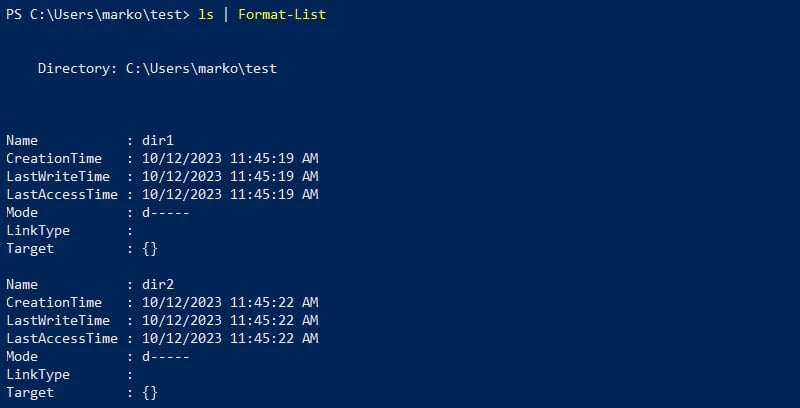
Formatting and Readability
PowerShell's output is designed to be more structured and readable compared to CMD. PowerShell uses objects to represent data, which allows for more flexible formatting and easier manipulation of output. This structured approach to output makes it easier for users to understand and work with the data produced by PowerShell commands.
CMD's output, on the other hand, is more text-based and less structured compared to PowerShell. While CMD provides basic formatting options, such as tabular output and color-coded text, its output is generally less readable and harder to work with compared to PowerShell.
Versatility
PowerShell's output is more versatile compared to CMD, thanks to its support for different output formats and options. PowerShell allows users to format output as tables, lists, or as custom objects, depending on their needs. This flexibility in output formatting makes it easier for users to tailor the output to suit their specific requirements.
CMD's output is more limited in its versatility, with fewer options for formatting and customization compared to PowerShell. While CMD provides basic options for controlling the appearance of output, such as using the more command to paginate output or using the echo command to display messages, its capabilities are more limited compared to PowerShell.
Error Handling
PowerShell's output includes detailed error messages and information, making it easier for users to identify and troubleshoot issues. PowerShell provides comprehensive error handling capabilities, allowing users to capture and manage errors effectively. This makes it easier for users to diagnose and resolve problems when they occur.
CMD's output, on the other hand, is less detailed when it comes to error messages. While CMD does provide some error information, it is generally less comprehensive compared to PowerShell. This can make it more challenging for users to troubleshoot and resolve issues when using CMD.
Logging and Output Redirection
PowerShell's output can be easily redirected to a file or logged for future reference. PowerShell provides robust options for output redirection and logging, allowing users to capture and store output for analysis or auditing purposes. This makes it easier for users to manage and review output generated by PowerShell commands.
CMD also supports output redirection and logging, but its capabilities are more limited compared to PowerShell. While CMD allows users to redirect output to a file using the > operator, its options for logging and managing output are less comprehensive compared to PowerShell.
In conclusion, PowerShell's output is more structured, readable, and versatile compared to CMD. PowerShell's support for different output formats, error handling capabilities, and options for output redirection make it a more powerful and flexible tool for users who require advanced output capabilities. While CMD provides basic options for controlling output, its capabilities are more limited compared to PowerShell.
Scripting
Scripting capabilities are essential for automating tasks and performing complex operations in a command line interface. When comparing Powershell vs cmd (Command Prompt) in terms of scripting, it's essential to consider their syntax, features, and ease of use for scripting purposes. This comparison can help users understand which tool is more suitable for their scripting needs and requirements.
Syntax and Scripting Language
PowerShell's scripting language is based on the .NET Framework and offers a rich set of features and capabilities for scripting and automation. Its syntax is designed to be intuitive and easy to learn, with commands and parameters that are similar to those used in programming languages such as C# and VB.NET. This makes PowerShell a powerful tool for scripting complex tasks and automating repetitive tasks.
CMD, on the other hand, uses a simpler scripting language that is more limited in its capabilities. While CMD supports basic scripting using batch files (.bat), its syntax can be cumbersome and less intuitive for scripting more complex tasks. This difference in scripting language complexity and capabilities makes PowerShell a more attractive option for users who require advanced scripting capabilities.
Features and Functionality
PowerShell's scripting capabilities are more advanced compared to CMD. PowerShell offers support for modules, snap-ins, and integration with the .NET Framework, which allows users to extend its functionality and perform a wide range of tasks through scripting. PowerShell's scripting language also supports features such as exception handling, looping constructs, and variable manipulation, making it a versatile tool for scripting complex operations.
CMD's scripting capabilities are more limited compared to PowerShell. While CMD can be used for basic scripting tasks using batch files, its functionality is limited to basic commands and operations. CMD does not offer the same level of extensibility and advanced features as PowerShell, making it less suitable for scripting complex tasks and automation.
Ease of Use and Learning Curve
PowerShell's scripting language is designed to be easy to learn and use, especially for users familiar with programming languages such as C# and VB.NET. Its syntax is intuitive, and PowerShell provides extensive documentation and resources for learning how to script effectively. This makes it easier for users to start scripting in PowerShell and quickly become productive.
CMD's scripting language, on the other hand, has a steeper learning curve and can be more challenging for users who are not familiar with batch scripting. CMD's syntax is less intuitive, and its scripting capabilities are more limited compared to PowerShell, making it less suitable for users who require a more user-friendly scripting environment.
Community and Support
PowerShell's scripting capabilities are supported by a strong community of users and developers who contribute to its development and provide support through forums, blogs, and online resources. This active community ensures that PowerShell remains relevant and up-to-date with the latest trends and technologies in scripting and automation.
CMD, while supported by Microsoft, does not have the same level of community engagement and support as PowerShell. This difference in community and support can impact the usability and versatility of each tool for scripting purposes.
In conclusion, PowerShell's scripting capabilities are more advanced, versatile, and user-friendly compared to CMD. PowerShell's rich set of features, integration with the .NET Framework, and strong community support make it a more attractive option for users who require advanced scripting capabilities. While CMD can be used for basic scripting tasks, its limitations in functionality and usability make it less suitable for scripting complex operations and automation.
Libraries
Libraries play a crucial role in extending the functionality of a command line interface, providing users with access to additional commands and features. When comparing Powershell vs cmd (Command Prompt) in terms of libraries, it's essential to consider the availability, versatility, and ease of use of libraries for each tool. This comparison can help users understand which tool is more suitable for their specific needs and requirements.
Availability of Libraries
PowerShell has a rich set of libraries, known as modules, that provide users with access to a wide range of commands and features. These modules cover various areas such as system administration, networking, security, and more. PowerShell's modules are easy to install and use, thanks to its integration with the PowerShell Gallery, a repository for PowerShell modules.
CMD, on the other hand, has fewer libraries available compared to PowerShell. While CMD does have some built-in commands and features, its libraries are more limited in scope and functionality. This difference in library availability makes PowerShell a more attractive option for users who require access to a broader range of commands and features.
Versatility of Libraries
PowerShell's libraries are highly versatile, allowing users to perform a wide range of tasks through commands provided by modules. These modules can be easily imported into PowerShell sessions, giving users access to additional functionality without the need for additional installations or configuration. This versatility makes PowerShell a powerful tool for system administrators, developers, and power users alike.
CMD's libraries, while functional, are more limited in their versatility compared to PowerShell. CMD's libraries are primarily focused on basic system administration tasks and lack the breadth of functionality offered by PowerShell modules. This limitation makes CMD less suitable for users who require access to a wide range of commands and features.
Ease of Use
PowerShell's libraries are designed to be easy to use, with commands that are intuitive and easy to remember. PowerShell's integration with the PowerShell Gallery also makes it easy for users to discover and install new modules, further enhancing the user experience. This ease of use makes PowerShell a more accessible option for users who may not have extensive experience with command line interfaces.
CMD's libraries, while functional, can be more challenging to use compared to PowerShell. CMD's libraries are primarily accessed through commands and batch scripts, which may require more effort to learn and use effectively. This difference in ease of use makes PowerShell a more attractive option for users who value simplicity and ease of use in their command line interface.
Community and Support
PowerShell's libraries are supported by a strong community of users and developers who contribute to the development and maintenance of modules. This active community ensures that PowerShell's libraries remain relevant and up-to-date with the latest trends and technologies in system administration and development.
CMD, while supported by Microsoft, does not have the same level of community engagement and support as PowerShell. This difference in community and support can impact the availability and quality of libraries for each tool.
In conclusion, PowerShell's libraries are more extensive, versatile, and user-friendly compared to CMD. PowerShell's modules provide users with access to a wide range of commands and features, making it a powerful tool for system administration, development, and automation. While CMD's libraries are functional, they are more limited in scope and functionality compared to PowerShell, making PowerShell a more attractive option for users who require access to a broader range of commands and features.
WMI Integration
WMI (Windows Management Instrumentation) integration is a crucial aspect of system administration, allowing users to manage and monitor Windows-based systems. When comparing Powershell vs cmd (Command Prompt) in terms of WMI integration, it's essential to consider their ability to interact with WMI, access WMI data, and perform management tasks. This comparison can help users understand which tool is more suitable for their system administration needs.
Accessing WMI Data
PowerShell's integration with WMI is seamless, thanks to its built-in cmdlets (commands) for working with WMI. PowerShell provides cmdlets such as Get-WmiObject and Invoke-WmiMethod, which allow users to access and manipulate WMI data easily. This integration makes it easy for users to perform a wide range of management tasks, such as querying system information, starting and stopping services, and managing hardware resources.
CMD, on the other hand, does not have built-in support for interacting with WMI. While CMD can use the wmic command to access WMI data, the syntax and functionality of wmic are more limited compared to PowerShell's cmdlets. This difference in WMI integration makes PowerShell a more attractive option for users who require extensive interaction with WMI.
Querying WMI Data
PowerShell's cmdlets for WMI integration allow users to query WMI data using a simple and intuitive syntax. For example, users can use the Get-WmiObject cmdlet to query information about installed software, hardware components, and system configuration. PowerShell's integration with WMI also allows for more complex queries and filtering, making it easier for users to retrieve specific information from WMI.
CMD's wmic command can also be used to query WMI data, but its syntax and functionality are more complex compared to PowerShell's cmdlets. CMD's wmic command requires users to specify WMI classes and properties using a more verbose syntax, which can be challenging for users who are not familiar with WMI.
Performing Management Tasks
PowerShell's integration with WMI allows users to perform a wide range of management tasks, such as starting and stopping services, managing processes, and configuring system settings. PowerShell's cmdlets for WMI make it easy for users to perform these tasks with a few simple commands, reducing the time and effort required to manage Windows-based systems.
CMD's wmic command can also be used to perform management tasks using WMI, but its syntax and functionality are more limited compared to PowerShell's cmdlets. CMD's wmic command requires users to specify WMI classes and properties explicitly, which can be cumbersome for complex management tasks.
Automation and Scripting
PowerShell's integration with WMI is well-suited for automation and scripting, thanks to its support for scripting languages such as PowerShell Scripting Language. PowerShell's cmdlets for WMI allow users to automate repetitive tasks, schedule tasks to run at specific times, and create scripts that interact with WMI data.
CMD's wmic command can also be used for automation and scripting, but its syntax and functionality are more limited compared to PowerShell's cmdlets. CMD's wmic command requires users to write complex commands to interact with WMI, which can be challenging for users who are not familiar with WMI or scripting.
In conclusion, PowerShell's integration with WMI is more extensive, intuitive, and user-friendly compared to CMD. PowerShell's cmdlets for WMI allow users to access, query, and manage WMI data easily, making it a powerful tool for system administration and management. While CMD's wmic command can also be used to interact with WMI, its syntax and functionality are more limited compared to PowerShell's cmdlets, making PowerShell a more attractive option for users who require extensive integration with WMI.
Microsoft Online Connectivity
Microsoft Online Connectivity Integration, often referred to as MOCI, is a crucial aspect of managing and integrating Microsoft services and applications with other systems. When comparing Powershell vs cmd (Command Prompt) in terms of MOCI integration, it's essential to consider their ability to interact with Microsoft Online services, such as Microsoft 365, Azure, and Exchange Online. This comparison can help users understand which tool is more suitable for managing and integrating Microsoft Online services.
Accessing Microsoft Online Services
PowerShell's integration with Microsoft Online services is seamless, thanks to its modules and cmdlets specifically designed for managing Microsoft 365, Azure, and other online services. PowerShell provides modules such as AzureAD and ExchangeOnlineManagement, which allow users to interact with Microsoft Online services easily. This integration makes it easy for users to perform a wide range of tasks, such as managing user accounts, configuring Exchange Online settings, and monitoring Azure resources.
CMD, on the other hand, does not have built-in support for interacting with Microsoft Online services. While CMD can use tools such as curl or wget to access web-based APIs, the process is more complex and less integrated compared to PowerShell. This difference in MOCI integration makes PowerShell a more attractive option for users who require extensive interaction with Microsoft Online services.
Managing User Accounts and Permissions
PowerShell's integration with Microsoft Online services allows users to manage user accounts and permissions easily. PowerShell's AzureAD module, for example, provides cmdlets for creating, modifying, and removing user accounts in Azure Active Directory. Similarly, PowerShell's ExchangeOnlineManagement module allows users to manage user mailboxes, distribution groups, and other Exchange Online settings.
CMD does not have built-in support for managing user accounts and permissions in Microsoft Online services. While CMD can use tools such as curl or wget to interact with web-based APIs, managing user accounts and permissions through CMD is more complex and less user-friendly compared to PowerShell.
Monitoring and Reporting
PowerShell's integration with Microsoft Online services also allows users to monitor and report on various aspects of their environment. PowerShell's AzureAD module, for example, provides cmdlets for retrieving information about users, groups, and other objects in Azure Active Directory. Similarly, PowerShell's ExchangeOnlineManagement module allows users to monitor mailbox usage, message tracking, and other Exchange Online metrics.
CMD does not have built-in support for monitoring and reporting on Microsoft Online services. While CMD can use tools such as curl or wget to retrieve information from web-based APIs, the process is more complex and less integrated compared to PowerShell.
Automation and Scripting
PowerShell's integration with Microsoft Online services is well-suited for automation and scripting, thanks to its support for scripting languages such as PowerShell Scripting Language. PowerShell's modules and cmdlets for Microsoft Online services allow users to automate repetitive tasks, schedule tasks to run at specific times, and create scripts that interact with Microsoft Online services.
CMD, while capable of automation and scripting, is less suitable for managing and integrating Microsoft Online services. CMD's lack of built-in support for Microsoft Online services and its more limited functionality make it less attractive for users who require extensive automation and scripting capabilities.
In conclusion, PowerShell's integration with Microsoft Online services is more extensive, intuitive, and user-friendly compared to CMD. PowerShell's modules and cmdlets for Microsoft Online services allow users to manage, monitor, and integrate with Microsoft Online services easily, making it a powerful tool for managing and integrating Microsoft services. While CMD can be used for basic tasks, its lack of built-in support and limited functionality make PowerShell a more attractive option for users who require extensive integration with Microsoft Online services.
When to Use Command Prompt?
Deciding when to use Command Prompt (CMD) versus PowerShell depends on the task at hand and your familiarity with each tool. Both have their strengths and weaknesses, so understanding their differences can help you make an informed choice.
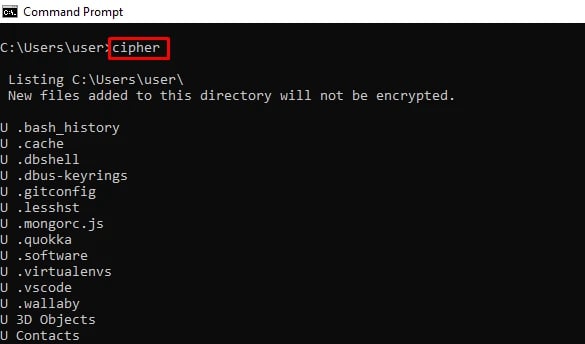
Quick and Simple Tasks
For quick, simple tasks like navigating through directories or running basic commands, CMD is often sufficient. Its syntax is straightforward, making it easy to use for beginners or for tasks that don't require advanced features.
Automating Tasks
If you need to automate tasks or work with complex scripts, PowerShell is the better choice. Its scripting language is more powerful and flexible, allowing you to perform a wide range of tasks with ease. PowerShell's ability to interact with .NET Framework objects and its extensive library of cmdlets make it ideal for automation.
System Administration
For system administration tasks, both CMD and PowerShell have their uses. CMD is suitable for basic tasks like starting and stopping services or managing files. However, PowerShell's advanced scripting capabilities and integration with Microsoft services make it a more powerful tool for system administrators.
Scripting and Development
If you're developing scripts or working with software development, PowerShell is the preferred choice. Its scripting language is more modern and versatile, with features that make it easier to work with complex data structures and perform advanced operations.
In conclusion, the choice between PowerShell vs CMD depends on the complexity of the task and your familiarity with each tool. For simple tasks or tasks that require basic command line operations, CMD is sufficient. However, for more advanced tasks, automation, or system administration, powershell vs cmd is the preferred choice due to its advanced scripting capabilities and integration with Microsoft services.
When to Use PowerShell
Knowing when to use PowerShell versus Command Prompt (CMD) can greatly enhance your efficiency and productivity. PowerShell's advanced scripting capabilities and integration with Microsoft services make it the preferred choice for many tasks.To learn how to check the PowerShell version, you can refer to the article How to check PowerShell version in Windows 11 and earlier versions.
Automating Tasks
PowerShell excels at automating repetitive tasks. If you find yourself performing the same actions repeatedly, PowerShell can help you create scripts to streamline these processes. Its ability to interact with .NET objects and manage Windows systems makes it a powerful automation tool.
Managing Microsoft Services
For tasks involving Microsoft services like Azure, Exchange Online, or Active Directory, PowerShell is the go-to choice. Its modules and cmdlets are specifically designed to interact with these services, providing you with extensive control and management capabilities.
Scripting and Development
When it comes to scripting and development, PowerShell offers a more modern and versatile environment compared to CMD. Its scripting language is designed for working with complex data structures and performing advanced operations, making it ideal for software development tasks.
System Administration
PowerShell is also well-suited for system administration tasks. Its cmdlets allow you to easily manage Windows systems, from configuring settings to managing services and processes.
Advanced Management Tasks
For advanced management tasks that require interacting with APIs or performing complex data manipulation, PowerShell's flexibility and capabilities surpass those of CMD.
In conclusion, PowerShell is the preferred choice for tasks that require automation, management of Microsoft services, scripting and development, system administration, and advanced management tasks. Its advanced features and capabilities make it a powerful tool for enhancing productivity and efficiency in various scenarios.
Examples of PowerShell vs the command prompt
Understanding the differences between PowerShell and the command prompt (CMD) through examples can highlight the unique capabilities of each tool and help users choose the most appropriate one for their tasks.
Basic File Operations
In CMD, copying files from one directory to another involves using the copy command. However, in PowerShell, the equivalent operation can be achieved with the Copy-Item cmdlet. PowerShell's syntax is more intuitive and allows for additional options such as filtering files based on attributes.
User Management
Creating a new user account in CMD requires using the net user command, while in PowerShell, the New-LocalUser cmdlet provides a more streamlined approach. PowerShell's cmdlets offer more flexibility, allowing for the creation of users with specific attributes and permissions.
Network Configuration
In CMD, configuring network settings often involves using commands like ipconfig and netsh. In PowerShell, the Get-NetIPAddress and Set-NetIPAddress cmdlets provide more granular control over network configuration, allowing users to view and modify IP addresses, DNS settings, and more.
Service Management
Managing services in CMD typically requires commands like sc or net start/stop. PowerShell offers cmdlets like Get-Service and Start-Service, which provide a more structured and intuitive way to interact with services. PowerShell's cmdlets also offer additional functionality, such as filtering services based on specific criteria.
System Information
Retrieving system information in CMD often involves using commands like systeminfo or wmic. In PowerShell, the Get-WmiObject cmdlet provides a more powerful and flexible way to query system information, allowing users to retrieve specific data points and format the output as needed.
While CMD supports basic scripting using batch files, PowerShell's scripting capabilities are far more advanced. PowerShell scripts can automate complex tasks, interact with external APIs, and integrate with other Microsoft services, making it the preferred choice for automation and scripting tasks.
In conclusion, while both powershell vs cmd have their strengths, PowerShell's cmdlets offer more flexibility, versatility, and ease of use compared to CMD's commands. Whether it's basic file operations, user management, network configuration, service management, system information retrieval, or automation and scripting tasks, PowerShell's capabilities often outshine those of CMD, providing users with a more efficient and streamlined command line experience.
Bash vs powershell vs cmd: Comparison
Comparing powershell vs cmd vs bash (Command Prompt) reveals distinct differences in functionality, versatility, and user-friendliness. Each has its strengths and weaknesses, catering to different user preferences and requirements.
Syntax and Command Structure
Bash, being the default shell for Linux systems, utilizes a syntax that is Unix-based and highly flexible, allowing for powerful command chaining and scripting. PowerShell, on the other hand, employs a more structured syntax akin to programming languages, facilitating seamless integration with .NET objects and Windows systems. CMD, with its simple and linear command structure, is best suited for basic tasks but lacks the advanced features of Bash and PowerShell.
Operating System Compatibility
Bash is native to Unix-based systems like Linux and macOS, while PowerShell is integrated into Windows operating systems. CMD is exclusive to Windows, limiting its use to Windows-centric environments. Therefore, the choice between Bash, PowerShell, and CMD often depends on the underlying operating system and the tasks at hand.
Automation and Scripting
PowerShell excels in automation and scripting, offering a wide range of cmdlets and modules for system administration and development tasks. Bash, with its extensive support for shell scripting, is a favorite among Linux system administrators and developers. CMD, although capable of basic scripting, lacks the advanced features and functionality of Bash and PowerShell, making it less suitable for complex automation tasks.
User-Friendliness and Learning Curve
Bash, with its Unix-based syntax, may have a steeper learning curve for Windows users accustomed to CMD. PowerShell, with its intuitive cmdlet-based approach and integration with Windows systems, offers a smoother transition for Windows users. CMD, with its simplistic command structure, is easy to learn but lacks the advanced capabilities of Bash and PowerShell.
Integration with External Tools and Services
PowerShell's seamless integration with .NET objects and Windows systems makes it a powerful tool for managing and automating tasks in Windows environments. Bash, with its extensive support for Unix utilities and shell scripting, is well-suited for Linux-based systems and cross-platform development. CMD, while limited in its capabilities compared to Bash and PowerShell, integrates well with Windows-based tools and services.
In conclusion, the choice between bash vs powershell vs cmd depends on factors such as the operating system environment, the complexity of tasks, and user preferences. Bash excels in Unix-based systems, PowerShell shines in Windows environments, and CMD serves as a basic command line interface for Windows users. Each has its strengths and areas of expertise, catering to a diverse range of users and scenarios.
How to change powershell to cmd in vs code
Changing the default terminal in Visual Studio Code (VS Code) from PowerShell to CMD (Command Prompt) is a simple process that allows users to work with their preferred command line interface. Whether you're more comfortable with PowerShell or CMD, VS Code provides the flexibility to customize your development environment to suit your needs.
Accessing Terminal Settings
To change the default terminal in VS Code, open the settings menu by pressing Ctrl + ,. Then, search for "terminal" to access the terminal settings.
Changing Default Shell
In the terminal settings, locate the "Terminal › Integrated › Shell › Windows" option. Here, you can select either PowerShell or CMD as your default shell.
Selecting CMD
Choose "Command Prompt" from the dropdown menu to switch to CMD as the default terminal in VS Code.
Saving Changes
After selecting CMD, the changes will be automatically saved. You can now close the settings menu.
Testing the Change
Open a new terminal in VS Code to verify that the default shell has been changed to CMD.
Enjoying the Preferred Terminal
With CMD set as the default terminal in VS Code, you can now enjoy working with your preferred command line interface for all your development tasks. Whether you prefer the simplicity of CMD or the advanced features of PowerShell, VS Code accommodates your choice seamlessly.
Powershell vs linux
Comparing PowerShell and Linux, powershell vs cmd unveils the distinctions between two powerful environments for command-line interaction and system administration. While PowerShell is native to Windows systems, Linux offers a wide range of distributions, each with its own shell environment and tools.
Syntax and Command Structure
PowerShell utilizes a structured syntax reminiscent of programming languages, facilitating seamless integration with Windows systems and .NET objects. Conversely, Linux shells like Bash employ a Unix-based syntax, offering powerful command chaining and shell scripting capabilities.
System Administration
PowerShell excels in managing Windows systems, offering extensive cmdlets and modules for system administration tasks. In contrast, Linux provides a vast array of command-line tools and utilities for system configuration, package management, and process control.
User-Friendliness and Learning Curve
For Windows-centric environments, PowerShell's intuitive cmdlet-based approach and integration with Windows systems offer a smoother learning curve. Linux shells like Bash may have a steeper learning curve for Windows users, requiring familiarity with Unix-based syntax and utilities.
Automation and Scripting
powershell vs cmd is renowned for its advanced scripting capabilities and integration with .NET Framework, making it a preferred choice for automation and scripting in Windows environments. Linux shells like Bash are equally powerful for shell scripting, offering extensive support for automation tasks and system administration.
Integration with External Tools and Services
powershell vs cmdl seamlessly integrates with Windows services and external tools, providing a robust environment for managing and automating tasks in Windows environments. Linux offers compatibility with a wide range of open-source tools and services, enabling cross-platform development and integration.
In conclusion, the choice between PowerShell and Linux shells like Bash depends on factors such as the operating system environment, the complexity of tasks, and user preferences. PowerShell excels in Windows environments, offering advanced scripting capabilities and seamless integration with Windows systems. Conversely, Linux shells like Bash provide powerful command-line interaction and shell scripting capabilities for Linux-based systems. Each environment has its strengths and areas of expertise, catering to a diverse range of users and scenarios.
Powershell vs python
Comparing PowerShell and Python reveals the distinctions between two powerful scripting environments with different origins, syntaxes, powershell vs cmd vs terminal and use cases. While PowerShell is native to Windows systems, Python is a versatile programming language known for its simplicity and readability.
Syntax and Language Structure
powershell vs cmdemploys a structured syntax inspired by programming languages, making it well-suited for system administration tasks and automation in Windows environments. In contrast, Python utilizes a more straightforward and intuitive syntax, making it popular among developers for a wide range of applications, including web development, data analysis, and artificial intelligence.
System Administration and Automation
PowerShell is renowned for its advanced scripting capabilities and integration with Windows systems, making it a preferred choice for system administration and automation tasks in Windows environments. Python, with its extensive libraries and frameworks, offers versatility and flexibility for automation, scripting, and development across multiple platforms.
Ease of Learning and Adoption
powershell vs cmd integration with Windows systems and its intuitive cmdlet-based approach offer a smooth learning curve for Windows users, especially for tasks related to system administration and automation. Python's simplicity and readability make it accessible to beginners and experienced developers alike, fostering a vibrant community and extensive support resources.
Use Cases and Applications
PowerShell is primarily used for system administration, automation, and scripting tasks in Windows environments, leveraging its integration with Windows services and .NET Framework. Python, on the other hand, finds applications in a wide range of fields, including web development, data analysis, scientific computing, and artificial intelligence, thanks to its extensive libraries and cross-platform compatibility.
Integration with External Tools and Services
PowerShell seamlessly integrates with Windows services and external tools, providing a robust environment for managing and automating tasks in Windows environments. Python's versatility allows it to integrate with a wide range of tools, services, and platforms, making it a popular choice for cross-platform development and integration.
In conclusion, the choice between PowerShell and Python depends on factors such as the operating system environment, the complexity of tasks, and user preferences. PowerShell excels in Windows environments, offering advanced scripting capabilities and seamless integration with Windows systems. Python, with its simplicity, versatility, and extensive libraries, is well-suited for a wide range of applications across multiple platforms. Each environment has its strengths and areas of expertise, catering to diverse user needs and scenarios.
Powershell vs powershell ise
Comparing PowerShell and PowerShell ISE, and powershell vs cmd (Integrated Scripting Environment) unveils the distinctions between two environments for scripting and automation tasks on Windows systems. While both are part of the PowerShell ecosystem, they serve different purposes and cater to different user preferences.
PowerShell: Command-Line Interface
PowerShell is a command-line interface (CLI) for Windows systems, offering powerful scripting capabilities and seamless integration with Windows services. It allows users to execute commands, run scripts, and automate tasks using a structured syntax and extensive library of cmdlets.
PowerShell ISE: Integrated Scripting Environment
PowerShell ISE is an integrated development environment (IDE) specifically designed for PowerShell scripting and development. It provides features such as syntax highlighting, code completion, debugging tools, and a script editor, enhancing the scripting experience for users.
Functionality and Features
powershell vs cmd offers a robust CLI environment for executing commands and running scripts directly from the command line. PowerShell ISE, on the other hand, provides an enhanced scripting experience with additional features tailored for script development and debugging.
Ease of Use and Learning Curve
powershell vs cmd command-line interface is straightforward and intuitive, with a structured syntax and familiar cmdlet-based approach. PowerShell ISE offers a user-friendly environment for script development, making it easier for users to write and debug scripts.
Integration with External Tools and Services
Both PowerShell and PowerShell ISE seamlessly integrate with Windows services and external tools, providing a powerful environment for managing and automating tasks in Windows environments. Users can leverage their preferred environment based on their workflow and requirements.
In conclusion, PowerShell and PowerShell ISE offer distinct environments for scripting and automation tasks on Windows systems. While PowerShell provides a powerful command-line interface for executing commands and running scripts directly, PowerShell ISE enhances the scripting experience with additional features and tools for script development and debugging. Each environment caters to different user preferences and workflows, providing flexibility and versatility for scripting tasks on Windows systems.
Conclusion
In conclusion, is powershell faster than cmd (Command Prompt)?
underscores the unique strengths and capabilities of powershell vs cmd interface in the Windows ecosystem. PowerShell, with its structured syntax, extensive library of cmdlets, and seamless integration with Windows services, offers a powerful environment for system administration, automation, and scripting tasks. Its versatility and advanced features make it a preferred choice for managing complex tasks and integrating with external tools and services.
On the other hand, CMD provides a simple and familiar command-line interface, suitable for basic tasks and quick operations. While it lacks the advanced scripting capabilities and integration features of PowerShell, CMD remains a reliable option for users who prefer a straightforward approach to command-line interaction.
Ultimately, the choice between powershell vs cmddepends on the complexity of tasks, user preferences, and familiarity with each tool. Whether it's system administration, automation, or scripting, PowerShell's advanced features and versatility make it a compelling option for users seeking a comprehensive command-line solution. However, for basic tasks or tasks requiring quick execution, CMD continues to serve as a reliable and efficient command-line interface in the Windows environment.