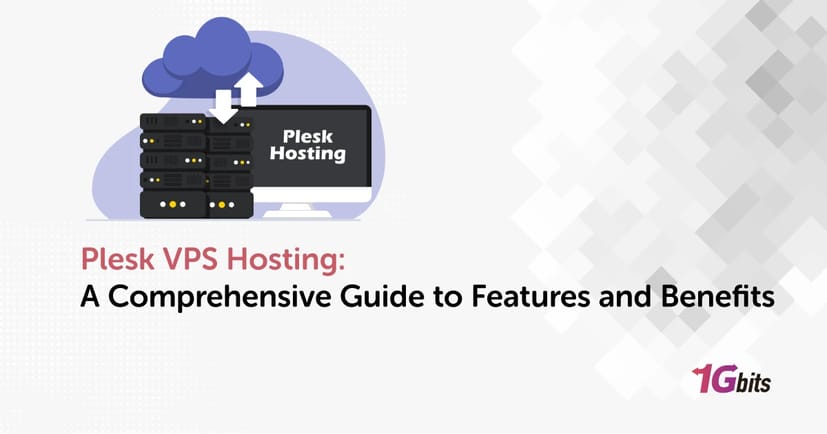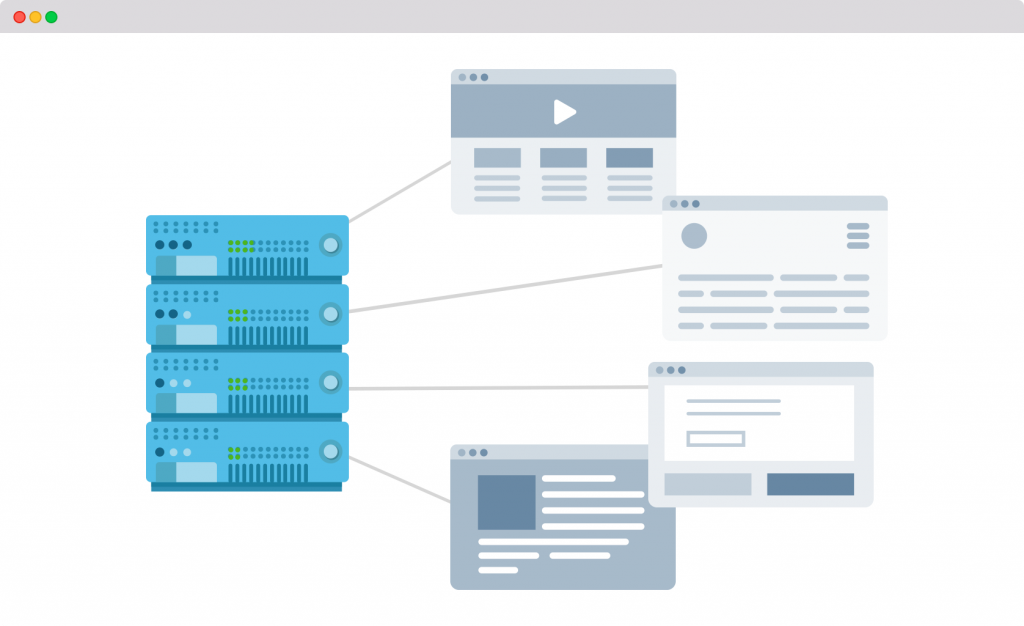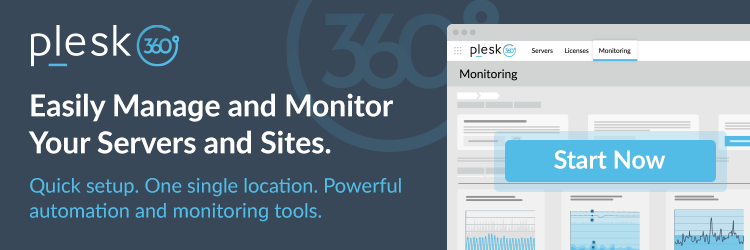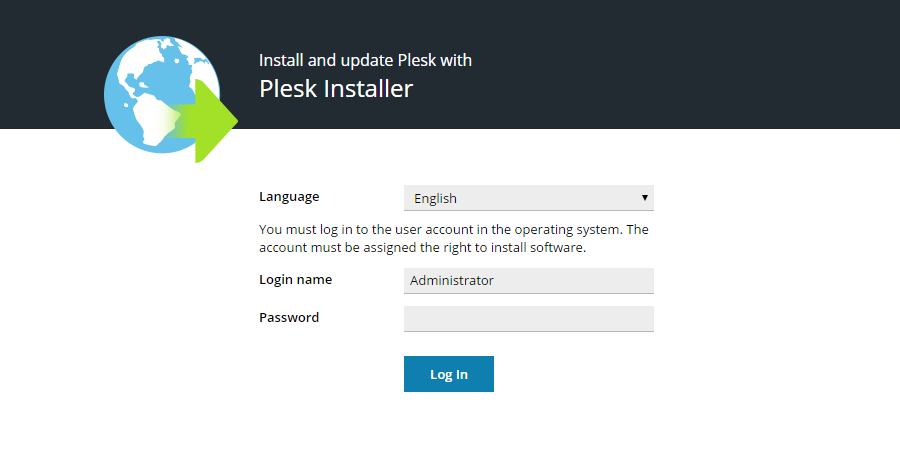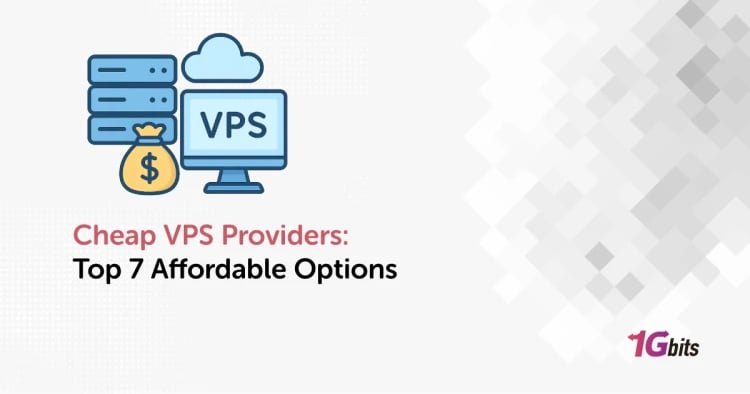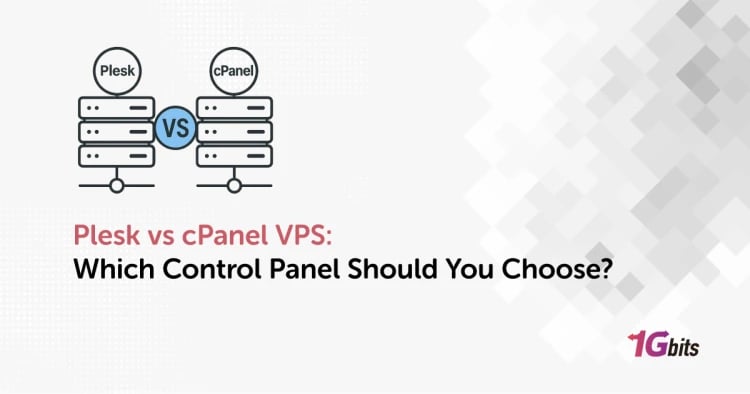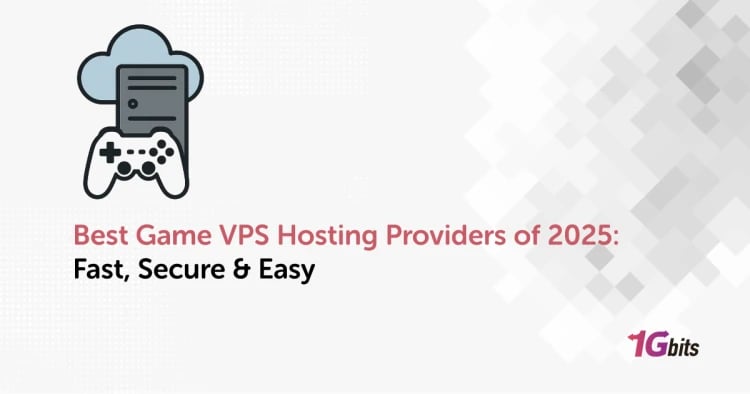Plesk is a web-based control panel that has become a popular choice for web hosting companies today. Plesk’s simple configuration allows a web hosting provider to easily manage thousands of virtual hosts on a single server.
To understand what is Plesk VPS hosting, continue reading this blog post. We will tell you every detail about it, and then we will get to know Plesk VPS benefits and how to use Plesk on VPS.
What is Plesk VPS Hosting?
Virtual servers must have a control panel that works with their operating system for control and talking between the server and the admin. Right now, Plesk is a well-known control panel for handling virtual private servers (VPS).
Plesk is a web hosting control panel option to cPanel for dedicated or virtual private servers. It gives a simple user interface and tools for automation. It fits businesses that like to work with a graphical interface instead of command lines. When comparing Plesk vs cPanel VPS, Plesk lets you manage all your website-making projects, databases, email servers, and more in an easy and visual way.
Plesk VPS features
These are Plesk VPS features which make it a smart pick:
-
Simple screen: Plesk has a clear and easy-to-use layout. You can move domains, files, and settings around with just a drag and drop.
-
Always does things: Plesk can put in apps, set up emails, plan tasks, and do updates on its own to save your time.
-
Works with many OS: Plesk can run on both Linux and Windows servers, so it fits many users' needs.
-
Strong safety built-in: It has things like a firewall, SSL, Fail2ban, and good safety steps to keep your site and data safe.
-
Install apps with one click: You can put in systems like WordPress, Joomla, or Drupal fast with just one click to start your site quickly.
-
Roles for users: You can set who can do what on the site. It works for admins, developers, or just viewers, and doesn't slow others down.
-
Watch performance and back up: You can check how your server is doing in real-time and make regular copies of files and data to keep them safe from loss.
Plesk VPS Benefits
The mix of VPS and Plesk brings power, ease, and many ways to change things, and here you can see Plesk VPS benefits:
1. You get more control and freedom
With VPS and Plesk, you can fully run your server. You can add any software you want, tweak settings for PHP or your firewall as you like, and handle files, sites, and emails your way. You can't get all this in simple control panels.
2. Things run better and more smoothly
In shared hosting, you share server resources with others, and your site might slow down when it's busy. But with VPS, things like RAM, CPU, and disk space are just for you. Plesk helps a lot too. It wisely manages resources, keeping your server stable and working well.
3. It's easy to grow
Is your site getting bigger? More people coming to visit it? No problem! With VPS and Plesk, you can boost your server's power anytime you need, without having to switch all your services or move places. Plus, Plesk lets you control many sites easily from one spot.
4. High security
Plesk is designed from the ground up with stronger security features than many other control panels. Plesk VPS security features include free SSL certificates, Fail2Ban tool, antivirus, firewall, and automatic updates. In addition, you can define different access levels for your users to have more control over your server security.
5. Simple for all to use
Plesk's design is very plain, visual, and clear. Even if you know little about tech, you can quickly add a site, set up WordPress, or make an email, without tough code work. This ease lets you spend more time on your main work than on tech stuff.
6. Good cost for small firms
Although VPS costs more than a shared web host, it's cheaper than dedicated ones. Plesk also lets you run many sites from one spot with different permits. This is great for new firms, solo workers, and small teams who need a strong but cheap option.
7. WordPress Toolkit
A top thing about Plesk is the WordPress Toolkit. With it, setting up, running, and even removing WordPress sites is easy. Plus, you can update your WordPress options, switch the site's language, look at its safety, manage user logins and emails, and add different plugins and themes.
8. Many good plugins
Plesk offers over 150 plugins to boost your site and server. These include safety tools like antivirus, SEO tools, backup features, server check-ups, use watch tools, and even links to things like Cloudflare.
How to use Plesk on VPS?
Plesk VPS setup guide may seem complicated at first glance, but with this simple guide, you can do it yourself.
Step 1: Choose a VPS provider that supports Plesk
The first step of the Plesk VPS setup guide is to find reputable Plesk VPS hosting providers that will allow you to install Plesk. Some companies, like 1Gbits, even have VPS hosting plans with Plesk pre-installed, making it easier for you. This way, you don’t have to manually install it and can go straight to the next steps.
Step 2: Install Plesk Control Panel
If you are using a bare-bones server, you will first need to install your desired operating system (Windows or Linux). After that, if your operating system is CentOS or Ubuntu, just type this command in the terminal and install Plesk control panel VPS:
sh <(curl http://autoinstall.plesk.com/one-click-installer)
Note: A complete Plesk installation usually takes between 10 and 30 minutes, so be patient.
Step 3: Initial Configuration and License Activation
After the installation is complete, enter your server IP address in your browser (for example: `https://your-server-ip:8443`). You will now be taken to the Plesk login page. Here, you will need to define a strong password for the admin user and enter or activate the Plesk license
Step 4: Add Domains and Manage Hosting Features
Now that you're logged in to Plesk, you can add your own domains. From the Plesk dashboard, you can easily manage DNS, create email, activate SSL, and install WordPress with just a few clicks.
Step 5: Configure Security and Backup Settings
To increase your server's security, be sure to enable tools like Fail2ban, a built-in firewall, and free Let's Encrypt SSL certificates. We also recommend setting up automatic and scheduled backups to protect your data.
You can also check this guide on How To Install Plesk on CentOS 7 for a step-by-step installation tutorial.
Plesk VPS Hosting Use Cases
Plesk VPS features, flexibility, and ease of use make it widely used. Here are some examples of these use cases.
1. Web Developers & Agencies
Plesk gives a simple yet pro place for devs that work with tools like Git, Docker, and staging. For instance, a web design firm can set up a space for each client with their own access and settings, and use Git to update code without hurting the site’s run.
2. Small and Medium Businesses (SMBs)
For firms with no IT team, Plesk works like a tech helper. With an easy graphic setup, you can run your domain, email, SSL, and site files with no hard steps. This is why small service firms can keep their own site and emails on their VPS, without paying others for help.
3. E-Commerce Stores
In the tough world of online sales, speed and hold up are key. Plesk offers good control of the store's base with tools like resource checks, auto backups, and a free SSL. Think of a busy mobile add-ons store online that stops slow speeds or breaks at busy times by watching server resources live.
4. Managed Service Providers (MSPs)
Managed service firms can use Plesk to handle many clients on one server while keeping needed safety and alone space with roles and access levels. For example, an MSP can make different accounts for each client, letting them give smooth services like site care, updates, and safety control.
5. Hosting Resellers
Plesk is an ideal option for those who want to offer hosting services without the need for a data center. The Reseller Panel feature allows for different plans with personalized branding. For example, someone new to hosting can create their own customer accounts with a few simple clicks and manage them through a dedicated panel.
Comparing Plesk VPS Hosting with Other Control Panels
Below, we have prepared a complete table for you to compare these three popular panels. Also, you can see Plesk vs cPanel VPS vs DirectAdmin:
|
Comparison Criteria |
Plesk |
cPanel |
DirectAdmin |
|
Operating System |
Works with both Windows and Linux |
Only works with Linux |
Only works with Linux |
|
User Interface |
Integrated and user-friendly with extensive customization options |
Clean, user-friendly, and known for its well-structured UI |
Very user-friendly, though simpler than the other two |
|
Database Support |
MySQL, PostgreSQL, MSSQL (on Windows) |
MySQL, PostgreSQL, MariaDB |
MySQL, MariaDB |
|
Web Server |
Apache, NGINX, LiteSpeed |
Apache, LiteSpeed |
Apache, LiteSpeed |
|
Key Features |
WordPress Toolkit, Node.js support, Docker support, multiple IPs per domain |
Git support, one-click installs, resource usage monitoring |
Simple UI, quick setup, essential tools for database, DNS, email, lightweight |
|
Security |
A suite of security mechanisms including ModSecurity, Fail2Ban, firewalls |
CSF firewall, two-factor authentication, ModSecurity |
Basic security setup with CSF firewall and ModSecurity |
|
Customization |
Full white-label options for branding and template reselling for resellers |
No reselling options; customization features are more limited |
Offers essential tools for resellers; customizable for different brands |
|
System Requirements |
Minimum 1 GB RAM for Linux, 2 GB for Windows; 10 GB storage (Linux), 30 GB (Windows) |
Minimum 1 GB RAM, 20 GB storage; more resources recommended for best performance |
Minimum 1 GB RAM, 2 GB storage |
Important Note: If your server runs on Windows, Plesk is the only compatible option among these three control panels. However, if you're using a Linux server, you have the flexibility to choose any of the three based on your preferences and needs.
Pricing and Licensing for VPS Hosting with Plesk
According to the official Plesk website, you can choose from Web Admin, Web Pro, and VPS hosting plans with Plesk on a monthly or annual basis. You can see more complete information about the VPS hosting plans with Plesk, pricing, and features of each below.
Plesk VPS Licensing
|
Edition |
Number of Domains |
Ideal For |
Key Features |
|
Web Admin |
Up to 10 domains |
Personal users, website owners |
Basic site management, Sitejet Builder, WP Toolkit SE, no reseller support |
|
Web Pro |
Up to 30 domains |
Web developers, design agencies |
All Admin features + Full WP Toolkit, dev tools, Git integration |
|
Web Host |
Unlimited domains |
Hosting resellers, Managed Service Providers (MSPs) |
All Pro features + Reseller accounts and client management |
Monthly Pricing for VPS Licenses (Annual Billing)
|
Edition |
Price in EUR (€) / Month |
Annual Total |
Additional Info |
|
Web Admin |
€6.60 |
€79.20 per year |
Entry-level, no reseller features |
|
Web Pro |
€9.90 |
€118.80 per year |
Ideal for freelancers and agencies |
|
Web Host |
€16.50 |
€198.00 per year |
Full-featured, unlimited domains |
Prices exclude VAT. Tax may apply depending on your country during checkout.
Partner License (For Hosting Providers & Volume Resellers)
|
Partner Program |
Starting Price / Month |
Special Features |
|
Plesk Partner |
From $250 |
Volume discounts (15%–45%), access to all editions & extensions |
If you are planning to choose a Plesk virtual server, you need to pay attention to a few key points: dedicated resources, 24/7 support, high uptime, decent loading speed, and strong security. You can get a Plesk control panel VPS from reputable providers like 1gbit, depending on your desired geographical location and technical needs such as RAM, storage, bandwidth, and CPU, to have a stable, secure, and scalable experience. In short:
-
Just hosting a few personal websites? → Web Admin
-
Building and managing sites for clients? → Web Pro
-
Reselling hosting or managing many clients? → Web Host
-
Large-scale reseller or infrastructure provider? → Partner License
Troubleshooting Common Issues in Plesk VPS Hosting
When using Plesk, you may encounter errors and limitations that are common to all control panels. In this section, we will cover the most common ones.
1. Plesk Panel Not Loading (502/504 Errors)
Cause: High traffic load or Nginx/Apache service disruption.
Solution:
-
Restart services via SSH: service psa restart or systemctl restart nginx apache2.
-
Check logs under /var/log/plesk/.
-
Use Plesk's resource monitor to check CPU/RAM usage.
2. Emails Not Sending or Receiving
Cause: DNS misconfigurations, SPF/DKIM issues, or blocked ports.
Solution:
-
Ensure SPF and DKIM records are set correctly.
-
Check SMTP port availability using telnet yourdomain.com 25.
-
Restart mail service: service postfix restart or service Gmail restart.
3. Plesk Update Errors
Cause: Cache corruption or package conflicts.
Solution:
-
Run Plesk installer-- all-versions to verify versions.
-
Use apt update && apt upgrade (Debian/Ubuntu) or yum update (CentOS/RHEL).
-
Check repository settings via Plesk Repos.
4. SSL Certificate Issues
Cause: Expired or incomplete certificate installation.
Solution:
-
Go to "SSL/TLS Certificates" in Plesk and renew/install Let's Encrypt or custom certificates.
-
Verify DNS points correctly to the server, and port 443 is open.
5. Incomplete Backups or Restore Failures
Cause: Low disk space or permission issues.
Solution:
-
Check disk usage using df -h in /var/lib/psa/dumps.
-
Fix ownership with chown psaadm:psaadm.
-
Review logs under /var/log/plesk/PMM/.
6. Slow Panel or Website Performance
Cause: High resource usage, heavy PHP scripts, or misconfigured cron jobs.
Solution:
-
Use Plesk’s "System Monitoring" to identify bottlenecks.
-
Monitor heavy PHP scripts with top or iotop.
-
Enable PHP caching and GZIP compression.
7. Can't Log in to Plesk Admin Panel
Cause: Wrong credentials or corrupted Plesk database.
Solution:
-
Use Plesk hosting login in SSH to generate a temporary access link.
-
Reset the password:
plesk bin admin --set-admin-password -passwd NEWPASSWORD
Buy Plesk VPS hosting
You can buy Plesk VPS hosting directly from 1Gbits. We’re offering the best VPS hosting with Plesk. With our affordable Plesk VPS plans, you’ll get a reliable hosting solution that comes with full control, easy management, and competitive pricing. Click here to buy a Plesk VPS Server.