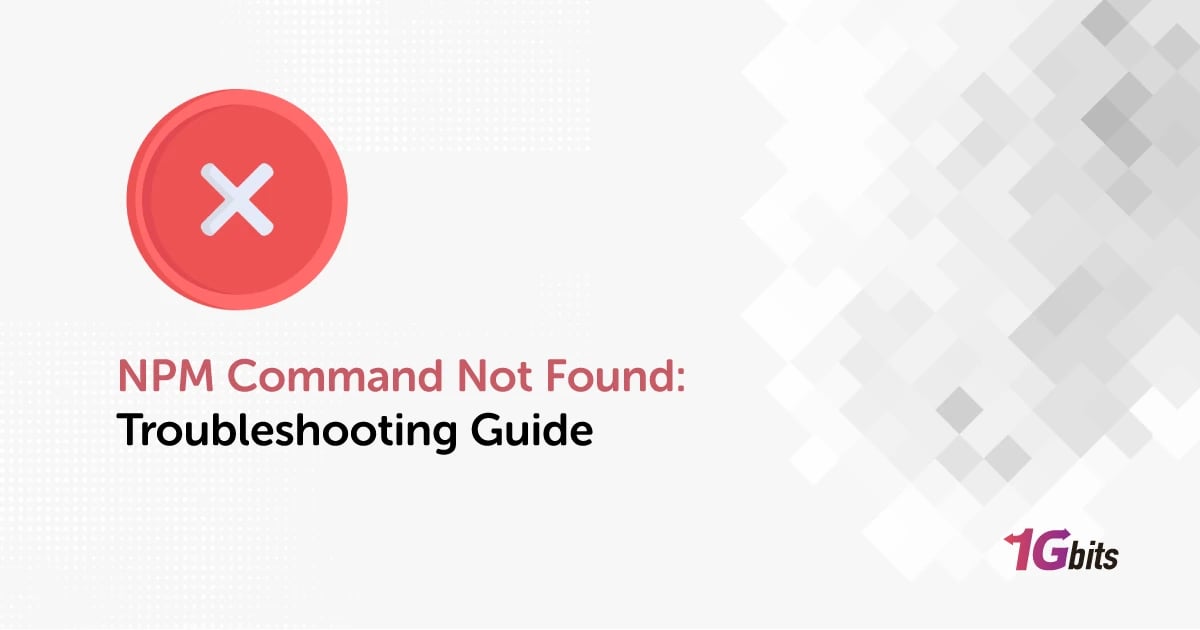Encountering the "npm command not found" error can disrupt your work on Node.js projects. npm, which is the default tool for managing packages in Node.js, is crucial for modern development.
However, the frustration sets in when developers encounter the "npm command not found" error, signaling that the npm command-line interface (CLI) is either missing or improperly configured on their system. This error can stem from various causes, such as missing npm installations, incorrect PATH and System Variables settings, conflicting Node.js installations, or insufficient user permissions.
This article is a guide to help you fix the "npm command not found" error on Mac, Windows and Linux. By following the steps provided, you can quickly resolve this npm command not found aws issue and ensure that your Node.js projects run smoothly. Also if you still don’t know What is NPM and how to use it to install Node.js packages, you can check our article on this topic.
How to Fix npm command not found?
The troubleshooting process for solving the npm command not found error is different for each operating system. In this section, we discuss the process for each one separately.
Npm Command Not Found Mac:
Method 1: Utilizing Homebrew (Recommended for macOS)
Homebrew streamlines software installations on macOS. If you haven't installed Homebrew yet, initiate the process by executing the following command in your terminal:
/bin/bash -c "$(curl -fsSL https://raw.githubusercontent.com/Homebrew/install/master/install.sh)"
Upon using git bash npm command not found and successful Homebrew installation, proceed to install Node.js and npm with a single command:
brew install node
This command automatically handles the installation of both Node.js and npm on your MacBook.
Method 2: Direct Installation from the Official Website
Alternatively, you can directly download Node.js and npm from the official website at https://nodejs.org/. Choose the appropriate macOS package and follow the provided installation instructions.
Verifying Your Installation
After completing the installation, it's essential to verify that Node.js and npm are properly installed, so you don’t encounter npm command not found nodejs. Execute the following commands in your terminal:
node -v npm -v
These commands should display the installed versions of Node.js and npm, respectively. If successful, congratulations! You've successfully installed Node.js and npm on your MacBook.
Still Encountering "npm command not found"?
If you're still encountering the npm command not found after installing nodejs, despite following the steps above, likely, npm is not correctly set in your PATH environment variable. To resolve the bash npm command not found error, you may need to manually add npm to your PATH by editing your shell profile file (e.g., .bash_profile, .bashrc, or .zshrc and zsh npm command not found, depending on your shell).
npm command not found windows
In Windows, the system may fail to recognize the npm command due to incorrect or missing environment variables. This section outlines steps to check and configure environment variables to resolve the npm command not found windows 10 issue.
Checking and Configuring Environment Variables:
-
Begin your process of fixing the npm command not found error by typing "environment variables" in the search box on the Windows taskbar.
-
Open the "Edit the system environment variables" panel.
-
Expand the "Advanced" tab and click "Environment Variables."
-
In the "System Variables" section, locate and select "Path," then click "Edit."
-
If the "Path" variable does not exist, click "New" to create a new one. Add the npm installation directory path.
-
Verify if the environment variables list contains the path to the npm installation directory, typically located at C:\Program Files\nodejs.
-
Adjust the path if necessary, especially if npm is installed in a different directory.
-
Click "OK" to save the changes and close all windows. The npm command not found arch error should be solved by now.
After configuring the environment variables, it's essential to restart the command prompt for the changes to take effect. The same goes for fixing the Npm command not found CentOS error.
Removing Conflicting Node.js Installations:
Multiple installations of Node.js or npm on the same system can lead to conflicts and the .husky/pre-commit line 4 npm command not found error. To resolve this:
-
Consider removing conflicting installations and retaining only the desired Node.js version.
-
Alternatively, utilize nvm (Node Version Manager) to manage multiple Node.js versions on a single machine. nvm allows users to update and downgrade Node.js versions effortlessly with simple commands.
npm command not found Ubuntu/Linux
Troubleshooting Steps:
1. Confirm npm Installation: Begin your process of fixing the npm command not found amazon linux error by verifying if npm is installed on your Linux system. Open a terminal window and execute the following command to check the npm version:
sudo npm -v
If you receive the npm command not found vscode error, proceed with the installation of Node.js and npm based on your Linux distribution.
Install npm on Ubuntu/Debian:
To solve the npm: command not found raspberry pi error, and install npm on Ubuntu or Debian, follow these steps:
-
Update the apt package lists with sudo npm command not found:
sudo apt update
-
Use the apt command-line tool to install npm:
sudo apt install npm -y
-
After installation, verify npm usage:
npm
Install npm on Rocky/Fedora:
For solving the npm command not found jenkins error onRocky Linux or Fedora, use the following command to install npm:
sudo dnf install npm -y
After installation, verify npm usage with the "npm" command.
2. Check PATH Variables: Ensure that the npm installation directory is included in the system's PATH. Execute the following command to check the PATH:
echo $PATH
If the npm installation directory path is not present, update the PATH to include it.
3. Update PATH Environment Variable:
To update the PATH environment variable:
-
Open the .bashrc file using a text editor:
sudo nano ~/.bashrc
-
Append the following line at the end of the file, replacing "/path/to/npm" with the actual npm installation directory path:
export PATH="$PATH:/path/to/npm"
-
Save the file and apply the changes:
source ~/.bashrc
-
Restart the terminal to complete the PATH update.
-
Verify the PATH variable update:
echo $PATH
4. Check Permissions: Ensure that the user has appropriate permissions for the npm installation directory, particularly the "node_modules" directory. Use the following bash: npm: command not found command to adjust permissions:
sudo chown -R $(whoami):root /path/to/node_modules
Replace "/path/to/node_modules" with the actual node_modules directory path.
Final Words
Encountering the "npm command not found" error can be a frustrating roadblock in Node.js development. npm, as the default package manager for Node.js, plays a pivotal role in modern development workflows, simplifying the management of JavaScript packages and dependencies.
This troubleshooting guide has equipped you with comprehensive solutions for resolving the npm command not found after nvm install error on both Windows and Linux platforms. By following the provided methods, you can swiftly address common issues such as missing npm installations, incorrect environment variables, conflicting Node.js installations, and insufficient user permissions.
So if you’re still encountering npm command not found after global install, make sure to check and follow our comprehensive guide.