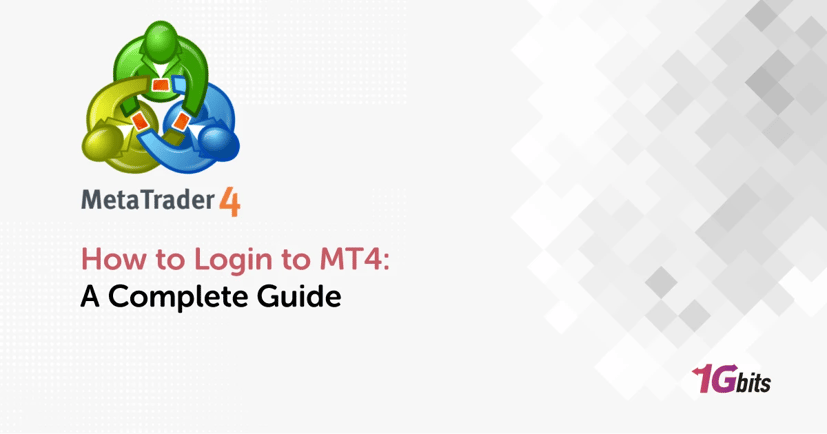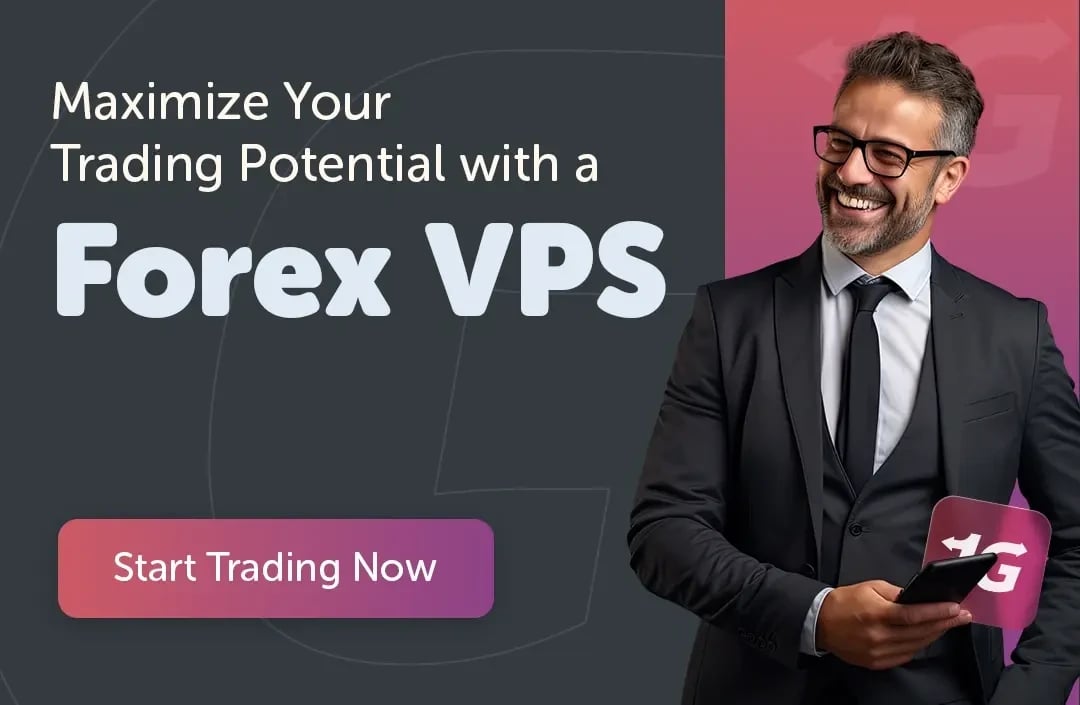MetaTrader 4 (MT4) is one of the most popular platforms for forex and other financial trading. Whether you’re a beginner or an experienced trader, understanding how to login to MT4 on different devices and with various brokers is essential. In this article, we’ll walk you through each step, using common language to explain everything from downloading the platform to troubleshooting login issues.
MetaTrader 4 Download
Before you learn how to login to MT4, you need to download and install the platform. MT4 is available for Windows, macOS, iOS, and Android devices, providing flexibility to traders. Here’s how to download it on your device:
To get started, make sure you've followed the steps in our guide on how to download MT4, so you’re ready to log in and start trading.
For PC (Windows):
-
Visit the broker’s website, like T4Trade, OANDA, or Exness, and navigate to the platform section.
-
Look for MetaTrader 4 (MT4) and choose the Windows version.
-
Click "Download" and follow the installation instructions.
-
Once installed, the MT4 shortcut should appear on your desktop. Click on it to open the platform.
For Android:
-
Open Google Play Store on your Android device.
-
Search for "MetaTrader 4" and click on the official MetaTrader 4 app.
-
Download and install the app.
-
Once installed, open the app and get ready to log in.
For iOS:
-
Go to the App Store on your iPhone or iPad.
-
Search for "MetaTrader 4."
-
Download and install the app.
-
After installation, open the app to start the login process.
By the way, if you want more information about What is MetaTrader4 and how to use it, we have an article on this topic.
How to Login to MetaTrader 4 on PC
Logging into MT4 on your PC is a straightforward process once you have downloaded and installed the platform. Here’s how to do it:
-
Open the MetaTrader 4 platform on your computer.
-
Go to the "File" menu on the top left corner.
-
Select "Login to Trade Account."
-
A login box will appear. Enter your login number (which you received via email from your broker), your password, and select the server from the dropdown (for example, "T4Trade-Live" or "OANDA-Demo").
-
Click "Login."
-
If the connection bar at the bottom right corner of your screen turns green, you have successfully logged in.
How to Login to MT4 with OANDA
OANDA is a popular broker that offers access to MetaTrader 4. To login to MT4 with OANDA:
-
Ensure you have received your account login details from OANDA via email.
-
Download MT4 through OANDA’s platform section if you haven’t already.
-
Open MT4 and click on "File," then "Login to Trade Account."
-
Enter your login number, password, and select the OANDA server from the dropdown (e.g., "OANDA-Live" or "OANDA-Demo").
-
Click "Login." Your connection status will turn green at the bottom right if you are logged in successfully.
How to Login to MT4 on Phone
If you prefer to trade on the go, logging into MT4 on your smartphone is easy. Here’s how to do it:
How to Login to MT4 on Android and iOS
-
Download and install the MetaTrader 4 app from either the Google Play Store (Android) or App Store (iOS).
-
Open the app and tap "Settings" at the bottom of the screen.
-
Choose "New Account" and then "Login to an Existing Account."
-
Type the name of your broker (e.g., OANDA, T4Trade) in the search bar and select the correct server.
-
Enter your login number and password. Click "Sign In."
-
If you’ve entered the information correctly, you’ll be redirected to the trading platform.
MetaTrader 4 Real Account Registration
To register a real account on MetaTrader 4, follow these steps:
-
Sign up with a broker like T4Trade, OANDA, or Exness, and complete the registration process. You’ll be asked for basic information such as your name, email, and phone number.
-
Once your account is approved, you will receive an email with your login number, password, and the server information.
-
Use these credentials to log in to MT4 (as outlined in previous sections).
Curious about the differences between MT4 vs MT5? Read our blog post on this topic.
How to Find the MetaTrader 4 Login Password?
Your MetaTrader 4 login password is provided by your broker when you open an account. You will receive it in an email after registering with a broker. Here’s how to find it if you’ve misplaced it:
-
Check your email inbox for messages from your broker (e.g., OANDA, T4Trade, Exness).
-
Look for the subject line that mentions your "Live Account Approval" or similar.
-
If you can’t find the email, log in to your broker’s Client Portal and navigate to your account settings. There should be an option to reset or view your MT4 password.
MetaTrader 4 Login Demo Account
A demo account is a great way to practice trading without risking real money. Here’s how to log in:
-
Open MetaTrader 4 and go to "File" > "Login to Trade Account."
-
Enter the login number and password provided by your broker when you signed up for the demo account.
-
Select the Demo server from the dropdown menu and click "Login."
For example, if you signed up for a demo account with Exness, you would select "Exness-Demo" from the server list.
Exness MT4 Login
Exness is another popular broker, and here’s how to log into your Exness MT4 account:
-
Download MT4 from the Exness website.
-
Open the platform and go to "File" > "Login to Trade Account."
-
Enter your login number and password, and select the Exness server (e.g., "Exness-Live" or "Exness-Demo").
-
Click "Login." You should see the connection bar turn green if successful.
Conclusion
With this guide, you should now know how to login to MT4 across multiple devices and platforms. Whether you’re using a PC, phone, or specific broker like OANDA or Exness, these steps will ensure you can access your account and start trading with ease. Also if you want to buy VPS Hosting for MetaTrader 4, you can visit our MT4 VPS hosting page for more information.
If you’re interested in trading on MetaTrader 5, consider exploring our MT5 VPS hosting options for seamless performance and enhanced trading capabilities.