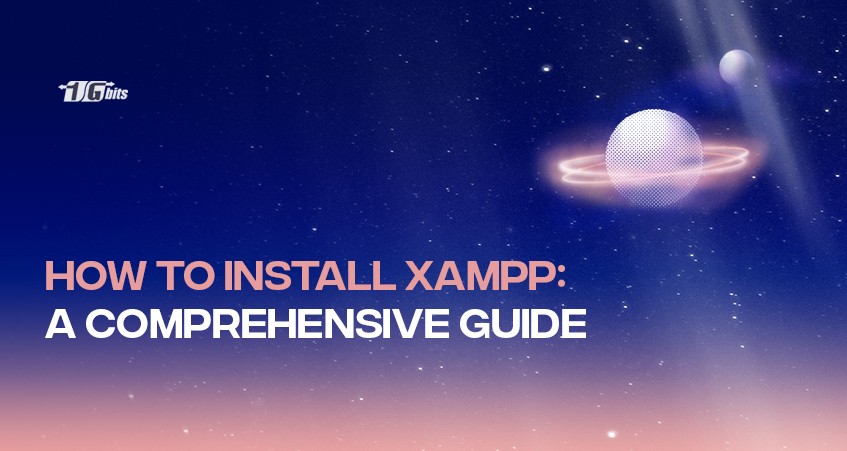This tool is one of the best free solutions for developing WordPress websites. Why? I’ll recount it.
XAMPP (X-operating system, Apache, Mysql, Php, Perl) is one of the best open source and hybrid solutions designed and produced by Apache Friends— a multifaceted package or platform that you can use to implement many modules, including OpenSSL, phpMyAdmin, MediaWiki, Joomla, WordPress etc. that is free and available downloading as well.
Furthermore, this easy-to-work-with and lightweight workaround can be installed on Windows, Linux, and Mac – hence the “cross-platform” sector.
In a more detailed explanation, you need to change WordPress pages’ cores for some modifications, which may not be possible for everyone. This solution is a shortcut that can help programming. This platform lets web pages preview before they are sent to remote servers, including applications and webpages. This is a local host-based solution.
Applications of XAMPP
The boldest feature of XAMPP is that you can easily deploy and instantiate the WAMP webserver stack. Moreover, some common packaged applications that would be installed with ease were provided by Bitnami.
In other words, XAMPP is to create easy-to-install dissemination for developers to enter the whole platform of Apache—to make it easy for developers, XAMPP is configured with all characteristics turned on.
Overall, when it comes to a local WordPress site, this workaround can help you manage it on your computer without access to any online connection; the ability to modify changes without affecting your live site is a huge feature.
You can monitor how changes will appear otherwise on your site without any need to be on the page; this is the off-page solution, whether they’ll cause any issues with your current setup. Moreover, you can ensure your site is optimized properly and has a positive User Experience (UX) before letting real users navigate it.
How to install the XAMPP solution | Windows
First, you should download from https://apachefriends.org, which is automatically full. After downloading, go to your Downloads folder and double-click the installer button to start the installation process. Then follow the instructions below:
- Type XAMPP into the search menu;
- Choose the XAMPP Control Panel to run;
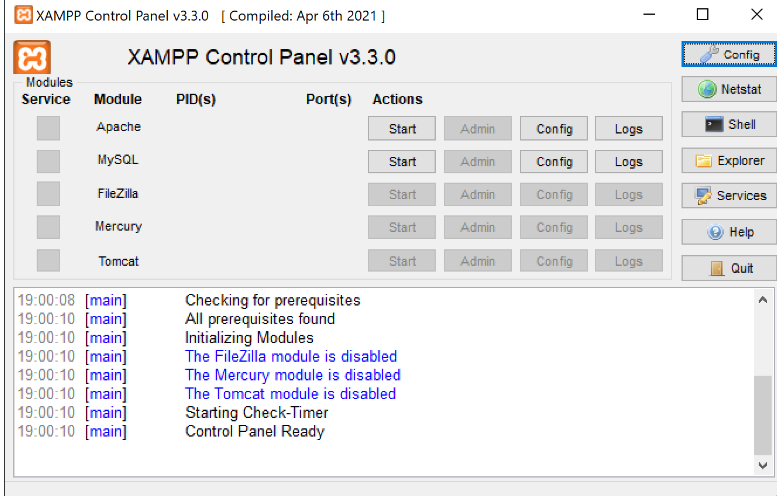
Here you are the XAMPP interface:
- Click on any of these points to highlight the relevant part of the image;
- The Start button for Apache is for setting up the Apache web server (and then stopping it when it is started);
- The Start button for MySQL starts the MySQL database (next, stop it when it is run);
- The port numbers for Apache and MySQL are shown while the servers have started.
Saving PHP files
Once you understand how to produce websites using PHP, you need to save all of your PHP pages in the document root folder. Also, you must put any other files the browser maybe request in this folder, including images, CSS and JavaScript files.
While using XAMPP, the default location of the document root folder is C:\XAMPP\htdocs\.
Do with the sample codes.
- Click here to download the code files for the whole book;
- Copy-pest them to the document root folder (the default location is C:\XAMPP\htdocs\);
- Get into the following URL through your browser's address bar: http://localhost/phpbook/.
How to install the XAMPP solution | Ubuntu
The requisite demanding
- Ubuntu 18.04 Bionic Beaver;
- A user with sudo privileges;
- Access to a terminal/command line.
The apt tool, pre-loaded through Ubuntu and other Debian-based distros
Installation process
As I’ve said above, Download Installation Package. Before you were able to install the XAMPP stack, you had to download the package from the official Apache Friends webpage. Then follow the instructions:
- Click the XAMPP for Linux link and Save the file;
Make the Installation Package Executable
To run the installation process, the file permissions need to be changed.
To run a program, you have to create the file executable. Open the terminal (Ctrl+Alt+T) and go on with these instructions to do so:
- Get into the folder where your installation package is pasted; the system stores it in the Downloads folder by default. Run to downloads using the command:
cd /home/[username]/Downloads
- Once you have done it, make the file executable by running a chmod command:
sudo chmod 755 [package_name]
If you go to the Downloads folder, you will find the complete package name. You should copy and paste the name into the command above.
- Use the following command to execute the latest version:
sudo chmod 755 xampp-linux-x64-7.3.5.1-installer.run
Launch set-up Wizard is the next step; at this moment, you should run the installer and launch the graphical setup wizard through the following command:
sudo ./[package_name]
The XAMPP Setup Wizard opens in a new window on top of the terminal that is going to appear as is like the image below:
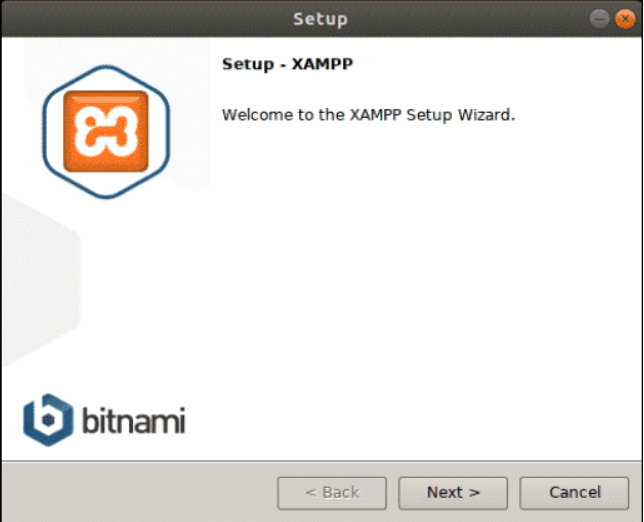
Final Words
In this article, we told you what XAMPP is and what it is used for. Always try to use authentic content from them. This carries a risk that has many of the web available. So only trust committed blogs. You can also contact us and use our products and services. Our speed of operation and fast delivery guarantee your satisfaction!
People also read: