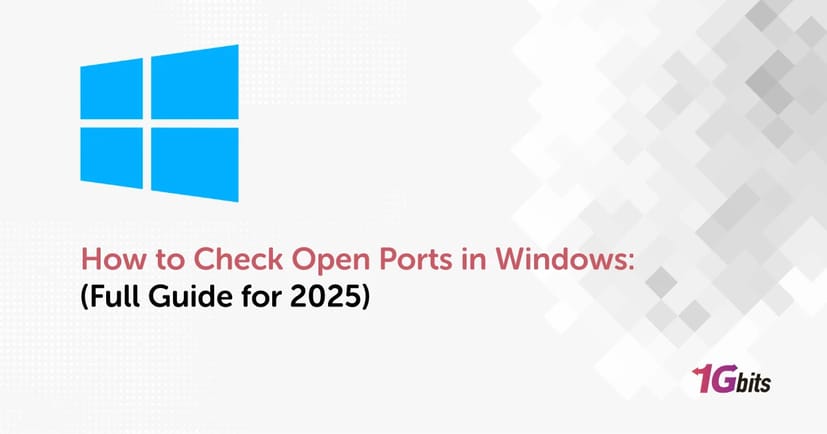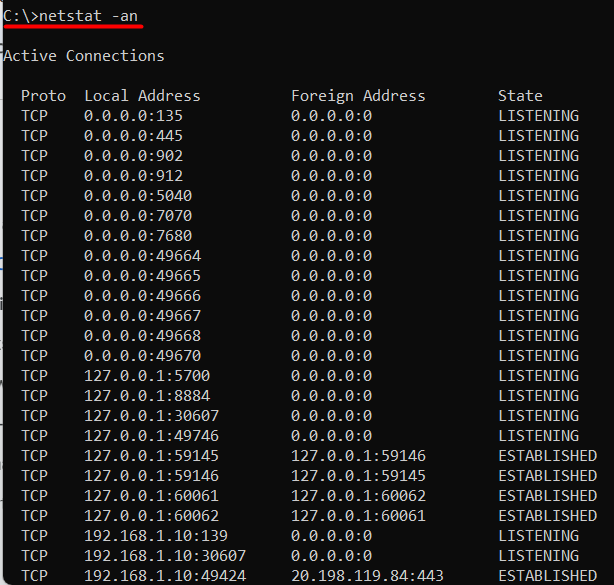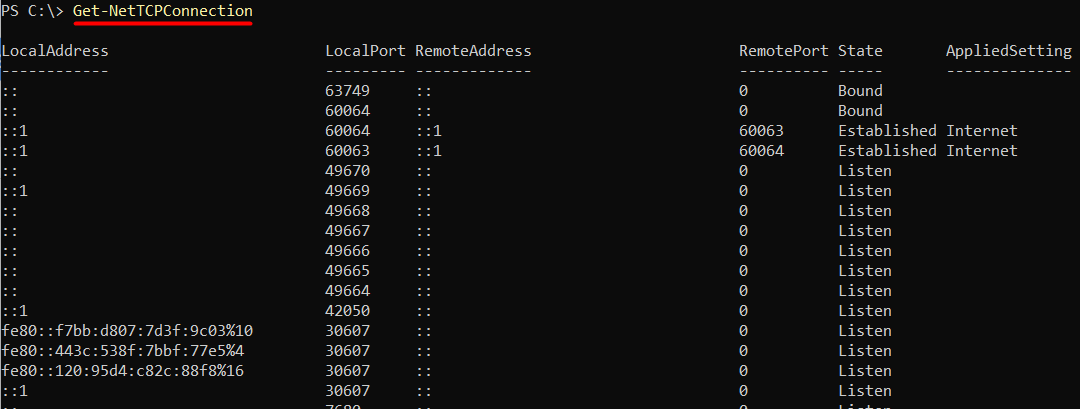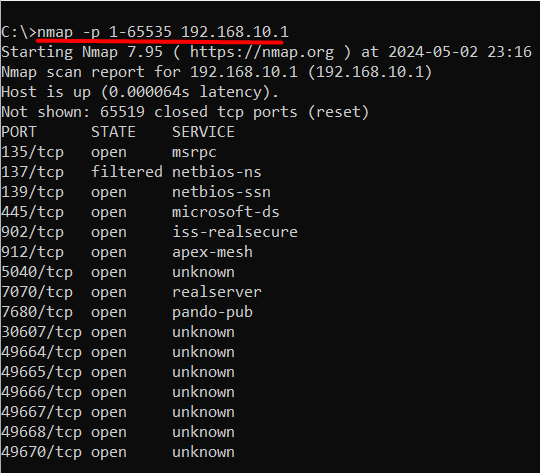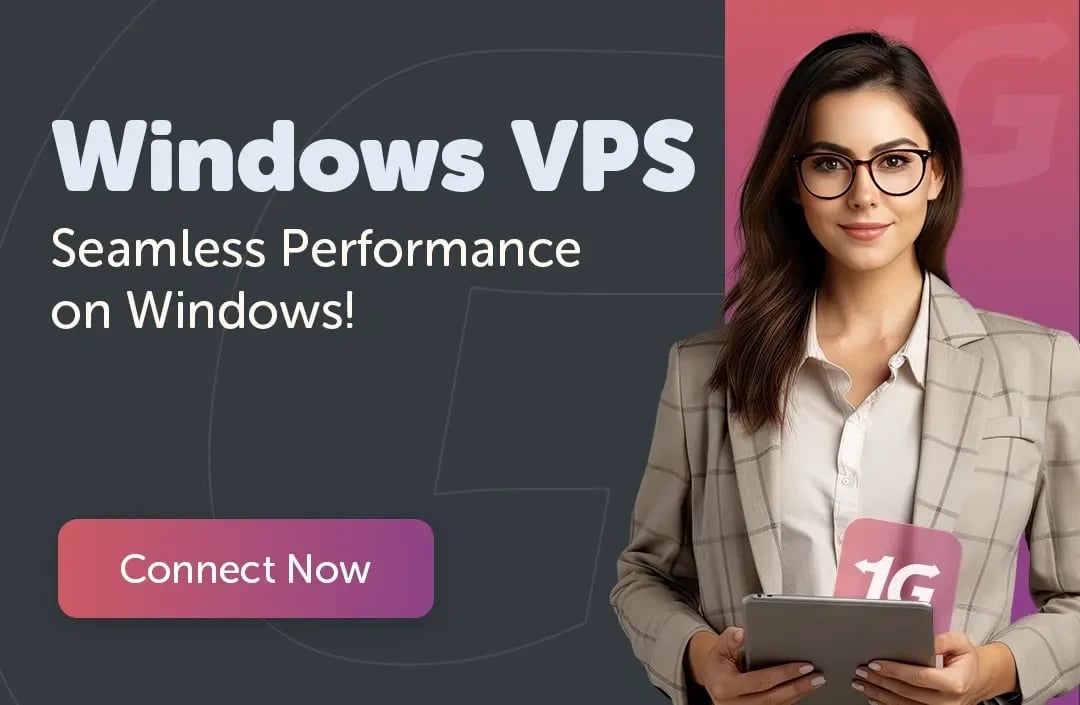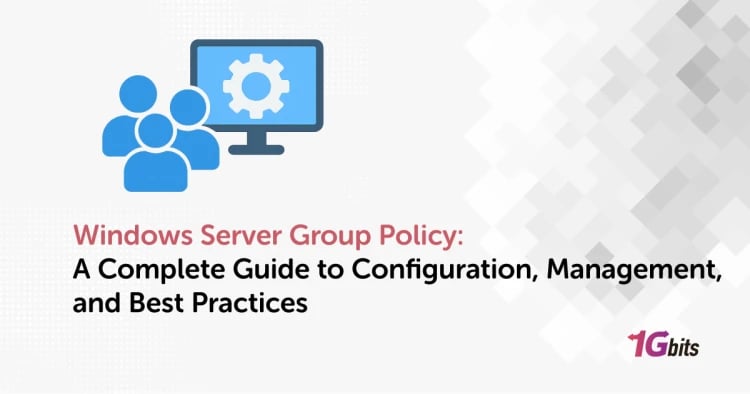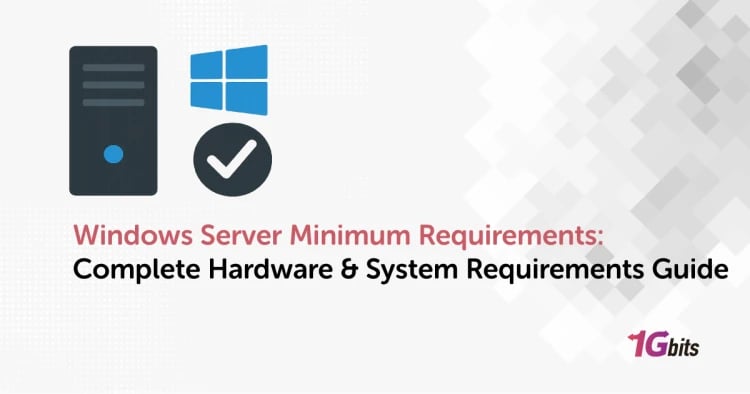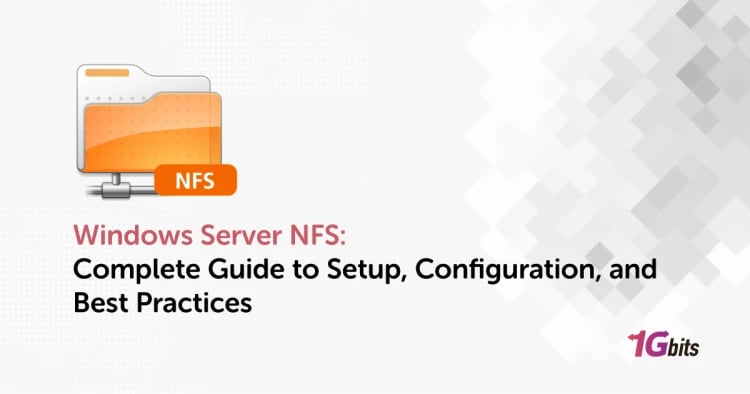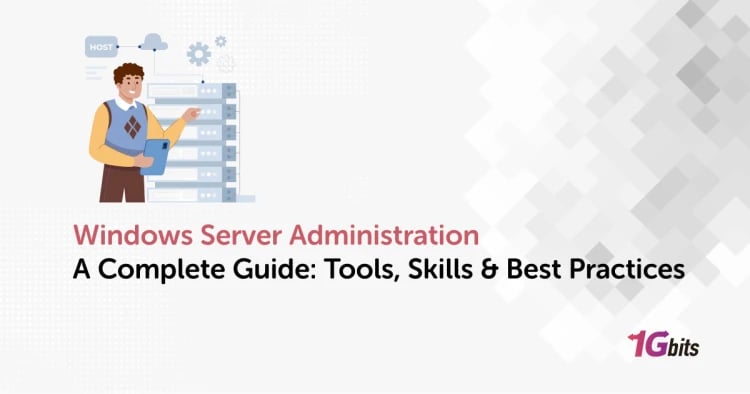Whether you're troubleshooting network issues, securing a Windows server, or configuring your firewall, knowing how to check open ports in Windows is essential. Open ports can reveal services listening for connections and could indicate potential vulnerabilities if left unmanaged. In this guide, we’ll walk you through everything from using CMD, PowerShell, and Task Manager to third-party tools like Nmap, helping you monitor and list all open ports in Windows 10, 11, and Server editions.
What Are Open Ports and Why Should You Check Them?
In the context of computer networks, open ports in Windows refer to communication endpoints that allow inbound or outbound connections to services running on your system. Each port is assigned a number and a specific protocol (TCP or UDP), and it's tied to a service or application. For example:
-
Port 80 (HTTP): Used by web servers to serve unencrypted web pages.
-
Port 443 (HTTPS): Commonly used for secure web communication.
-
Port 3389 (RDP): Allows remote access to a Windows machine using Remote Desktop Protocol.
While many of these ports are necessary for your system or server to function properly—especially on platforms like Windows VPS—they can become entry points for malicious activity if not monitored regularly. Attackers often scan systems for open ports to identify potential vulnerabilities. An unused but open port might be exploited to gain unauthorized access or disrupt services.
This is particularly important if you're managing a Windows VPS, where open ports could impact both performance and security. Regularly checking and controlling open ports helps ensure only trusted services are accessible.
How to Check Open Ports in Windows Command Line
The most direct way to check open ports in Windows is via the Command Prompt (CMD). Here’s how to do it:
Step-by-Step Guide:
1. Press Win + R, type cmd, and hit Enter.
In the command prompt window, type:netstat -ano
2. You’ll get a list of active connections, their local and foreign addresses, the state (like LISTENING), and the Process ID (PID).
To filter only the listening ports:
netstat -an | find "LISTEN"
Want to Check If a Specific Port is Open?
To check if port 443 is open in Windows CMD:
netstat -an | find ":443"
To check port 8080:
netstat -an | find ":8080"
This method works across all versions—Windows 10, Windows 11, and server editions like 2016, 2019, and 2022.
How to Check Open Ports in Windows Using PowerShell
Another powerful native tool is PowerShell, especially for administrators managing Windows Server 2019 or 2022.
Run this Command:
Get-NetTCPConnection | Where-Object { $_.State -eq "Listen" }
This will display only listening TCP connections. You can also add:
Get-Process -Id (Get-NetTCPConnection | Where-Object { $_.LocalPort -eq 443 }).OwningProcess
…to find which process is using a specific port.
PowerShell provides more control and filtering options compared to CMD.
How to Check Open Ports in Windows Using Resource Monitor
For those who prefer a GUI-based method:
Steps:
-
Press Ctrl + Shift + Esc to open Task Manager.
-
Navigate to Performance > Open Resource Monitor.
-
Go to the Network tab > Expand Listening Ports.
You’ll see which ports are open, the associated process, and PID. This is especially helpful for quickly viewing which services are actively listening.
How to Check All Open Ports in Windows with CurrPorts
CurrPorts is a third-party tool that provides a user-friendly interface to check all open ports in Windows:
Features:
-
Real-time display of all open TCP/UDP ports.
-
Shows process names, path, and company.
-
Easy to filter by remote address, protocol, or port.
You can download CurrPorts from the official NirSoft website.
How to Check All Open Ports in Windows Server 2016/2019/2022
Administrators working with Windows Server 2019 or 2022 need to secure critical infrastructure:
Recommended Methods:
-
Use Netstat with administrative privileges.
-
Leverage PowerShell for automated checks.
-
Run Nmap scans remotely for external visibility.
If you’re managing a large number of servers, consider running:
Test-NetConnection -ComputerName localhost -Port 3389
…to test if RDP port 3389 is open on your Windows Server.
Windows Check if Port is Open on Remote Server
You can use PowerShell or Telnet to check if a port is open on another server:
Using PowerShell:
Test-NetConnection -ComputerName 192.168.1.10 -Port 22
This will test SSH port 22 on a remote IP. Replace it with any IP and port combination.
Using Telnet:
Enable Telnet via “Turn Windows Features On or Off.”
Use:telnet [hostname/IP] [port]
Example:
telnet 192.168.1.10 8080
If the screen goes blank, the port is open.
How to List All Open Ports in Windows Using Nmap
Nmap is a popular open-source network scanner. It works great for auditing your local or remote machine:
Example Command:
nmap -sT localhost
To check a specific range of ports:
nmap -p 1-1000 localhost
If you want to learn about checking ports on Linux as well, check out our guide: How to check Linux open ports
Why It’s Important to Monitor Open Ports
You may ask: “Why should I spend time checking which ports are open?” The answer lies in the three major benefits of monitoring open ports in Windows—security, troubleshooting, and optimization.
1. Security: Prevent Unauthorized Access
Each open port on your system is like a door into your digital environment. If it's unlocked and unguarded, it's an opportunity for a hacker to exploit. Malware, ransomware, and botnets often exploit open ports to infiltrate systems, especially in unpatched or misconfigured setups.
For instance:
-
If port 23 (Telnet) is open and unencrypted, an attacker could intercept login credentials.
-
If port 3389 (Remote Desktop) is exposed to the public internet, it becomes a prime target for brute-force attacks.
By regularly checking open ports in Windows, especially on a server like Windows Server 2019 or Windows Server 2022, you can detect and close any unnecessary or potentially risky ports before they're exploited.
2. Troubleshooting: Identify and Resolve Network Issues
Open ports are directly tied to running services. If a service isn't working properly—like a website failing to load or a remote desktop connection timing out—it could be due to a blocked or closed port. Conversely, performance issues might stem from too many open ports and services consuming bandwidth and system resources.
By auditing open ports, you can:
-
Identify port conflicts between applications.
-
Ensure critical ports are open and reachable.
-
Verify firewall rules are correctly configured.
Troubleshooting becomes faster and more targeted when you know exactly which ports are supposed to be open.
3. Optimization: Reduce the Attack Surface
Most users and even some administrators leave ports open by default after installing certain software or enabling services. Over time, this results in unused or forgotten ports remaining accessible.
Closing these unused ports can:
-
Improve system performance by reducing unnecessary background processes.
-
Strengthen security by limiting the number of accessible entry points.
-
Simplify firewall and network configurations.
How to Check Whether Port is Open or Not in Linux?
Although this article primarily focuses on how to check open ports in Windows TCP, it's useful to understand how the process works in Linux as well—especially for users managing hybrid environments or transitioning between systems.
To check for open ports on a Linux server, you can use a variety of terminal commands. Two of the most popular are:
1. Using ss (Socket Statistics)
ss -tuln
-
-t displays TCP ports
-
-u displays UDP ports
-
-l shows only listening sockets
-
-n shows numerical addresses instead of resolving hostnames
This command gives you a clean, fast overview of active ports and services.
2. Using netstat
netstat -tuln
Although deprecated in some Linux distributions in favor of ss, netstat remains widely used and provides similar functionality.
These commands are often used during Linux server audits, troubleshooting, or security hardening processes.
➡️ Want more details? Check out our full Linux guide on how to check open ports.
Understanding how different systems report open ports is essential if you manage both Windows and Linux VPS setups. It enables consistent monitoring and reinforces your network defense strategies across platforms.
Summary: Mastering Port Monitoring in Windows
By now, you should be confident in how to check open ports in Windows server 2019 using different methods—whether it's CMD, PowerShell, GUI tools, or even advanced scanners like Nmap. Knowing what ports are open helps you maintain system security, troubleshoot applications, and optimize performance.
✅ Whether you’re using Windows 10, 11, or any Server edition, monitoring ports is a best practice for every system admin or power user.
🛡️ Want a secure and high-performing environment? Buy Windows VPS from 1Gbits and get the power and control you need.