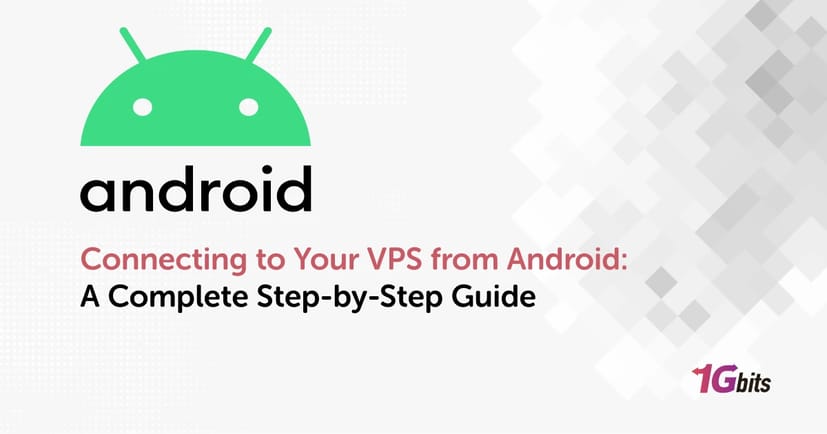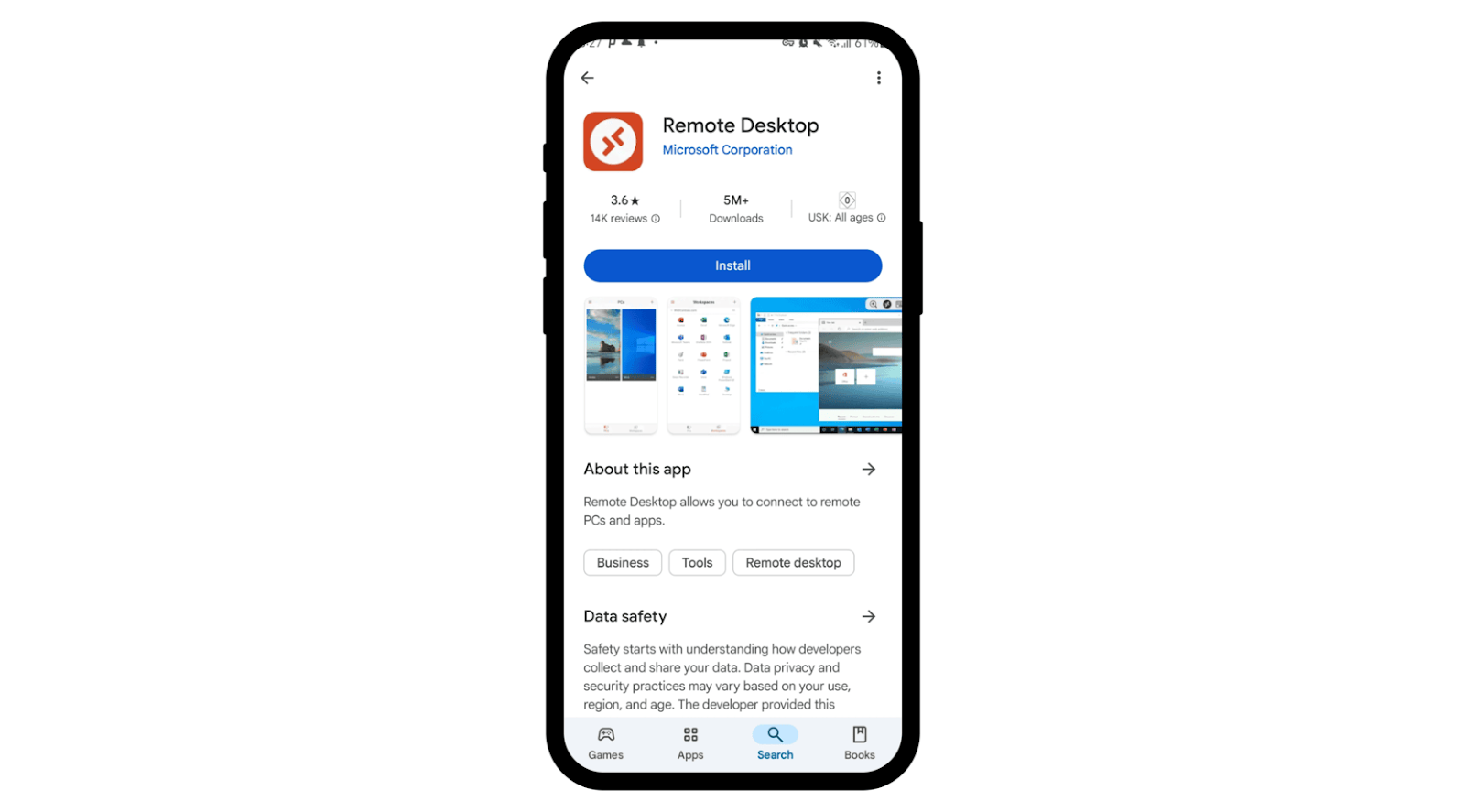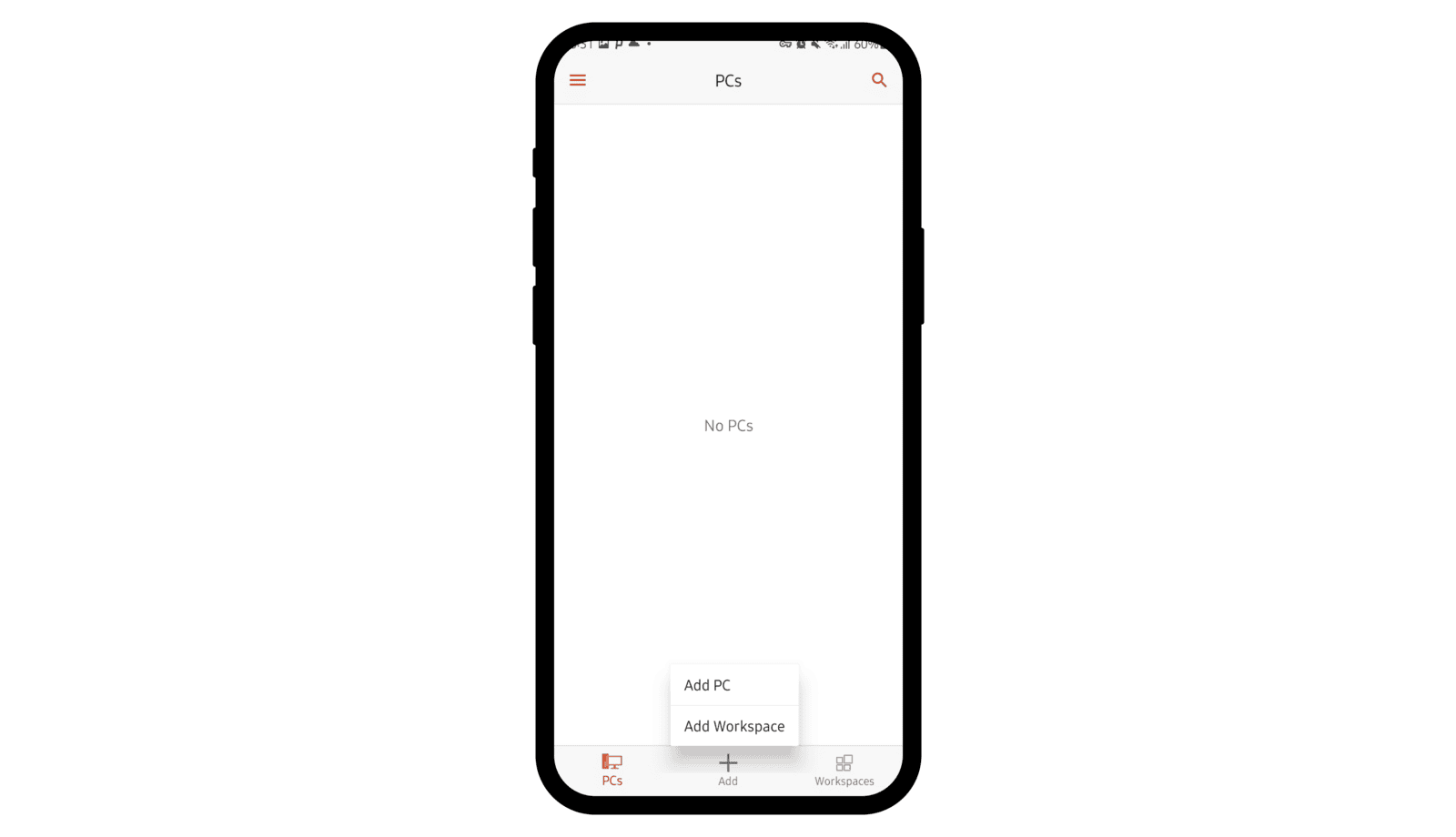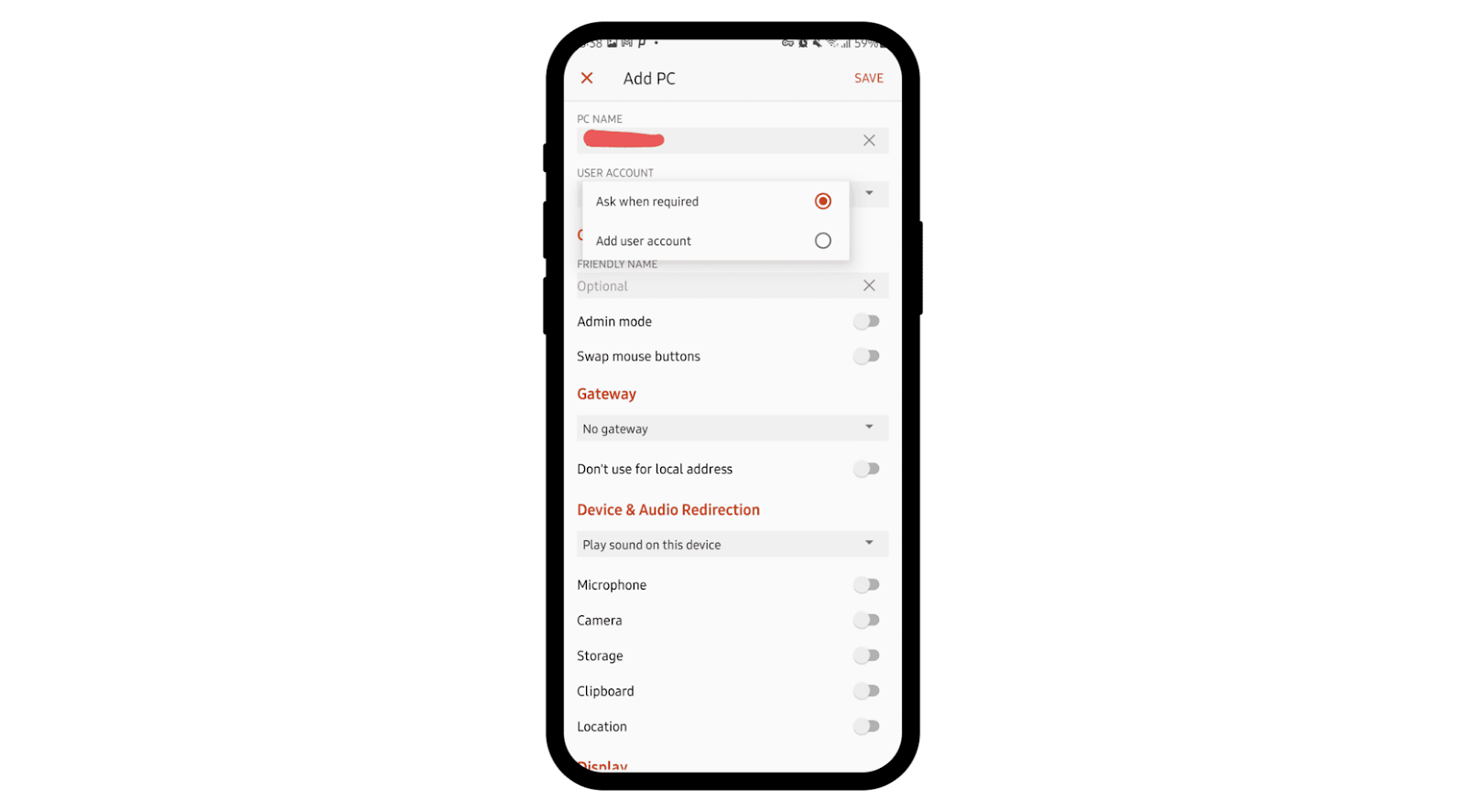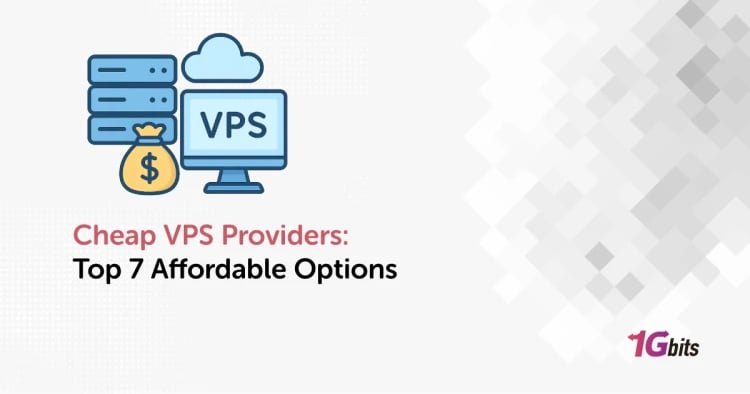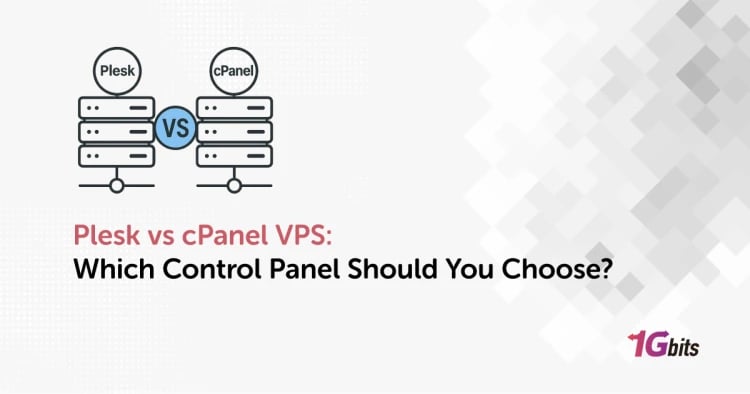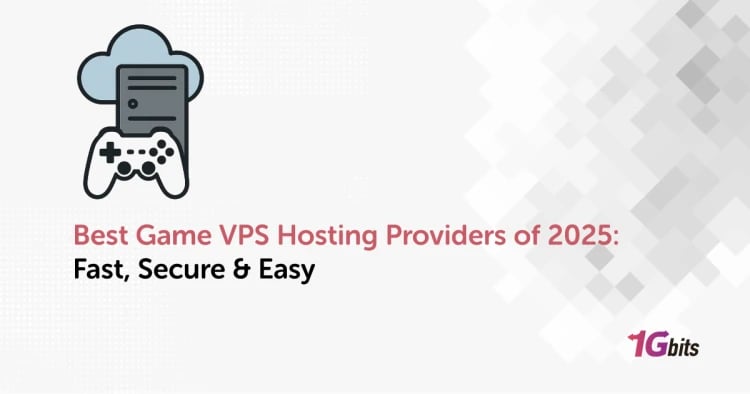Managing virtual private servers (VPS) has become easier than ever with smartphones. Whether you're running a business, managing servers for clients, or simply need access to your VPS on the go, connecting to your VPS from Android is a reliable solution. In this article, we’ll walk you through everything you need to know — from the tools and apps you'll need to how to connect to VPS from Android securely and efficiently.
We'll also cover alternatives like free VPS for Android, VPS mobile apps, and even how to install VPS on your phone. Let’s dive in!
Why Connect to VPS from Android?
Today’s smartphones are powerful enough to handle remote server connections without breaking a sweat. Here are a few reasons why users prefer accessing Connecting to your VPS from Android:
-
On-the-go access to your server from anywhere
-
Quick fixes for emergency server issues
-
Remote management without needing a desktop or laptop
-
Useful for developers, traders, gamers, and IT professionals
So if you’ve been wondering how to connect VPS on phone, you’re in the right place.
What You Need Before You Start Connecting to Your VPS from Android
Before you connect to VPS, make sure you have the following:
-
A VPS with SSH or RDP access (Linux or Windows)
-
The IP address of your VPS
-
Your username and password
-
A stable internet connection
-
A VPS app for Android like Termius, JuiceSSH (for Linux VPS), or Microsoft Remote Desktop (for Windows VPS)
💡 Need help logging into your server for the first time? Check out our guide on How to Login to VPS.
How to Connect to VPS on Android (Linux VPS with SSH)
If your VPS runs on a Linux operating system, the most reliable and secure way to connect from an Android device is by using SSH (Secure Shell). SSH provides encrypted access to your server’s command line, making it ideal for system administrators and developers. Here’s a step-by-step guide to help you connect to your VPS from Android using SSH.
Step 1: Download a Trusted SSH Client App
To begin, you’ll need an SSH client app that allows you to establish remote shell access securely. Here are three popular and highly rated options you can install from the Google Play Store:
-
Termius – A modern SSH client with a user-friendly interface and cloud sync support.
-
JuiceSSH – A lightweight yet powerful SSH app that supports identity management and multiple sessions.
-
ConnectBot – A free, open-source SSH client with a simple interface, great for quick connections.
All of these apps support SSH protocol, making them ideal for managing your Linux VPS on Android.
Step 2: Configure the VPS Connection Profile
Once the SSH app is installed:
-
Open the app and tap on “Add Host,” “New Connection,” or the equivalent depending on your selected client.
-
Enter your VPS details:
-
Hostname/IP address – This is the public IP of your VPS.
-
Port – Typically 22 for SSH (unless customized).
-
Username – Usually root unless you have set up a different user.
-
Authentication – You can enter your password or use an SSH private key file if your server is configured for key-based authentication.
Some apps also allow you to save your credentials and connection settings securely for future use.
Step 3: Establish the SSH Connection
After saving your host profile:
-
Tap on the saved connection from the list.
-
The app will initiate a connection and prompt for any required authentication (if not saved).
-
Once authenticated, you'll be logged into your VPS terminal and can run Linux commands directly from your phone.
This method is ideal for developers and system admins who need to manage servers on the go. It’s a secure and efficient way to access your Linux VPS on Android, no matter where you are.
🔗 Want to learn the basics first? Check out our How to Login to VPS guide to get started.
How to Connect to Windows VPS from Android
For users running a Windows-based VPS, the preferred method of connection from Android is using the Remote Desktop Protocol (RDP). RDP gives you a full graphical interface of your Windows server, allowing you to control it as if you were using a PC.
Step 1: Install the Microsoft Remote Desktop App
You’ll need the official Microsoft Remote Desktop application, which is free and available on the Google Play Store.
-
Search for "Microsoft Remote Desktop" in the Play Store.
-
Download and install the app on your Android device.
This app is developed by Microsoft and ensures secure and stable RDP connections.
Step 2: Set Up a New RDP Connection
After installation:
-
Open the Remote Desktop app.
-
Tap the "+" (Add) button and select "Desktop".
-
Enter the required connection details:
-
PC name – This is the IP address of your Windows VPS.
-
User Account – Usually, this is “Administrator” unless another user has been configured.
-
Password – Enter your server password or choose to input it later.
Optionally, you can name the connection and customize display settings for optimal experience on mobile.
Step 3: Connect and Start Using Your Windows VPS
-
Tap on the saved desktop connection.
-
The app will initiate an RDP session.
-
Once connected, you will see the full Windows desktop on your Android screen. You can now interact with the server just like using a PC.
This method works seamlessly across most Android devices, including Samsung phones and tablets. For better visibility and multitasking, connecting to your VPS from Android Samsung tablets is especially convenient.
Whether you're managing files, running applications, or troubleshooting your VPS, the Microsoft Remote Desktop app gives you full access with just a few taps.
How to Use VPS on Android: Use Cases and Tips
Once you’re connected, here are some ways to use your VPS on Android:
-
Host a website or blog
-
Run trading bots or scripts
-
Access gaming servers or emulators
-
Remotely monitor your VPS for uptime
-
Perform system maintenance or updates
And if you’re a gamer or developer, consider exploring our Bluestack VPS hosting to run Android apps inside a VPS environment.
Best Apps to Connect to VPS from Android
Here’s a breakdown of the best VPS apps for Android depending on your VPS type:
|
VPS Type |
Recommended App |
Description |
|
Linux VPS (SSH) |
Termius, JuiceSSH |
Secure command-line access to Linux servers |
|
Windows VPS (RDP) |
Microsoft Remote Desktop |
Full remote desktop interface |
|
Emulator VPS |
Bluestacks, Nox Player |
For gaming or Android testing on VPS |
VPS on Phone: Can You Install a VPS Directly on Android?
If you're wondering how to install VPS on phone, technically, Android phones can’t host a full VPS. However, you can:
-
Use VPS apps to control remote VPS instances
-
Set up a Linux environment using apps like Termux (not a real VPS)
-
Use cloud providers offering VPS via mobile-friendly dashboards
For full performance and flexibility, it’s always best to get a remote VPS. Explore our vps on android plans for high-speed and low-latency solutions designed for mobile use.
Is There a Free VPS for Android?
Some cloud providers offer free-tier VPS, but they come with:
-
Limited RAM or CPU
-
Short trial periods
-
Slower performance
If you're testing or learning, these options are fine. But for anything serious — such as running apps, services, or trading bots — a paid VPS offers better reliability and support.
Connecting to Your VPS from Android Windows 10 Network
If you’re running your Android device on a Windows 10 Wi-Fi hotspot or local network, the connection process is the same. Just ensure:
-
The firewall on the Windows 10 host allows outbound SSH or RDP traffic
-
Your Android device is connected to the internet
-
You’re using the correct public IP address
Troubleshooting Tips
Here are a few things to try if you have a problem connecting to Your VPS from Android:
-
Double-check your IP address, username, and password
-
Make sure your VPS is online
-
Restart the remote access service (SSH/RDP)
-
Try switching between Wi-Fi and mobile data
-
Reboot your Android device
Final Thoughts
Connecting to your VPS from Android is simple, efficient, and incredibly useful — whether you're managing a server, trading bot, game server, or remote desktop. With the right app and access credentials, you can control your VPS from anywhere, anytime. Need help choosing the right plan? Reach out to 1Gbits support today!