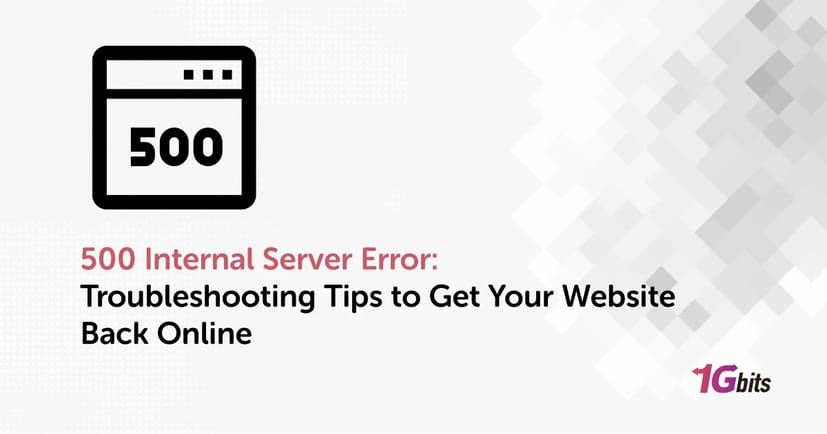The 500 Internal Server Error is a common HTTP status code indicating that the server encountered an unexpected condition that prevented it from fulfilling the request. This general error message doesn't specify the exact issue, making it challenging to diagnose and resolve. Various scenarios can trigger a 500 Internal Server Error, including problems with server configuration, software bugs, or issues with the backend or frontend.
When encountering a 500 Internal Server Error on platforms like Discord, it often means that the server is experiencing issues processing requests. Similarly, a 500 Internal Server Error in Postman typically indicates that the API endpoint being tested has problems on the server side.
Understanding how to fix 500 Internal Server Error involves investigating server logs, checking server configurations, and debugging the application code. For instance, fixing a 500 Internal Server Error in Nginx might require checking the 500 internal server error nginx error log for clues about misconfigurations or faulty scripts. Meanwhile, understanding how to fix 500 Internal Server Error Google Chrome might involve looking into the console for any client-side errors and ensuring the server is correctly handling the requests.
The HTTP 500 Internal Server Error can also occur in various environments such as Azure or during API calls. When a 500 Internal Server Error occurs in Azure, it often involves issues with server resources or misconfigured services. 500 internal server error api call resulting in a 500 Internal Server Error might indicate problems with the API's backend logic or database interactions.
Specific frameworks like Angular and Apache are also prone to 500 Internal Server Errors due to bugs or misconfigurations. Whether the 500 internal server error backend or frontend, understanding the root cause is crucial for resolution. Addressing a 500 Internal Server Error, whether it's in 500 internal server error discord, 500 internal server error postman, Nginx, Google Chrome, 500 internal server error azure, or an API call, requires a systematic approach to identify and rectify the underlying issues.
What does the 500 Internal server error meaning?
A 500 Internal Server Error is a common HTTP status code that signifies that the server encountered an unexpected condition, preventing it from fulfilling the request. This generic error message often appears when the server cannot find a more specific error code to address the issue. When a 500 Internal Server Error occurs, it usually indicates a problem with the server-side code or configuration.
When a 500 Internal Server Error occurs, it can be challenging to diagnose because the error message doesn't provide specific details about the root cause. In cases where a 500 Internal Server Error an internal server error occurred, it means that the server encountered an unexpected condition that disrupted its operations. This could be due to a range of issues, including server overload, misconfigurations, or faulty scripts. To learn how to solve the problem of DNS server not responding, refer to How to solve DNS server not responding Error.
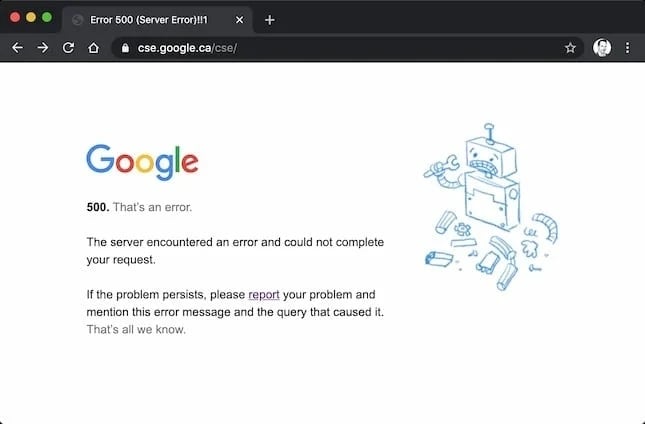
In web development, a 500 Internal Server Error can also occur in Angular applications. For instance, a 500 Internal Server Error Angular scenario might involve an API call failing due to backend issues. When this happens, the Angular application typically displays a generic error message, leaving developers to investigate the server-side logs to identify the problem. To solve the problem of error 502 in Nginx, refer to How To Fix 502 Bad Gateway Error on Nginx.
Similarly, a 500 Internal Server Error API call often indicates that the server handling the API request encountered an error. This can happen due to issues such as database connectivity problems, unhandled exceptions in the server code, or incorrect API endpoint configurations.
Apache is a popular web server software that can also experience 500 internal server error apache . When a 500 Internal Server Error Deutsch occurs in Apache, it typically means there is a problem with the server's configuration files, permissions, or script execution.
Overall, addressing a 500 Internal Server Error requires a systematic approach to identify and rectify the underlying issues. Developers should review server logs, check configurations, and debug the application code to resolve these errors and ensure smooth server operations
What Causes an HTTP 500 Internal Server Error?
An HTTP 500 Internal Server Error is a general status code indicating that the server encountered an unexpected condition that prevented it from fulfilling the request. This error is a "catch-all" response, meaning it covers a wide range of potential server-side issues. Here are some common causes of an HTTP 500 Internal Server Error:
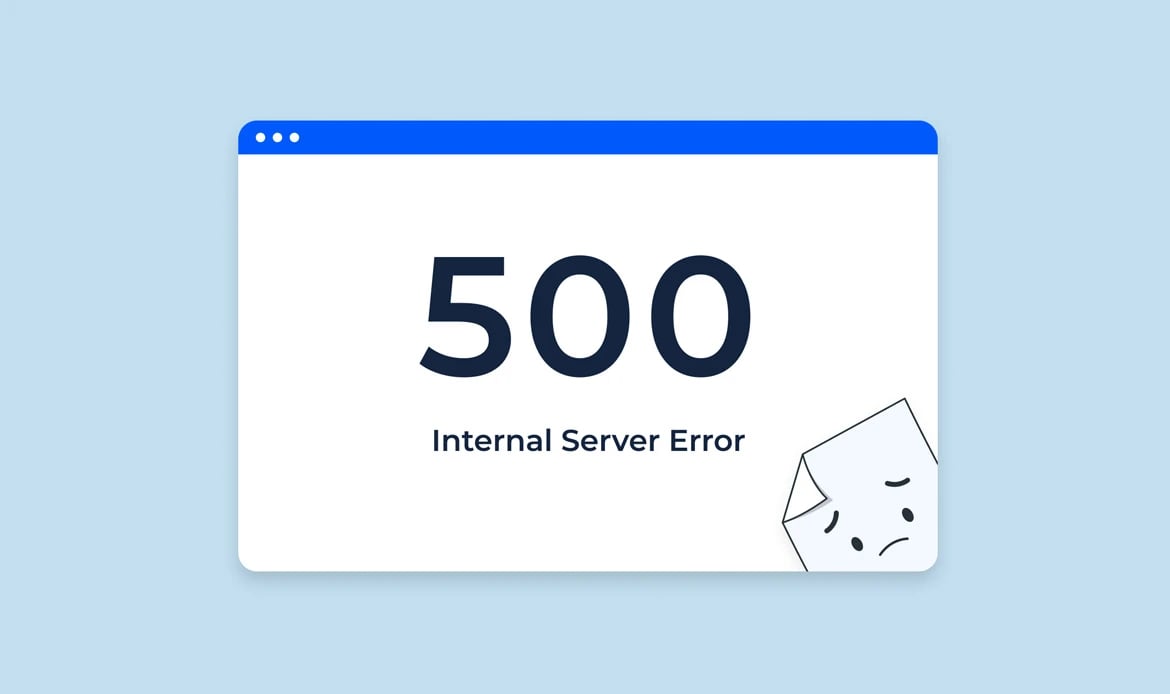
Corrupted or Broken .htaccess File
The .htaccess file is used for server configuration, and errors within it can lead to a 500 Internal Server Error. Syntax errors or incorrect rules can cause the server to fail in processing requests correctly.
Permissions Error
Incorrect file and folder permissions can prevent the server from accessing necessary files. This often results in a 500 : Internal Server error jupyter notebook, as the server is unable to retrieve or execute required resources.
Faulty Third-Party Plugins or Theme
In web applications, particularly those using content management systems like WordPress, third-party plugins or themes can conflict with each other or with the core system, leading to server errors.
Server Overload
High traffic or insufficient server resources can overload the server, causing it to fail in processing requests. This scenario is common during traffic spikes or on under-resourced servers.
Syntax or Coding Errors
Errors in the server-side code, such as unhandled exceptions, can cause the server to crash or behave unexpectedly, resulting in a 500 Internal Server Error. This is often seen during API calls or dynamic content generation.
Temporary Connectivity Issues
Problems with the network or connectivity between servers can also trigger a 500 Internal Server Error. These issues might be temporary and resolve on their own, but persistent connectivity problems need thorough investigation.
Overall, the 500 Internal server error WordPress is indicative of server-side problems that require careful diagnosis and resolution. Reviewing server logs, checking configuration files, and debugging code are essential steps to identify and fix the underlying issues.
Ways You Might See an 500 Internal Server Error?
An HTTP 500 Internal Server Error is a generic error message indicating that the server encountered an unexpected condition that prevented it from fulfilling the request. This error is often a "catch-all" for server-side issues, making it essential to diagnose and resolve the underlying problems. Here are the common causes of an HTTP 500 Internal server error IIS.
Corrupted or Broken .htaccess File
The .htaccess file is crucial for configuring server settings. If this file is corrupted or contains incorrect directives, it can lead to a 500 Internal Server Error. Issues may arise from syntax errors or incorrect root folder definitions.
Permissions Error
Incorrect file and directory permissions can prevent the server from accessing essential resources. If files or directories have overly restrictive permissions, the server might be unable to read or execute necessary files, leading to a 500 error.
Faulty Third-Party Plugins or Themes
In content management systems (CMS) like WordPress, third-party plugins or themes can cause conflicts. These conflicts can arise from compatibility issues or coding errors, resulting in a 500 Internal Server Error.
Server Overload
High traffic or insufficient server resources can overload the server, causing it to fail in processing requests. This situation is common during traffic spikes or on servers that do not have enough resources to handle the load.
Syntax or Coding Errors
Errors in server-side code, such as unhandled exceptions or logical errors, can cause the server to crash or behave unexpectedly. This is often seen in applications making API calls or generating dynamic content.
Database Connection Issues
If the server cannot connect to the database, due to incorrect configuration, network issues, or database server problems, it can result in a 500 error. Ensuring proper database configuration and connectivity is crucial to prevent these errors.
Exhausted Server Resources
Running out of memory or hitting resource limits can cause the server to fail in fulfilling requests. This can happen due to memory leaks, inefficient code, or too many concurrent processes.
Temporary Connectivity Issues
Network problems between servers or temporary disruptions in service can trigger a 500 Internal Server Error. These issues might resolve on their own, but persistent problems need investigation.
Software and Version Conflicts
Incompatibilities between different software versions or components, such as server software, plugins, or dependencies, can cause a 500 error. Keeping all components updated and compatible is essential for smooth server operation.
Misconfigured Server Settings
Incorrect settings in server configuration files, such as Apache or Nginx configuration files, can lead to a 500 error. These settings control how the server processes requests and interacts with resources.
Diagnosing and resolving an HTTP 500 Internal Server Error involves checking server logs for specific error messages, verifying file and directory permissions, reviewing recent changes to the .htaccess file, and ensuring proper configuration and compatibility of all server components. Regular maintenance and monitoring can help prevent these errors and ensure the server operates efficiently.
How to Fix a 500 Error?
Fixing a 500 Internal Server Error can be challenging due to its generic nature, as it indicates a problem on the server without specifying the exact cause. Here are comprehensive steps to diagnose and resolve this error:
Reload the Page
Sometimes, the 500 error is temporary and can be resolved by simply refreshing the page. This should be your first step, as the server might just need a moment to recover.
Clear Browser Cache
If the problem lies with the cached version of the page, clearing your browser cache can help. This ensures that you are loading the latest version of the site, not an outdated or corrupted one.
Check Server Logs
Server logs provide detailed information about what went wrong. Look for error messages or warnings in the logs. These can point you to the specific issue causing the 500 error. Logs can typically be found in the server's root directory or accessed via your hosting provider's dashboard.
Fix Permission Issues
In correct file and directory permissions can prevent the server from accessing necessary files. Ensure that the correct permissions are set (usually 755 for directories and 644 for files). Permissions that are too restrictive or too lenient can both cause issues.
Check for Corrupt .htaccess File
The .htaccess file can be a common source of server errors. Rename the .htaccess file temporarily and reload your site. If the error is resolved, the issue lies within the .htaccess file. You can then generate a new one or correct the existing file's directives.
Deactivate Plugins or Themes
In CMS platforms like WordPress, faulty plugins or themes can cause 500 errors. Deactivate all plugins and switch to a default theme. Reactivate them one by one to identify the culprit. This process helps pinpoint the exact plugin or theme causing the issue.
Increase PHP Memory Limit
A common cause of 500 errors is the PHP memory limit being exhausted. Increase the memory limit by editing the php.ini file or adding a directive in the .htaccess file. This allows your server to handle more demanding scripts.
Check for Syntax Errors in Scripts
If you've recently made changes to your server-side scripts, such as PHP or Python, review them for syntax errors. Even a small typo can cause the server to fail. Validate your scripts using a code editor with syntax highlighting to catch any errors.
Reinstall Software
Corrupted or improperly installed server software can lead to 500 errors. Reinstall web server software like Apache or Nginx, ensuring that all configurations are correct. This can resolve underlying issues that are not immediately apparent.
Contact Hosting Provide
If you cannot resolve the issue on your own, contact your hosting provider. They may have additional tools and insights into server performance and configuration that can help diagnose and fix the issue.
In summary, fixing a 500 Internal Server Error involves a systematic approach of checking server logs, verifying configurations, deactivating problematic plugins or themes, and ensuring proper permissions and memory limits. Regular maintenance and monitoring can prevent such errors, ensuring a smooth user experience on your website.
Fixing 500 Internal Server Error Problems on Your Own Site?
Fixing a 500 Internal Server Error on your own site can be a daunting task due to its vague nature. This error indicates a generic problem on the server, making it necessary to adopt a systematic approach to diagnose and resolve the issue. Here’s a comprehensive guide to help you troubleshoot and fix this error.
Reload the Page
The first step is to refresh the webpage. Sometimes, the server might be temporarily overloaded or experiencing a minor glitch. A simple reload can resolve the issue if it's a temporary problem.
Clear Browser Cache
If the error persists, clear your browser cache. Caching issues can sometimes cause HTTP 500 errors if the cached version of the page is corrupt. This ensures that you’re loading the most recent version of the site.
Check Server Logs
Server logs provide detailed information about errors that occurred. Check the server logs for any clues. These logs are often located in the server’s root directory or accessible through your hosting provider’s dashboard. Look for specific error messages or patterns that might indicate the problem.
Fix Permission Issues
Incorrect file and folder permissions can prevent the server from accessing necessary files. Ensure that the correct permissions are set for directories and files. Typically, directories should have permissions set to 755 and files to 644. Adjusting these permissions can resolve access-related errors.
Check for Corrupt .htaccess File
A corrupt .htaccess file can cause server errors. Rename your .htaccess file temporarily and reload your site. If this resolves the error, the issue lies within the .htaccess file. You can then create a new .htaccess file or correct the existing one’s directives.
Deactivate Plugins or Themes
For websites using content management systems like WordPress, faulty plugins or themes can cause 500 errors. Deactivate all plugins and switch to a default theme. Reactivate them one by one to identify the problematic plugin or theme. This process helps isolate the cause.
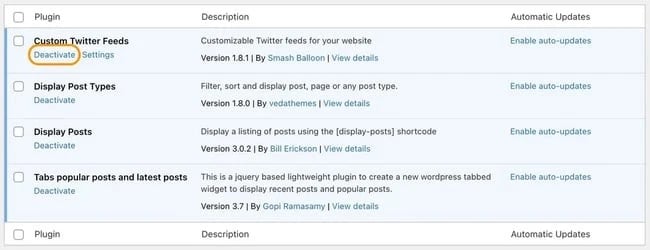
Increase PHP Memory Limit
If your site’s scripts exceed the PHP memory limit, it can cause a 500 error. Increase the PHP memory limit by editing the php.ini file or adding a directive in the .htaccess file. This allows your server to handle more resource-intensive scripts.
Check for Syntax Errors in Scripts
Recent changes to server-side scripts (e.g., PHP, Python) can introduce syntax errors. Review your scripts for any mistakes. Use a code editor with syntax highlighting to catch errors quickly. Even a small typo can cause significant issues.
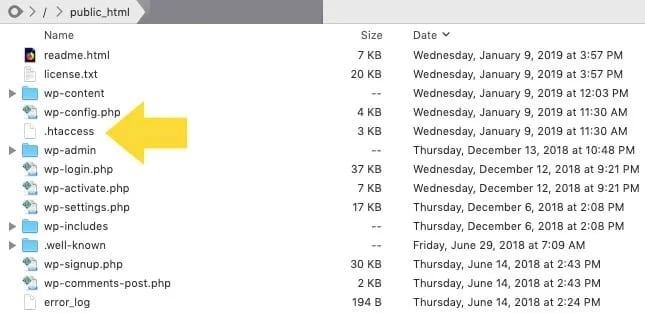
Reinstall Software
Corrupted or improperly installed server software can lead to 500 errors. Reinstall web server software like Apache or Nginx, ensuring that all configurations are correct. This can resolve underlying software issues.
Contact Hosting Provider
If you’re unable to resolve the issue on your own, contact your hosting provider. They have additional tools and expertise to diagnose and fix server issues. Your provider can offer insights and support that might not be available to you directly.
By following these steps, you can systematically identify and fix the underlying causes of a 500 Internal Server Error on your site. Regular maintenance and monitoring can prevent these errors, ensuring a smooth user experience.
Conclusion
The 500 Internal Server Error is a ubiquitous and frustrating HTTP status code that signifies a problem on the server side. Despite its generic nature, this error can be traced to a variety of underlying issues, ranging from server misconfigurations and permission problems to corrupted files and exceeded resource limits. Understanding the potential causes and implementing systematic troubleshooting steps is crucial for resolving these errors effectively.
Primarily, the 500 Internal Server Error indicates that the server cannot process the request due to an unexpected condition. Common causes include incorrect file permissions, issues with the .htaccess file, and errors in server-side scripts. Additionally, server resource limits, such as PHP memory limits, can also trigger this error when exceeded. It's essential to check server logs for detailed error messages that can provide insights into the specific problem.
Clearing the browser cache and reloading the page can sometimes resolve the issue if it's temporary. However, more persistent errors require deeper investigation. Ensuring proper file permissions and checking the .htaccess file for errors are critical steps. Deactivating plugins or themes and increasing the PHP memory limit can also help identify and resolve the issue. In cases where these steps do not work, contacting the hosting provider for support is advisable.
In conclusion, while the 500 Internal Server Error can be challenging due to its non-specific nature, a methodical approach to diagnosing and fixing common server-related issues can mitigate its impact. Regular server maintenance, monitoring, and adhering to best practices in server configuration and script management are essential to prevent this error and ensure a smooth and reliable user experience.