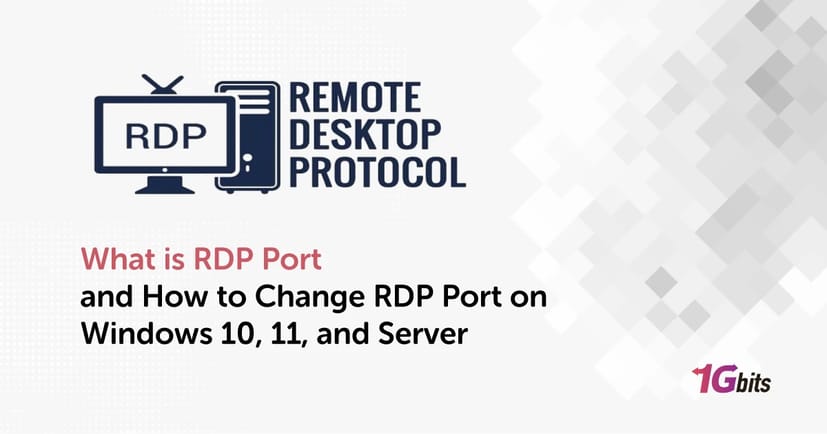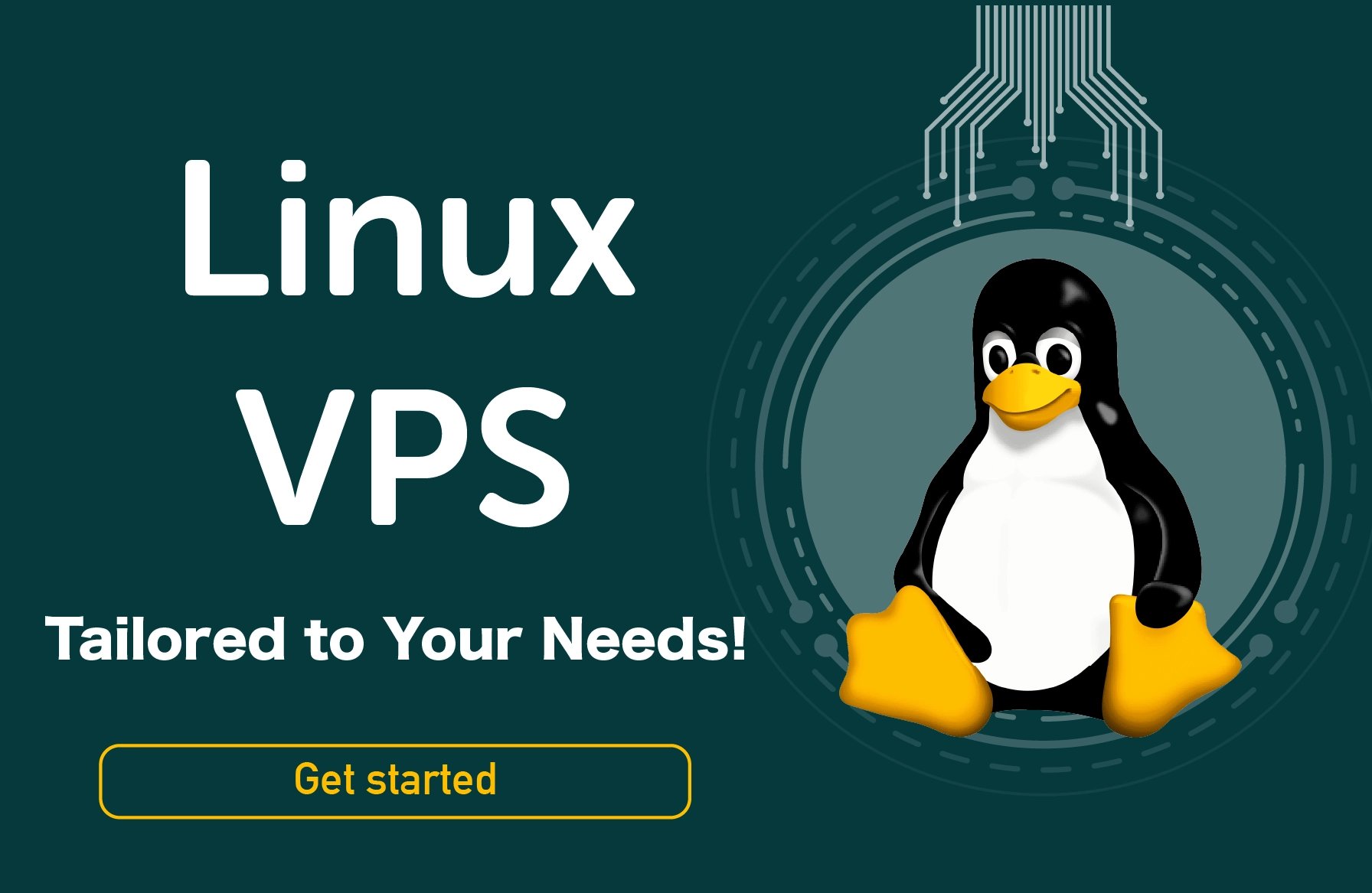An Introduction to What is RDP Port?
Embark on a journey into the realm of Remote Desktop Protocol (RDP) as we unravel its intricacies and empower you to optimize your remote desktop experience. From understanding the fundamental use of RDP to exploring the significance of RDP port 3389, this article serves as your comprehensive guide on “What is RDP Port and How to Change it?”.
The rise of remote desktops, efficiency, and collaboration solutions has been spurred by the number of people working from home observed during the epidemic.
TrustRadius estimates that during the pandemic, remote desktop traffic climbed by 16X, with a weekly rise of 1,587% just from March to April 2020. This tendency will probably remain significant even when organizations begin operations; therefore, we'll be looking at ways to secure remote system access.
Microsoft Remote Desktop Protocol (RDP) has a graphical user interface. You can connect to and access other devices through the Internet remotely.
RDP is the foundation for creating virtualized solutions, giving your business and its client flexibility, extensibility, and cost-effectiveness. RDP is a Windows operating system component and is used frequently due to its numerous advantages.
What is RDP Port Number? And What Port Does RDP Use by Default?
What is the Default RDP Port? And What is Port 3389? The remote desktop protocol, which runs Remote Desktop Services on all current versions of Windows, resides on port 3389. If Remote Desktop is enabled on your computer, port 3389 is now open and accepting connections.
Port 3389 is the default port assigned to RDP, and it plays a central role in facilitating remote desktop connections. It serves as the communication channel between the client and server, allowing data to flow securely and efficiently. This port is a low-hanging fruit for script kids and bots seeking an easy target because it is both generally known and capable of being exploited to assault accounts.
What Ports does RDP Use? While 3389 is the default, RDP offers RDP Ports other than 3389. Exploring RDP ports other than 3389 opens avenues for customizing the remote desktop experience to align with specific network configurations and security protocols.
Discover exclusive deals at 1gbits! Unleash the power of a remote desktop with our special offer to buy RDP online. Experience seamless connectivity, enhanced security, and top-tier performance tailored to your needs. Whether you're a business professional or a tech enthusiast, our RDP servers provide the perfect solution for remote access, ensuring you stay productive and connected from anywhere in the world. Don't miss out click here to buy an RDP server today and take your remote working experience to the next level!
How does RDP work?
Now we’ve learned What is RDP Port, it’s time to know How does RDP work. To connect to the host computer, the client (your computer) must first transmit a signal to the host computer on the listening port 3389. The host then requests login information, verifies it against its database of previously established remote desktop users, and grants authorization as necessary.
The listening port transmits your keystrokes and mouse movements to the host computer after you log in, and it also collects and displays data from the host computer on your computer.
It almost gives the impression that you are working on it while seated in front of a faraway computer. The listening port's back-and-forth communication is the cause of everything.
However, remember that a host only permits one remote connection at a time, and the remote connection is lost if someone attempts to use the host computer or access it from another device.
Why Change the RDP Port Number?
Microsoft uses port 3389 for all external communications. Hackers frequently use a technique of automated password guessing to connect to distant computers using the 3389 listening port.
Such attacks, like the one Microsoft has just discovered, are known as brute force and password-spraying attacks. Without a doubt, this serious security flaw puts your remote system in danger.
Many administrators decide to change the Remote Desktop RDP Port number from 3389 to any other available port to get around this vulnerability, which makes it more challenging for hackers to figure out the listening port.
In addition to defending against hackers, administrators change the RDP port number to get around firewalls. Some systems' firewalls are set up to prevent incoming and outgoing messages from and to port 3389, respectively, for security concerns.
The purpose of this approach is less to block remote access and more to stop hackers from entering the system through the port.
Difference Between RDC and RDP
-
Remote Desktop Connection (RDC):
RDC is a client application that allows users to connect to a remote computer and access its desktop.It is the user interface through which individuals interact with the remote system.
-
Remote Desktop Protocol (RDP):
RDP is the underlying protocol responsible for facilitating the communication between the client (RDC) and the server (remote computer). It defines how data is transmitted, ensuring a secure and responsive remote desktop experience.
How to Connect RDP with Port Number
Now we’ve learned What is RDP port used for, let’s explore How to Connect RDP with Port Number.
-
Open RDP Client:
Launch your RDP client software (e.g., Microsoft Remote Desktop).
-
Enter Remote Computer Details:
-
Input the IP address or hostname of the remote computer.
-
Include the colon (:) followed by the desired port number after the IP address (e.g., `192.168.1.1:3390`).
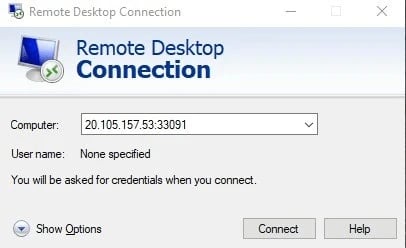
-
Authenticate and Connect:
-
Provide the necessary login credentials for the remote computer.
-
Click on the "Connect" button to initiate the connection using the specified port.
How to Change RDP Port Number
Changing the RDP port is a practical step to enhance the security of your remote desktop connection. If you want to learn how to change RDP port windows 7, and how change remote desktop port windows 11 and 10, follow these steps to modify the RDP port:
-
Access the Registry Editor:
Execute the regedit command by accessing the Start Menu and entering "regedit" in the search bar. Choose the "regedit" option from the displayed results list.
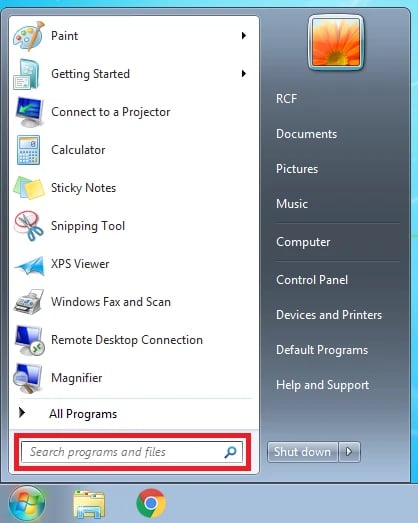
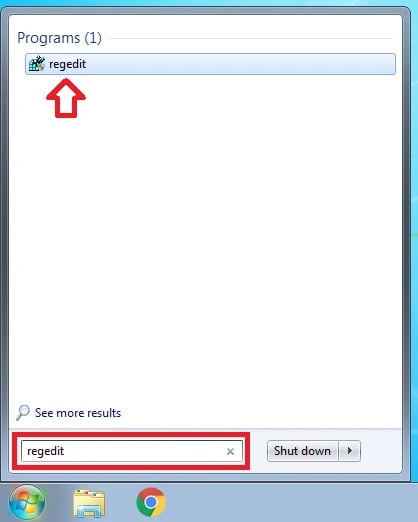
-
Navigate to the RDP Port Entry:
Go to `HKEY_LOCAL_MACHINE\SYSTEM\CurrentControlSet\Control\Terminal Server\WinStations\RDP-Tcp`.
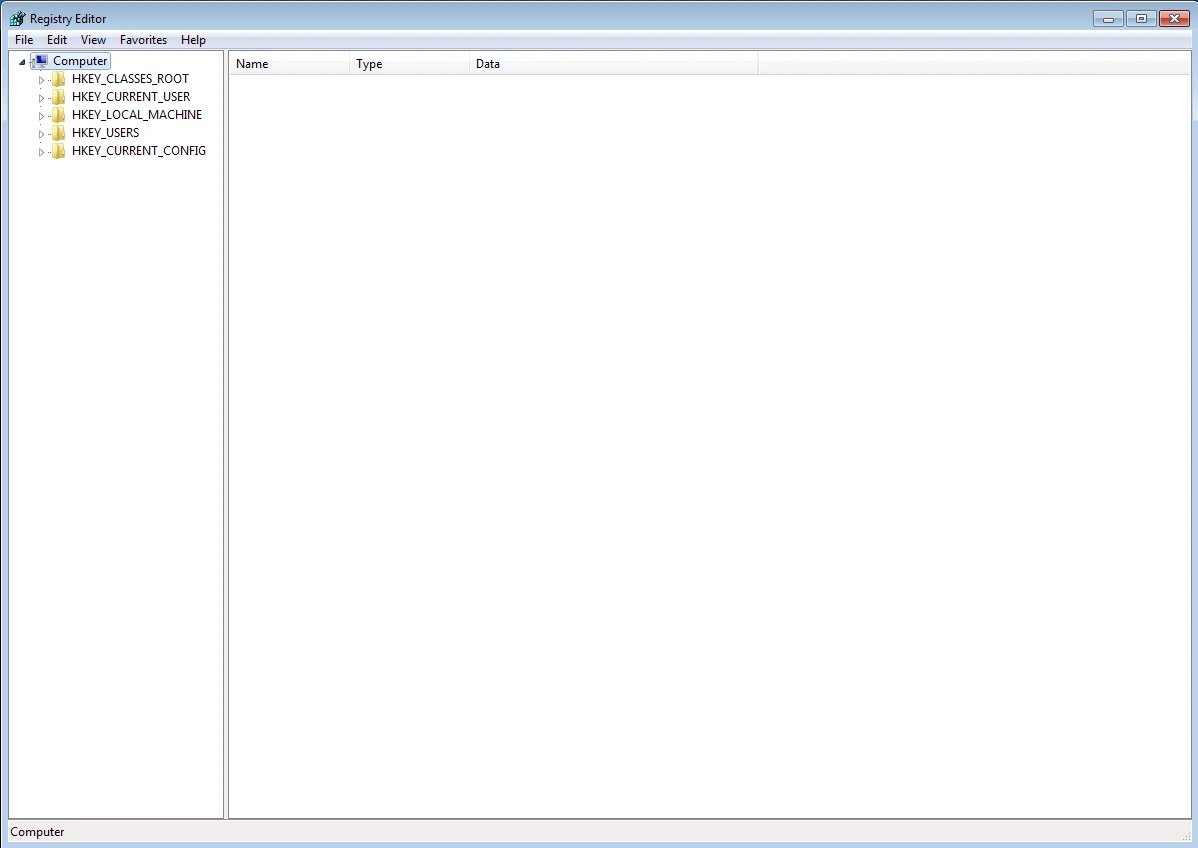
-
Locate the Port Number:
Find the "PortNumber" DWORD entry in the right-hand pane, representing the current RDP port (default is 3389).
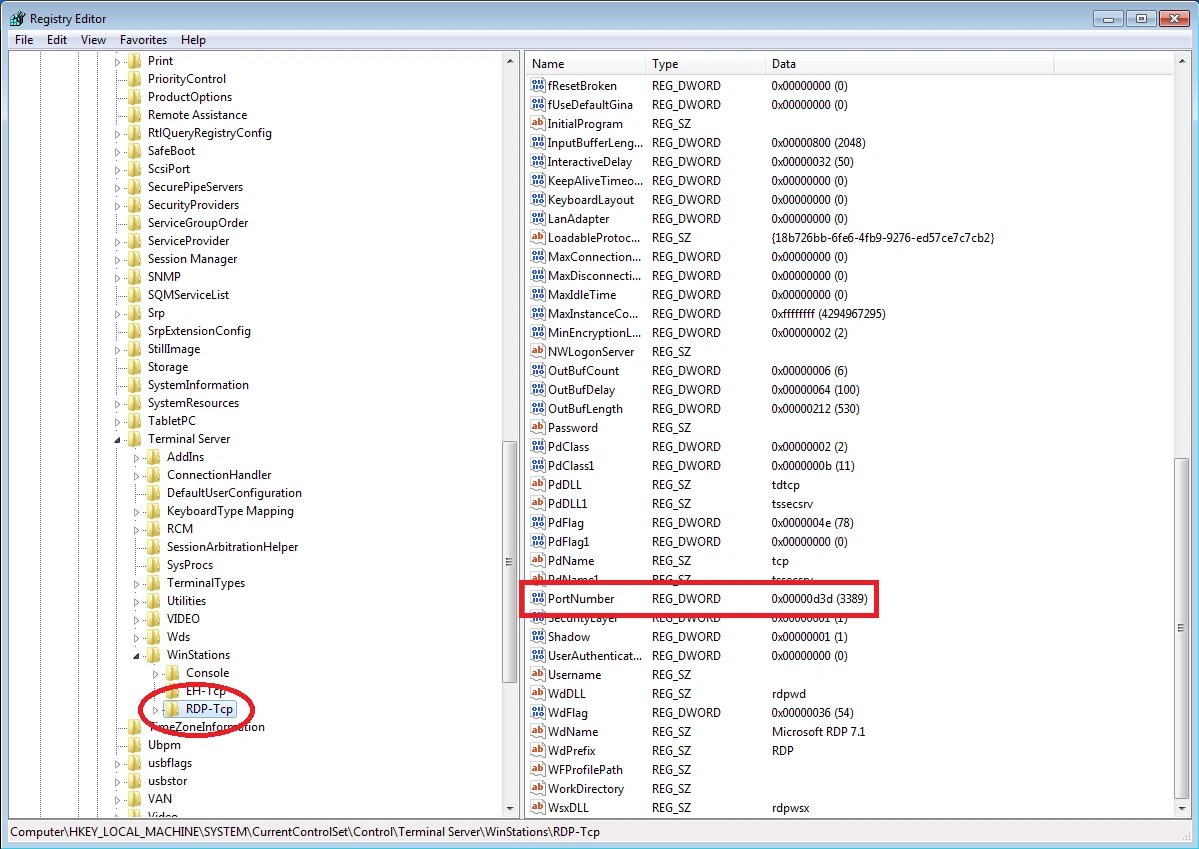
-
Change the Port Number:
Double-click on "PortNumber" and modify the Value data to your desired port number (ensure it's not in use by other services).
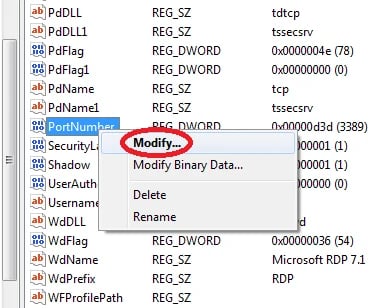
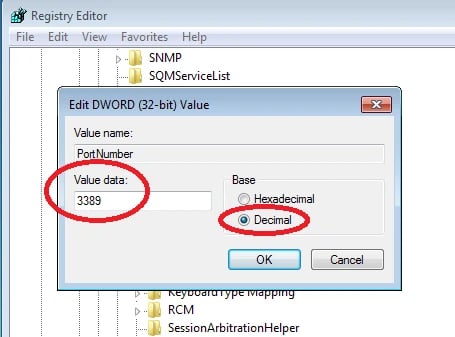
-
Restart the Remote Desktop Services:
To apply the changes, restart the Remote Desktop Services. You can do this by typing `services.msc` in the Run dialog, finding "Remote Desktop Services," and restarting the service.
What is the RDP Port Number for Windows 10? And How to Change RDP Port on Windows 10? To change RDP Port on Windows server involves a similar process as outlined previously.Also, for Windows 11 users, the process of changing the Remote Desktop port is quite similar to the steps outlined for Windows 10.
Change RDP Port Command Line using PowerShell
Alternatively, changing the RDP port can be accomplished using the Command Line. Alternately, if you're confident with PowerShell, proceed as follows to change the RDP port on Windows 10. To determine which port is used by the remote desktop service, use the command below:
Get-ItemProperty -Path 'HKLM:\SYSTEM\CurrentControlSet\Control\Terminal
Server\WinStations\RDP-Tcp' -name "PortNumber"
Run the PowerShell command below, and make sure to utilize the new port specified:
Set-ItemProperty -Path 'HKLM:\SYSTEM\CurrentControlSet\Control\Terminal
Server\WinStations\RDP-Tcp' -name "PortNumber" -Value 3390
New-NetFirewallRule -DisplayName 'RDPPORTLatest' -Profile 'Public'
-Direction Inbound -Action Allow -Protocol TCP -LocalPort 3390
Never forget to utilize the new port number for Remote Desktop Connections in the future. Don't forget to set up the firewall (if necessary) to permit connections to that particular remote desktop firewall port.
Change RDP Port Group Policy
Modifying the RDP port through Group Policy offers an efficient and centralized approach, especially in a networked environment. Here's a step-by-step guide on changing the RDP port using Group Policy:
-
Access Group Policy Editor:
Press `Win + R`, type "gpedit.msc," and press Enter.
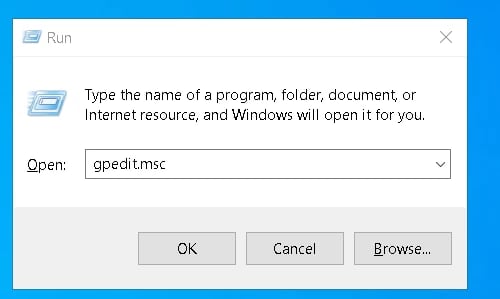
-
Navigate to Computer Configuration:
Go to `Computer Configuration -> Administrative Templates -> Windows Components -> Remote Desktop Services -> Remote Desktop Session Host -> Connections`.
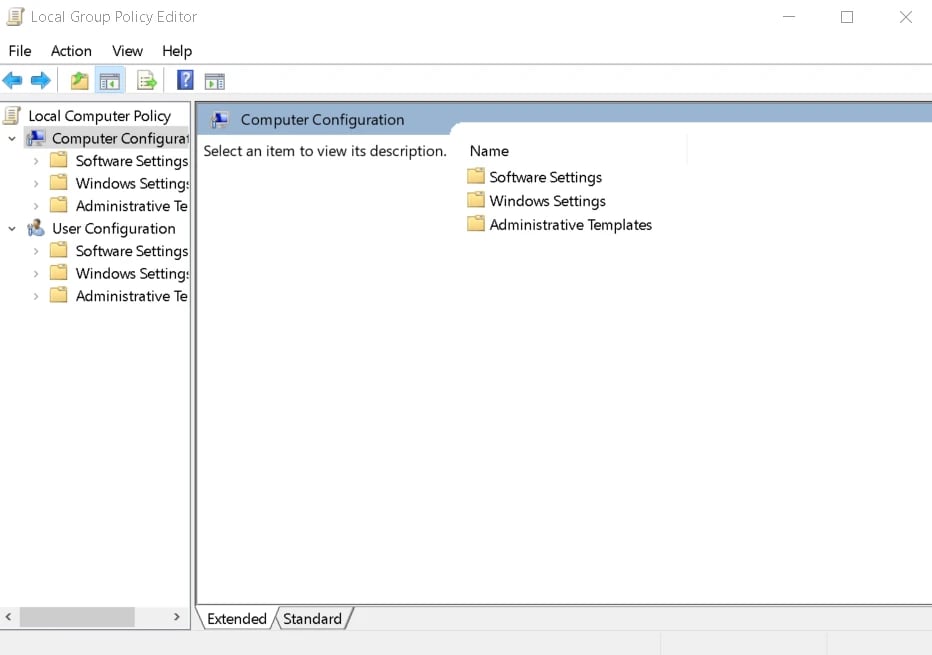
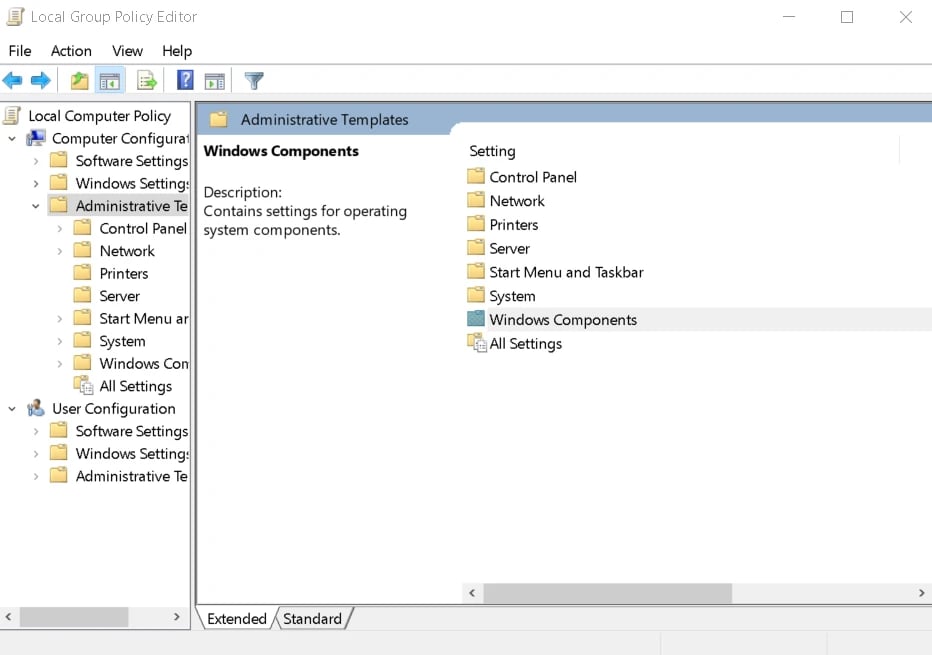
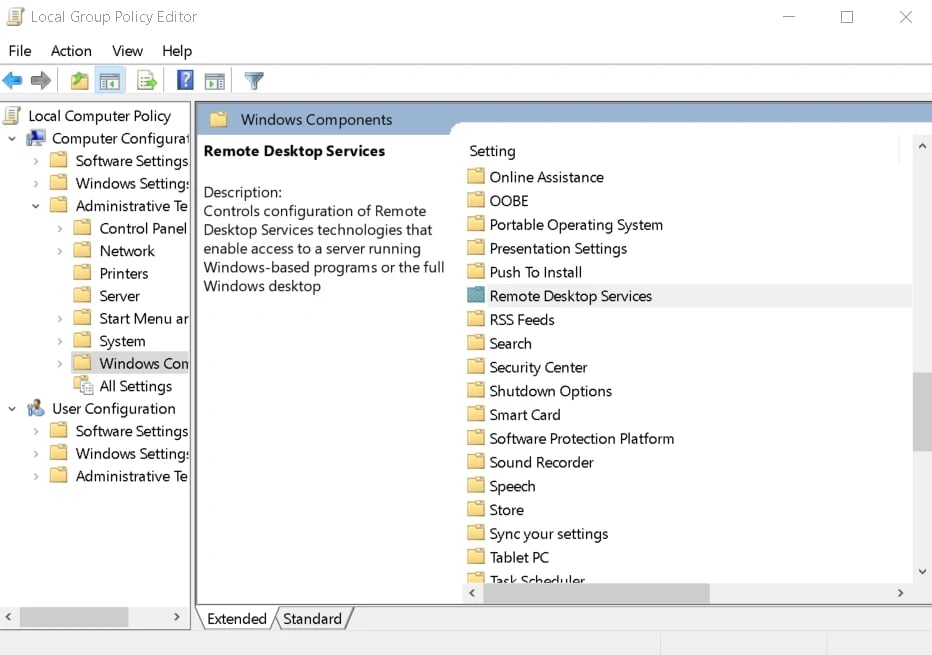
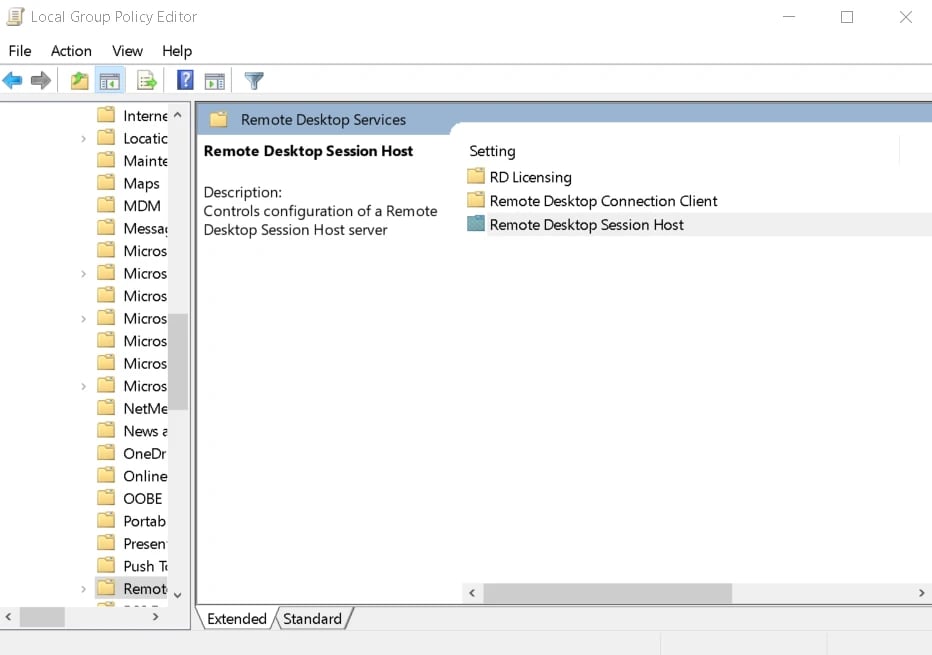
-
Modify RDP Port Setting:
Find the policy named "Set rules for remote control of Remote Desktop Services sessions."
Double-click on it, select "Enabled," and specify the new port number.
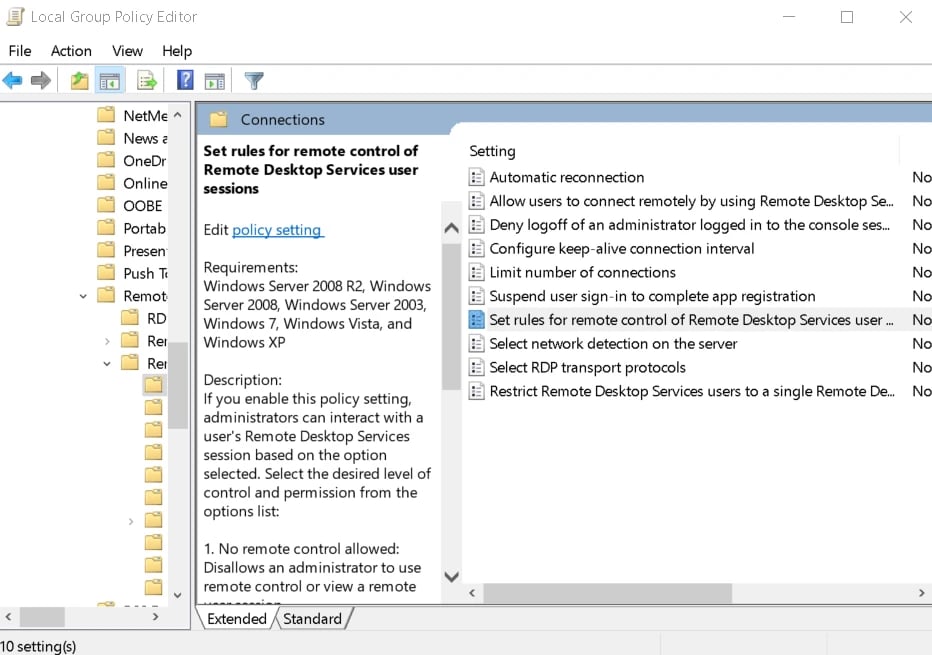
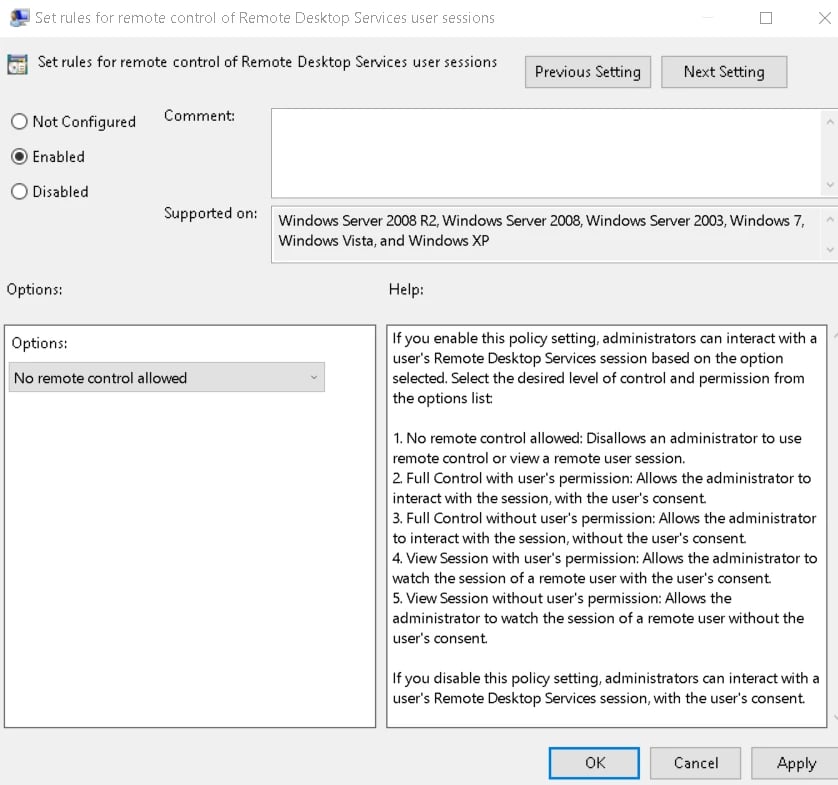
-
Apply Changes:
Click "Apply" and "OK" to save the changes.
-
Restart Remote Desktop Services:
Restart the Remote Desktop Services for the modifications to take effect.
What is RDP Port Conclusion
In summary, listening ports are used for all communication between the two devices when using RDP to connect to them remotely. Mainly, distant connections, by default, use port 3389.
However, because hackers can connect to remote devices via brute force assaults through the default port, many administrators and security professionals change the RDP port number to make it more difficult for hackers to control remote equipment.
The modification is occasionally required to get around firewalls as well.
people also read:
What is RDP Port FAQs
-
What is RDP used for?
RDP, or Remote Desktop Protocol, is used for accessing and controlling a computer remotely over a network connection.
-
What is port 3389?
What port is RDP on? Port 3389 is the default port number associated with RDP, facilitating remote desktop connections.
-
Is UDP 3389 needed for RDP?
What port RDP uses? RDP primarily uses TCP (Transmission Control Protocol) and not UDP (User Datagram Protocol). UDP 3389 is not needed for RDP.
-
Is RDP over TCP or UDP?
RDP primarily operates over TCP (Transmission Control Protocol) for reliable and secure data transmission.
-
Is it possible to change the port for RDP beside port 3389?
Yes, it is possible to change RDP port windows server to enhance security. Common alternative ports include 3390, 3391, etc.
-
How do I change my RDP settings?
To change RDP settings, access the Registry Editor or Group Policy Editor, navigate to the RDP-Tcp entry, modify the port number, and restart the Remote Desktop Services.
-
What is the RDP port?
The default RDP port is 3389, serving as the communication channel for remote desktop connections.
-
How do I change my port number?
To change the RDP port number, access the Registry Editor or Group Policy Editor, modify the PortNumber entry, and restart the Remote Desktop Services.
-
What is RDP port windows 10 and How to change RDP port windows 10?
Access the Registry Editor, navigate to `HKEY_LOCAL_MACHINE\SYSTEM\CurrentControlSet\Control\Terminal Server\WinStations\RDP-Tcp`, modify the "PortNumber" DWORD entry to your desired port, and restart the Remote Desktop Services to RDP change port.
-
What port is used for RDP?
RDP (Remote Desktop Protocol) primarily uses port 3389 for communication.
-
What is RDP port and how to change that Windows 11?
The default RDP port is 3389 on Windows 11. To change it, access the Registry Editor, navigate to `HKEY_LOCAL_MACHINE\SYSTEM\CurrentControlSet\Control\Terminal Server\WinStations\RDP-Tcp`, modify the "PortNumber" DWORD entry, and restart Remote Desktop Services.
-
What is RDP port and how to change that Windows 10?
On Windows 10, the default RDP port is 3389. Change it by accessing the Registry Editor, navigating to `HKEY_LOCAL_MACHINE\SYSTEM\CurrentControlSet\Control\Terminal Server\WinStations\RDP-Tcp`, modifying the "PortNumber" DWORD entry, and restarting Remote Desktop Services.
-
What is RDP port and how to change that Windows 7?
Windows 7 uses the default RDP port 3389. Change it by accessing the Registry Editor, navigating to `HKEY_LOCAL_MACHINE\SYSTEM\CurrentControlSet\Control\Terminal Server\WinStations\RDP-Tcp`, modifying the "PortNumber" DWORD entry, and restarting Remote Desktop Services.