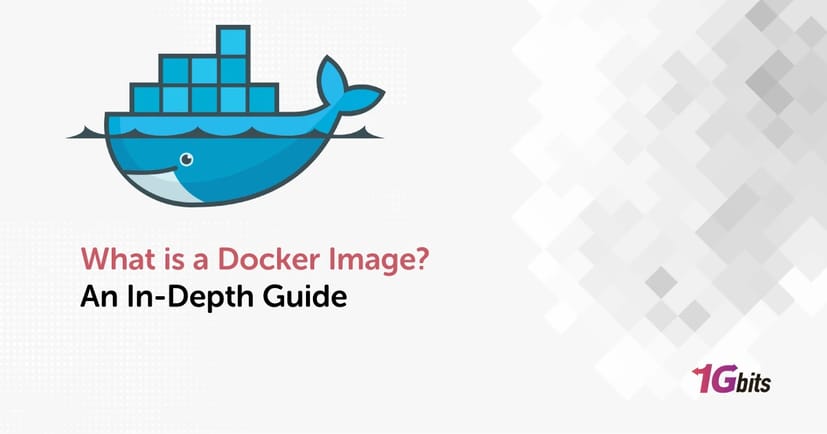Docker has transformed modern software development by introducing a container-based system for building, shipping, and running applications. At the core of this system lies the concept of Docker images, a foundational element that simplifies application deployment across diverse environments. But what exactly is a Docker image, and how does it work? In this comprehensive guide, we’ll explore what is a Docker image, how it’s created, and why it’s critical for modern development workflows.
Understanding What a Docker Image Is
A Docker image is a lightweight, standalone, and read-only file that contains everything necessary to run an application. It’s essentially a snapshot of a virtual machine but far more efficient. These images include:
-
The application code and its dependencies.
-
Configuration files and environment variables.
-
Runtime and libraries required to execute the application.
Docker images serve as the foundation for Docker containers. When you execute an image using Docker, it spins up a container—a live, running instance of the image. The separation between images (static templates) and containers (dynamic instances) allows developers to create scalable, portable, and reproducible applications.
If you’re interested to know the differences between Docker vs Kubernetes, make sure to read the linked article.
What is a Docker image vs container?
Understanding the difference between a Docker image and a container is fundamental to effectively using Docker. While the terms are often used interchangeably by beginners, they refer to distinct concepts within the Docker ecosystem.
What is a docker image?
A Docker image is a static, read-only blueprint or template. It contains everything an application needs to run, including:
-
The operating system or its base image (such as Ubuntu or Alpine Linux).
-
Necessary application files, libraries, and dependencies.
-
Environment configurations and variables.
-
Instructions to execute specific tasks, such as starting a server or running a script.
Think of a Docker image as a snapshot or recipe. It is not something you "run" directly but something you use to create a running instance (i.e., a container). The immutability of images ensures that every container created from the same image is consistent and reliable.
Docker Container
A Docker container is a live, running instance of a Docker image. It is a lightweight, standalone, and isolated environment that takes the static Docker image and brings it to life. Containers execute the application based on the instructions defined in the image. They are ephemeral by design, meaning they can be started, stopped, and deleted without affecting the original image.
Containers are isolated from one another and the host system, thanks to Docker's underlying use of Linux namespaces and cgroups. This isolation ensures that each container runs its application without interference from other containers or processes on the host machine.
To learn more, make sure to read our article about Docker vs containerd.
Key Differences Between Docker Images and Containers
|
Aspect |
Docker Image |
Docker Container |
|
State |
Static and immutable. |
Dynamic and mutable. |
|
Purpose |
Serves as a template or blueprint for containers. |
Represents a running instance of the image. |
|
File System |
Read-only. |
Writable layer added on top of the image's read-only layers. |
|
Life Cycle |
Persistent; does not change after creation. |
Ephemeral; can be started, stopped, paused, or deleted. |
Practical Analogy
To better understand the difference:
-
A Docker image is like a recipe for a dish. It lists all the ingredients (dependencies) and provides the steps (instructions) to make the dish.
-
A Docker container is the finished dish. It’s ready to eat (use) and can be served multiple times using the same recipe.
For example, you might have an image that defines a Node.js application. When you create a container from this image, the Node.js server will start and begin accepting requests. If you need multiple instances of the application, you can run multiple containers from the same image, each working independently without interference.
To learn What is Docker Swarm, you can read our guide about it.
What is a Docker Image Layer?
Docker images are not monolithic entities; they are composed of layers. Each layer represents an incremental change or instruction defined in the Dockerfile—a script that specifies how an image is built. This layered structure is what makes Docker images highly efficient and portable.
How Docker Image Layers Work
When you build a Docker image using a Dockerfile, each instruction in the file (e.g., FROM, RUN, COPY) generates a new layer. These layers are stacked on top of one another to create the final image. For instance:
-
Base Layer: The first layer is often a minimal operating system like Ubuntu or Alpine Linux.
-
Dependency Layer: The next layer might install application dependencies, such as Node.js or Python.
-
Application Code Layer: Another layer might add your application code, such as a web application written in JavaScript or Python.
-
Configuration Layer: The final layer could include configuration files or specify commands to execute the application (e.g., CMD ["node", "app.js"]).
Each layer builds upon the previous one, creating a complete and functional Docker image.
Benefits of Docker Image Layers
-
Reusability: Docker layers are reusable across different images. If two images use the same base layer (e.g., an Alpine Linux OS), Docker will store this layer only once on the host machine. This reduces storage space and simplifies image management.
-
Efficiency Through Layer Caching: When building an image, Docker caches the layers it has already created. If a layer hasn’t changed, Docker skips rebuilding it. For example:
-
If you update your application code but don’t modify the dependencies, Docker rebuilds only the application code layer while reusing the cached layers for the operating system and dependencies. This dramatically speeds up the build process.
-
Portability: Layers enable consistent builds across environments. Once a layer is created and stored in a registry, it can be pulled and reused by other developers or systems.
-
Smaller Updates: If you update your application, only the modified layers are pushed to the Docker registry, reducing the size and time required for updates.
Visualizing Docker Layers
Imagine a layer-based approach as a stack of transparencies:
-
The base layer (like a blank transparency) forms the foundation.
-
Each subsequent layer adds new information (text or images on the transparency).
-
The final image is the complete stack of transparencies, combining all layers.
What is a docker image example of Layer Caching in Action
Consider the following Dockerfile:
FROM python:3.9-slim # Base layer
COPY requirements.txt /app/requirements.txt # Dependency layer
RUN pip install -r /app/requirements.txt # Install dependencies
COPY . /app # Application code layer
CMD ["python", "app.py"] # Execution command
-
If you change only the app.py file and rebuild the image, Docker reuses the base, dependency, and installation layers. Only the COPY . /app layer is rebuilt.
-
This caching mechanism saves time and computational resources during frequent iterations.
What is a Docker Image Digest?
A Docker image digest is a unique identifier that ensures the integrity and consistency of an image. It’s a cryptographic hash (like a fingerprint) that guarantees you’re pulling the exact image version you intended. This is particularly important in production environments where consistency across deployments is critical.
Why Use Docker Image Digests?
-
Security: Ensures that the image hasn’t been tampered with.
-
Version Control: Allows teams to reference specific image versions instead of relying on tags like latest, which can change over time.
For example, when pulling an image from a registry, you might see a digest like this:
sha256:4c2d4b471a62b8b1f8cf7e47130bb6ecdb5e2f4d6bff2b6a1d8b23dfe6b8a5a1
What is a Docker Image File?
A Docker image file is the binary representation of the image, often saved as a tarball. It contains:
-
All the image layers.
-
Metadata, such as the image's architecture and environment variables.
-
The configuration data for the container.
These files can be exported, shared, and imported into different Docker environments. What is a docker image used for, you ask? For example:
-
Use docker save to export an image to a file.
-
Use docker load to import the file into another system.
How to Create a Docker Image?
Creating a Docker image is straightforward but requires a clear understanding of how to write a Dockerfile. A Dockerfile is a plain-text script that contains instructions for building the image.
Step-by-Step Guide to Creating a Docker Image
-
Write a Dockerfile: Start by creating a file named Dockerfile and define the base image and instructions. Example:
FROM python:3.9-slim
COPY app/ /app
WORKDIR /app
RUN pip install -r requirements.txt
CMD ["python", "app.py"]
-
Build the Image: Use the Docker CLI to build the image.
docker build -t my-image-name .
-
Run the Image: Start a container from the image.
docker run -d -p 5000:5000 my-image-name
By following these steps, you can create a Docker image tailored to your application’s needs.
What is a Docker Image Tag?
Docker images use tags to provide versioning and organization. A tag is a human-readable label attached to an image, such as:
-
my-app:latest
-
my-app:1.0
-
my-app:stable
Tags make it easier to manage and deploy specific versions of an image. For instance, in CI/CD pipelines, you might use tags like dev, staging, and production.
What is Alpine Docker Image?
The Alpine Docker image is a lightweight Linux distribution optimized for containers. It’s small (under 5MB), secure, and efficient, making it an ideal base image for many applications.
Benefits of Alpine Docker Image
-
Small Size: Reduces image build time and network transfer.
-
Security: Minimal packages reduce the attack surface.
-
Flexibility: Ideal for microservices and lightweight applications.
What is Included in a Docker Image?
Docker images are comprehensive packages that include:
-
Base Operating System: Often a Linux distribution like Ubuntu or Alpine.
-
Dependencies: Frameworks, libraries, and runtime environments.
-
Application Code: The main code that the image runs.
-
Configurations: Environment variables and startup scripts.
If you’re interested to get your own Docker VPS hosting, make sure to check our page about it.