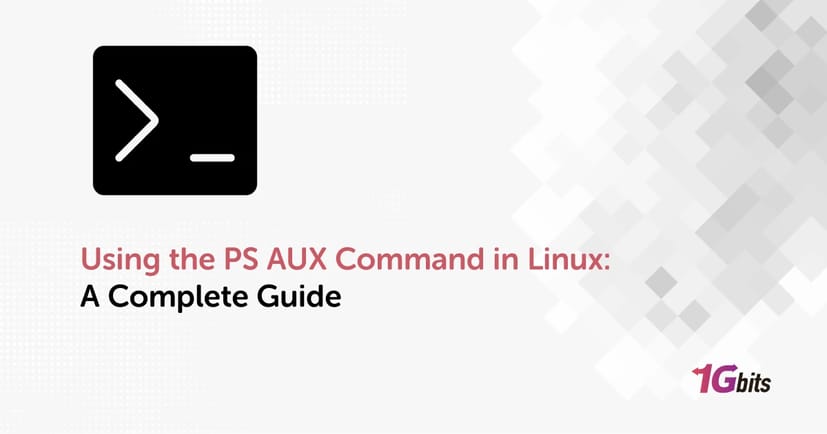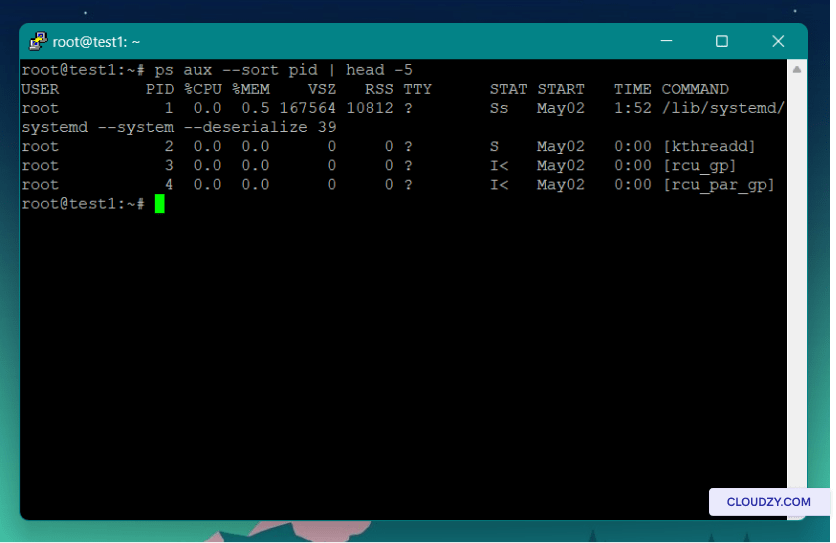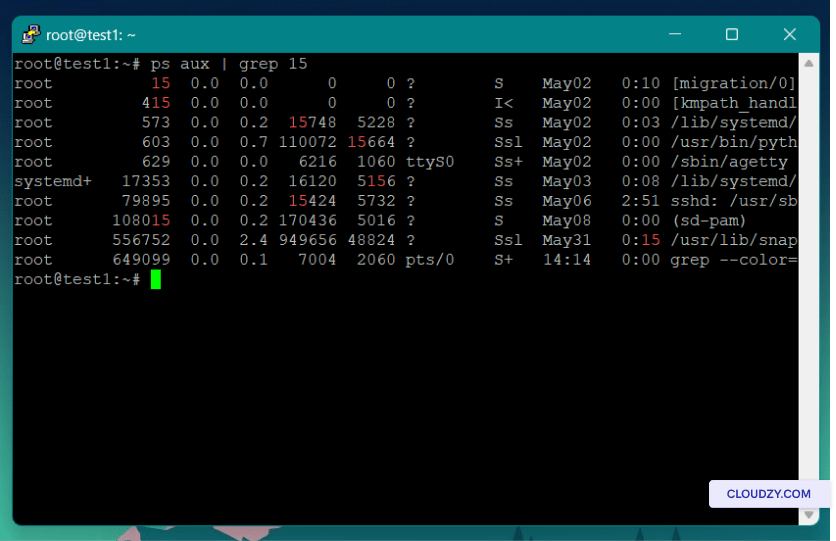When it comes to monitoring processes on a Linux system, few commands are as essential or as versatile as the ps aux command. Using the PS AUX command in Linux provides real-time insights into all running processes, their resource usage, and associated user information. This guide will walk you through how to use it effectively, what its output means, and how it differs from other process-related tools.
Whether you’re a Linux administrator, a VPS user, or preparing for an interview, understanding how to use the ps command in Linux is a crucial skill.
What Is the PS AUX Command in Linux?
The ps aux command is a powerful tool used in Linux for monitoring active processes on a system. It provides a comprehensive, real-time snapshot of all running processes, whether they’re owned by the current user or another user, and whether they’re foreground or background tasks. This makes it essential for anyone managing a Linux machine—especially on servers and VPS environments where visibility into running tasks is crucial for system performance and security.
Breaking Down ps aux
Let’s understand the components that make up the ps aux command:
-
ps: This stands for “process status.” When run by itself, it lists the processes associated with the current shell session or terminal. It gives limited information unless extended with options like aux.
-
a (all users): The a flag tells ps to list the processes of all users, not just the one executing the command. This is particularly useful when managing multi-user environments, servers, or VPS platforms, where multiple services and background users might be active.
-
u (user-oriented format): The u option displays processes in a user-friendly format. It includes additional information like the username of the process owner, CPU usage, memory consumption, and more—helpful for diagnostics and performance analysis.
-
x (processes without a terminal): By default, ps might ignore processes that are not attached to a terminal. The x flag ensures that background daemons and system services (which don't have an associated terminal) are also listed.
So, What Is the ps aux Command in Linux?
Putting it all together, the ps aux command provides:
-
A full list of all processes running on the system
-
Information about system daemons, user applications, and background services
-
CPU and memory usage details
-
User ownership and start time of each process
In essence, using the ps aux command in Linux allows system administrators and users to gain complete visibility over system activity. It’s especially valuable for identifying performance bottlenecks, misbehaving processes, or unauthorized activity on Linux VPS hosting environments.
PS AUX Command Output Explained
When you run ps aux, it returns a tabular output that may look overwhelming at first glance. However, each column gives vital information about system processes. Here's what each part of the output means:
|
Column |
Meaning |
|
USER |
The username of the person or service that started the process. Helps you identify whether a process is user-initiated or system-level. |
|
PID |
The Process ID, a unique number assigned to each process. Useful for process management commands like kill or renice. |
|
%CPU |
Shows the percentage of the CPU that the process is currently using. Higher values may indicate a resource-heavy or stuck process. |
|
%MEM |
Indicates the percentage of RAM used by the process. Crucial for monitoring memory-intensive applications. |
|
VSZ |
The virtual memory size (in KB) used by the process, including code, data, and shared libraries. |
|
RSS |
The actual physical memory used (Resident Set Size) in KB. Gives you a clearer idea of real memory impact. |
|
TTY |
The terminal (if any) the process is attached to. Processes with no terminal will have ? here. |
|
STAT |
The current status of the process. Understanding these codes helps detect issues like zombie or stuck processes. |
|
START |
The start time or date the process was launched. |
|
TIME |
Total CPU time consumed by the process since it started. Long-running services may have high values. |
|
COMMAND |
The actual command (and arguments) used to start the process. Helps identify the nature of the process. |
PS AUX Stat Codes (Process Status)
One of the most insightful columns is STAT, which provides the current status of each process using a single-letter code (sometimes with additional flags). Here are the most common ones:
-
R – Running: Actively executing on the CPU.
-
S – Sleeping: Waiting for a resource (disk, network, etc.).
-
Z – Zombie: The process has finished but still has an entry in the process table (often due to poor cleanup).
-
T – Stopped: Process has been paused or suspended.
-
D – Uninterruptible sleep: Often waiting on I/O operations and cannot be killed immediately.
These status codes are critical when diagnosing system issues, especially if you see many zombie or stuck processes. For VPS users, consistently monitoring these codes helps ensure smooth service delivery and avoids performance degradation.
Using the PS AUX Command in Linux with Examples
Here are some real-world examples of how to use ps aux for effective process management:
1. View All Running Processes
ps aux
This command lists every process running on the system, including daemons, user apps, and kernel tasks. It’s the go-to command for getting a complete system overview.
2. Filter a Specific Process Using grep
ps aux | grep apache
This filters the output to show only processes that include the word “apache.” It's useful for troubleshooting web servers, database services, or application scripts.
Tip: This approach is often used to check if a service is running, find its PID, or confirm multiple instances.
3. Find a Process by PID
ps aux | grep 1234
If you know the PID of a process (e.g., from logs or monitoring tools), you can verify its existence and status using this command. This is vital for ps aux by pid tracking.
4. Kill a Process After Identifying It
First, identify the process:
ps aux | grep process_name
Then use the PID to terminate it:
kill PID
Or combine the commands using a one-liner:
kill $(ps aux | grep process_name | awk '{print $2}')
This is commonly used for ps aux kill process actions where a script or background service is misbehaving or consuming too many resources.
PS AUX vs PS: What's the Difference?
A frequent question for Linux beginners is: What’s the difference between ps and ps aux?
Here’s the breakdown:
-
ps (with no options): Shows only processes associated with the current terminal or session. For example, it will not display system services or daemons running in the background.
-
ps aux: Expands the output to include all processes, regardless of which user or terminal owns them. It’s far more comprehensive and is the preferred choice for administrators, especially when managing headless systems or Linux VPS servers.
Summary Comparison:
|
Feature |
ps |
ps aux |
|
Scope |
Current shell session |
All system processes |
|
Includes background services? |
No |
Yes |
|
Format |
Limited |
User-oriented and detailed |
|
Best for |
Quick checks |
Full diagnostics |
For serious system monitoring, using the ps aux command in Linux is the most effective approach.
Using the PS AUX Command in Linux: Common Variations
While ps aux is the most widely used format, there are alternatives:
1. ps -ef
This displays a similar output but uses BSD-style formatting. It’s common in scripts and often compared to ps aux.
2. ps -u username
Lists all processes run by a specific user.
3. ps -p PID
Used to track a particular process ID.
For a deeper comparison, check out our full guide on the Linux ps Command.
Using the PS AUX Command in Linux for VPS Users
If you're managing a server with Linux VPS Hosting, the ps aux command becomes even more critical. It helps you:
-
Monitor resource-hogging applications.
-
Identify memory leaks or CPU spikes.
-
Debug misbehaving daemons or stuck scripts.
PS AUX Command in Linux Interview Questions
If you're preparing for a Linux-related job, here are a few interview questions around this command:
-
What is the use of the ps aux command in Linux?
-
How can you filter processes using ps and grep?
-
Explain the difference between ps aux and top.
-
What do STAT codes like "R" or "Z" mean?
-
How do you kill a process using the ps aux output?
Knowing the answers to these can significantly boost your interview confidence.
Ps Command in Linux: Additional Options
Here are some useful ps command combinations:
-
ps -C processname: Search by process name directly.
-
ps aux --sort=-%mem | head: Find top memory consumers.
-
ps aux --sort=-%cpu | head: Identify CPU-intensive processes.
PS AUX | Grep Command in Linux
Combining ps aux with grep is one of the most commonly used command-line tricks. For example:
ps aux | grep nginx
This command helps find if the nginx process is running. You can replace “nginx” with any process name or PID. This approach also assists in scripting and automation.
Bullet List: Key Benefits of Using PS AUX in Linux
-
View all system and user processes
-
Detect resource usage (CPU and memory)
-
Identify zombie or stuck processes
-
Find background services not attached to a terminal
-
Kill or manage specific processes
-
Debug system performance issues
Conclusion: Mastering the PS AUX Command in Linux
Using the ps aux command in Linux is more than just checking what’s running. It’s a gateway into understanding your system’s health and performance. Whether you’re diagnosing problems, preparing for an interview, or managing a VPS, this command should be in your toolkit.
Don’t forget to practice with different parameters and explore our related articles like the Linux ps Command for more depth. Also, if you're ready to level up your Linux management skills, check out our reliable Linux VPS solutions today.