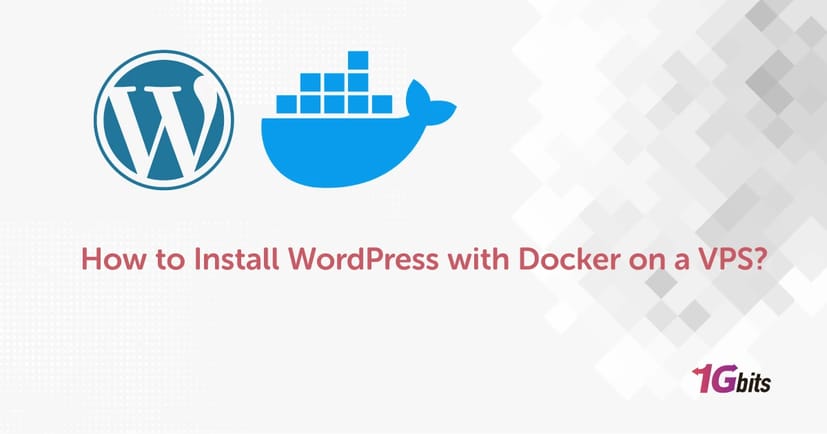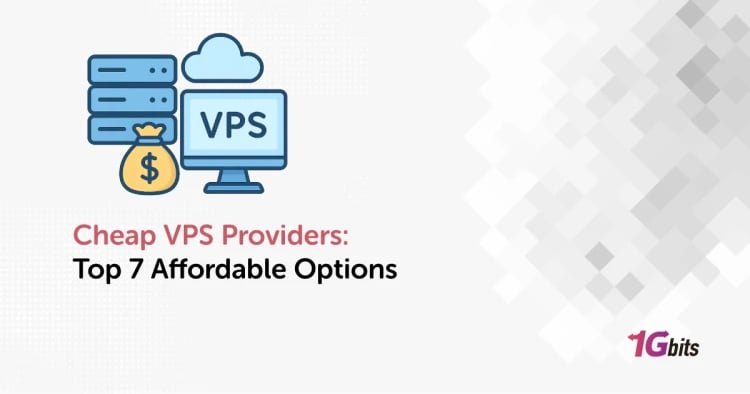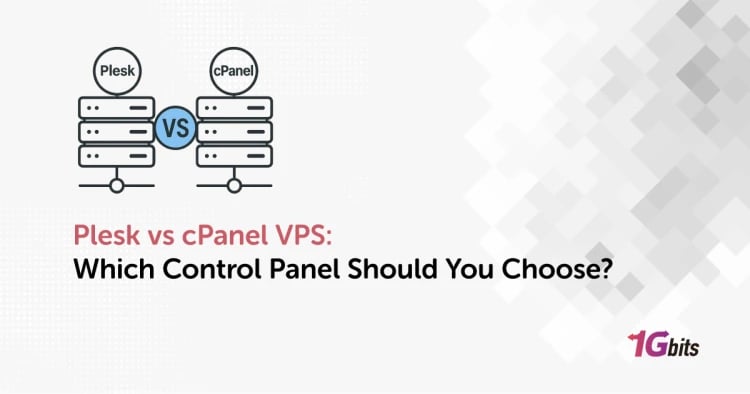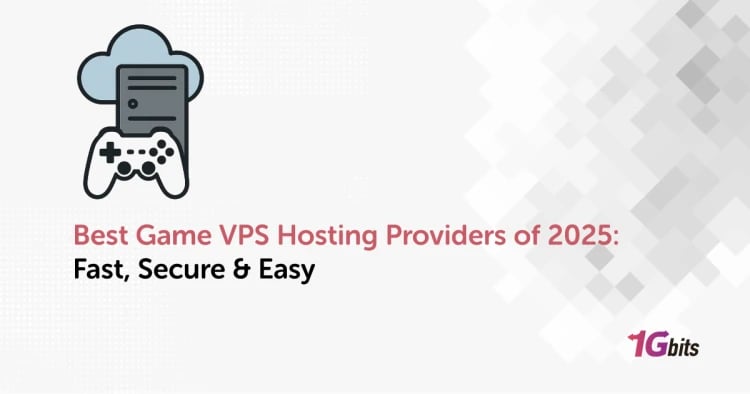Deploying WordPress with Docker on a VPS is one of the most efficient ways to run a flexible, isolated, and easily manageable WordPress site. Whether you’re a developer looking to streamline your workflow or a site owner wanting to keep your environment portable and consistent, learning how to install WordPress with Docker on a VPS will save you time and effort.
In this guide, you’ll learn exactly how to set up a Docker WordPress setup step by step — covering different systems like Linux and Windows VPS, explaining how to use Docker Compose, how to configure WordPress with MySQL, and answering common questions along the way.
Why Install WordPress with Docker?
Before we dive into the steps, it helps to understand why using WordPress with Docker is becoming so popular:
-
Isolation: Each container runs independently, reducing conflicts.
-
Portability: Easily move your setup from local development to production.
-
Scalability: Spin up multiple containers as your site grows.
-
Easy updates & rollbacks: Containers can be rebuilt with new versions quickly.
Prerequisites for Installing WordPress with Docker on a VPS
Before you begin, make sure you have:
-
An active VPS (like Contabo VPS, 1Gbits VPS, or any other).
-
Root or sudo access to your VPS.
-
Docker and Docker Compose installed.
-
Basic knowledge of SSH and command line.
How to Install Docker on a VPS
Many people ask, “Can I install Docker on VPS?” Absolutely! Here’s how to do it on Ubuntu — one of the most common Linux distributions for VPS.
1. Update your package list
sudo apt update
2. Install Docker dependencies
sudo apt install apt-transport-https ca-certificates curl software-properties-common
3. Add Docker’s official GPG key
curl -fsSL https://download.docker.com/linux/ubuntu/gpg | sudo apt-key add -
4. Add the Docker repository
sudo add-apt-repository "deb [arch=amd64] https://download.docker.com/linux/ubuntu $(lsb_release -cs) stable"
5. Install Docker
sudo apt update
sudo apt install docker-ce
6. Verify Docker installation
docker --version
You can now run Docker containers! For managing multiple containers like WordPress with MySQL, you’ll also need Docker Compose.
How to Install Docker Compose
sudo curl -L "https://github.com/docker/compose/releases/download/2.24.1/docker-compose-$(uname -s)-$(uname -m)" -o /usr/local/bin/docker-compose
sudo chmod +x /usr/local/bin/docker-compose
docker-compose --version
How to Install WordPress with Docker on a VPS (Ubuntu)
Let’s get into the install WordPress Docker Ubuntu steps. Here’s a simple docker-compose.yml to get you started.
1. Create a new project directory
mkdir wordpress-docker
cd wordpress-docker
2. Create docker-compose.yml
version: '3.8'
services:
wordpress:
image: wordpress:latest
container_name: wordpress_container
restart: always
ports:
- "8080:80"
environment:
WORDPRESS_DB_HOST: db
WORDPRESS_DB_USER: wordpress
WORDPRESS_DB_PASSWORD: wordpress_password
WORDPRESS_DB_NAME: wordpress_db
volumes:
- wordpress_data:/var/www/html
db:
image: mysql:5.7
container_name: mysql_container
restart: always
environment:
MYSQL_DATABASE: wordpress_db
MYSQL_USER: wordpress
MYSQL_PASSWORD: wordpress_password
MYSQL_ROOT_PASSWORD: root_password
volumes:
- db_data:/var/lib/mysql
volumes:
wordpress_data:
db_data:
This Docker WordPress with MySQL configuration runs WordPress and MySQL containers with persistent data storage.
3. Start your containers
docker-compose up -d
Access your WordPress site at http://your_server_ip:8080.
How to Install WordPress with Docker on a VPS (Windows)
If you’re wondering, “How to install WordPress with Docker on a VPS Windows?”, the process is similar, but you’ll use Docker Desktop.
-
Install Docker Desktop for Windows.
-
Enable WSL 2 (Windows Subsystem for Linux).
-
Open PowerShell or Command Prompt.
-
Use the same docker-compose.yml file.
-
Run docker-compose up -d.
This method also works for Docker WordPress local development if you want to build locally before deploying to your VPS.
Read more: How to Host a Website on Linux VPS
Understanding Docker WordPress Compose
Docker Compose simplifies managing multiple containers — instead of running separate commands, you define services in a single file and run them together.
For advanced use, you can:
-
Add phpMyAdmin as another service for easy database management.
-
Use custom WordPress Docker images to pre-install themes or plugins.
-
Scale your services with multiple replicas.
Tips for Production Docker WordPress Setup
When you set up WordPress with Docker on a VPS for production, it’s vital to go beyond the basics. A robust setup ensures performance, security, and easy maintenance. Here are some detailed recommendations:
✅ Enable HTTPS with a Reverse Proxy
Always secure your site with HTTPS. A popular approach is to use a reverse proxy like NGINX Proxy Manager or Traefik. This handles SSL certificates (using Let’s Encrypt) and routes requests to your WordPress container securely. Set up auto-renewal for SSL to avoid downtime.
✅ Automate Backups
Data loss can be catastrophic. Always mount Docker volumes for both your WordPress files and your MySQL database to ensure persistence. Use tools like mysqldump or plugins that create regular database dumps. Store these backups offsite (e.g., AWS S3, Google Cloud Storage) and test restoring them periodically.
✅ Implement an Update Strategy
Outdated plugins, themes, or core WordPress versions are a common attack vector. Use versioned images in your docker-compose.yml and rebuild your containers regularly to apply updates. Test updates in a staging environment before deploying to production to prevent conflicts or site breakage.
✅ Harden Security
Keep your WordPress Docker install and your VPS operating system up to date with the latest security patches. Limit container privileges using Docker’s security features, such as setting containers to run as a non-root user. Use a Web Application Firewall (WAF) and consider fail2ban to block suspicious login attempts.
✅ Monitor Your Containers
Use tools like Watchtower to automatically update your containers when new images are pushed. For more advanced setups, combine Docker VPS Hosting with monitoring stacks like Prometheus and Grafana to track resource usage, performance, and container health.
✅ Use Environment Variables Securely
Never hard-code sensitive credentials in your docker-compose.yml file. Use .env files or Docker secrets for better security and to make your stack more portable.
Connecting Docker to VPS
People often ask, “How to connect Docker to VPS?” Technically, Docker runs on your VPS, so you’re connecting through SSH. You’ll manage containers via CLI or tools like Portainer for a web interface.
Running Docker WordPress Locally and Deploying to VPS
A popular workflow is Docker WordPress local development:
-
Use docker-compose.yml locally.
-
Test your site.
-
Push your code to Git.
-
Pull your changes on the VPS.
-
Run docker-compose up -d.
This keeps your local and production environments identical.
Additional Tips: Using WordPress Docker Images
When you install WordPress Docker, you can customize your WordPress Docker image:
-
Use multi-stage builds for smaller image sizes.
-
Include necessary PHP extensions.
-
Use Alpine versions for lightweight images.
Common Errors and Fixes
Running a docker WordPress setup can sometimes lead to common pitfalls. Here’s how to handle them:
✅ Database Connection Errors
If WordPress can’t connect to your database, double-check the WORDPRESS_DB_HOST variable in your docker-compose.yml. Make sure it matches the service name of your database container, not localhost. Also, verify your credentials and that the database container is running.
✅ Port Conflicts
Trying to map ports like 8080 or 80 and getting an error? Another process may already be using that port. Use docker ps and netstat -tulpn to find conflicts. Either stop the conflicting service or map to a different port in your docker-compose.yml.
✅ Data Loss After Rebuilds
A common beginner mistake is not using Docker volumes for persistent storage. If your site resets after restarting containers, you’re likely missing a mounted volume for /var/www/html (WordPress files) and /var/lib/mysql (MySQL data). Define named volumes in your Compose file and always back them up.
✅ Permission Issues
Sometimes, WordPress can’t write to certain folders. This is often due to mismatched user permissions between the host and container. Use chown to adjust ownership, or run containers as the correct user to avoid running as root unnecessarily.
✅ Slow Performance
If your WordPress site feels sluggish, consider adding an object cache like Redis, use a CDN for static assets, and enable GZIP compression. Also, ensure your VPS resources (CPU, RAM) are sufficient for your traffic levels.
✅ SSL Certificate Problems
If Let’s Encrypt certificates aren’t issuing correctly, check that your domain DNS is pointed correctly, ports 80 and 443 are open, and your reverse proxy is configured properly. Look at the logs for your proxy container for more clues.
Final Thoughts
Setting up WordPress with Docker on a VPS combines the best of both worlds — the flexibility of WordPress and the efficiency of containers. Now you know how to install WordPress with Docker on a VPS, whether it’s for local development or a full-scale production site.