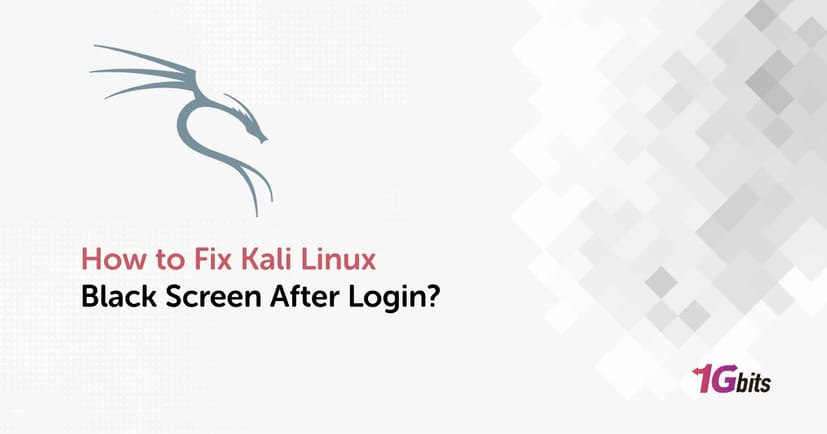Kali Linux is a powerful operating system widely used by cybersecurity professionals and ethical hackers for penetration testing and security auditing. However, many users—especially those installing it on specific hardware setups or virtual environments—report a common issue: Kali Linux black screen after login. If you're facing this frustrating problem, you're not alone, and fortunately, there are several ways to troubleshoot and resolve it.
In this comprehensive guide, we will walk you through how to fix Kali Linux black screen after login, starting with basic checks and working up to advanced solutions. Whether you’re using VirtualBox, VMware, a Mac device, or running Kali Linux on physical hardware like an HP laptop, we’ve got you covered.
Understanding the Kali Linux Black Screen Issue
After successfully installing Kali Linux and logging in, some users are met with a completely black screen or a Kali Linux black screen blinking cursor instead of the usual desktop interface. This issue can stem from:
-
Incorrect or outdated graphics drivers
-
Misconfigured display settings
-
Corrupted system files
-
Conflicts with the display manager
-
Incomplete or faulty installation
-
Compatibility issues in virtual machines
It can happen after boot, after the Kali logo, or post-login, and affects users across different platforms including VirtualBox, VMware, and even physical systems like HP and Mac laptops.
Preliminary Checks Before Troubleshooting
Before diving into terminal commands or system reconfigurations on how to fix Kali Linux black screen after login, start with the basics:
1. Verify Hardware Connections
Ensure your monitor is:
-
Switched on
-
Properly connected to the correct port
-
Not damaged (try another display if possible)
2. Reboot Your System
Simple as it sounds, restarting your machine can fix temporary glitches and driver failures that cause Kali Linux black screen after boot.
3. Try a Different Display Port
If you're using an external monitor or docking station, try switching the port or display settings in your BIOS.
Accessing a Terminal Interface
Since the graphical interface may be unresponsive, you’ll need to switch to a text terminal:
-
On a Physical Machine: Press Ctrl + Alt + F2 (or F1 to F6)
-
In VirtualBox: Use the Host Key (usually Right Ctrl) + F2
Log in with your Kali username and password.
Restarting the Display Manager
One of the most common causes of the Kali Linux black screen after login is a malfunctioning display manager.
Step 1: Identify the Display Manager
Kali typically uses either GDM3 (GNOME) or LightDM.
Step 2: Reconfigure and Restart
Run the following commands:
sudo dpkg-reconfigure gdm3
Or for LightDM:
sudo dpkg-reconfigure lightdm
Then restart the service:
sudo service gdm3 restart
# or
sudo service lightdm restart
If this resolves your issue, you should now see the graphical desktop environment.
How to fix Kali Linux black screen after login Mac
Some hardware, especially HP laptops and MacBooks, struggle with graphical drivers. A popular solution on how to fix Kali Linux black screen after login is modifying the boot parameters.
Step-by-Step GRUB Fix:
-
Reboot your computer.
-
At the GRUB menu, select Kali Linux but don’t press Enter.
-
Press 'e' to edit the boot entry.
-
Find the line that starts with linux and ends in quiet splash.
Add nomodeset at the end. It should look like:linux ... quiet splash nomodeset
Press Ctrl + X or F10 to boot with the changes.
This workaround disables certain kernel mode settings that can crash during GUI initialization on specific hardware.
Fixing Black Screen on Kali Linux VirtualBox & VMware
Running Kali on a virtual machine adds another layer of complexity. If you're seeing a black screen after login in Kali Linux VirtualBox or VMware, try these steps to learn how to fix Kali Linux stuck on black screen VMware:
1. Enable 3D Acceleration (VirtualBox)
-
Shut down the VM.
-
Go to Settings > Display.
-
Check the box for Enable 3D Acceleration.
-
Increase Video Memory to at least 128 MB.
2. Update Guest Additions/VMware Tools
Outdated tools can prevent GUI from loading. Install or update:
sudo apt update
sudo apt install virtualbox-guest-utils
# or for VMware
sudo apt install open-vm-tools-desktop
Reboot your system afterward.
Keeping your Kali Linux updated reduces the chance of black screen errors caused by incompatible packages. Learn how to do it here: How to update Kali Linux
Checking for Corrupted System Files
In some cases, a Kali Linux black screen after login may be caused by corrupted or improperly mounted file systems. These issues can prevent the desktop environment from launching correctly. To detect and fix these errors, you can use the fsck (file system check) utility.
First, boot into a terminal (using Ctrl + Alt + F2) or recovery mode.
Unmount the partition if it is currently mounted. For example:sudo umount /dev/sda1
Run the following command to check and repair the file system:sudo fsck /dev/sda1
⚠️ Important: Replace /dev/sda1 with the correct partition name for your root directory. You can identify it using lsblk or fdisk -l.
The command will scan the file system for errors and attempt to repair them. Once completed, reboot your system to see if the issue is resolved.
Fixing the Xorg Server
The Xorg server is the backbone of the Linux graphical environment. If it becomes misconfigured or encounters hardware conflicts, it can result in a black screen or a failed GUI load.
To diagnose Xorg issues, examine the log file for error entries:
cat /var/log/Xorg.0.log
Look specifically for lines marked with (EE) which indicate errors. Common issues may include:
-
Incompatible GPU drivers
-
Missing display configuration files
-
Crashes during screen initialization
If you identify a problem, a quick and effective fix is to reinstall the Xorg package:
sudo apt-get install --reinstall xorg
After reinstalling, restart the system or the display manager:
sudo systemctl restart gdm3
This often resolves GUI-related problems caused by a corrupted or misconfigured X server.
Booting Into Recovery Mode
If your system is completely unresponsive or stuck on a black screen, you can use Recovery Mode to regain control and troubleshoot.
Follow these steps:
-
Reboot your system and wait for the GRUB bootloader screen.
-
Use the arrow keys to highlight Advanced options for Kali GNU/Linux and press Enter.
Select a recovery mode entry, typically labeled as:
Kali GNU/Linux, with Linux (recovery mode)
-
Choose Root to access a root terminal session.
Once inside, you can:
-
Update packages:
sudo apt update && sudo apt upgrade -
Fix broken dependencies:
sudo apt --fix-broken install -
Reinstall desktop environments or display managers
This mode provides a safe environment to repair critical system components without launching the full graphical interface.
Reinstalling Kali Linux Desktop Environment
If all other troubleshooting methods fail, and the system continues to display a black screen after login, consider reinstalling the desktop environment. This does not require a full OS reinstall and can resolve issues caused by corrupted UI files or misconfigurations.
To reinstall the default GNOME desktop for Kali, run:
sudo apt update
sudo apt install --reinstall kali-desktop-gnome
✅ If you're using a different desktop environment like XFCE or KDE, replace kali-desktop-gnome with the appropriate package name.
After the reinstallation is complete, reboot your system:
sudo reboot
If you’re still experiencing persistent issues, it may be time to back up your important files and perform a clean reinstallation of Kali Linux using a verified ISO image. For a step-by-step overview of the operating system and installation best practices, refer to our article: What is Kali Linux
Conclusion: How to Fix Kali Linux Black Screen After Login
Encountering the Kali Linux black screen after login issue can be frustrating, especially if you’re eager to begin a penetration testing session or learn ethical hacking. But with a systematic approach—starting from GRUB edits and terminal access to reinstalling GUI components—you can often resolve it on your own.
Still struggling? Take the hassle out of troubleshooting by using a fully optimized Linux VPS Hosting from 1Gbits. Let your tools work seamlessly while you focus on mastering cybersecurity.