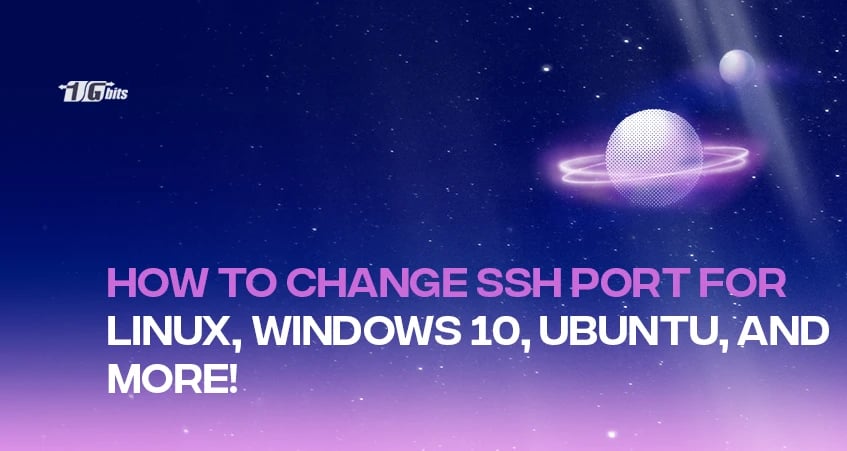Can we change SSH port? In the realm of cybersecurity, one powerful strategy to fortify your system's defenses is to promptly address the query, "How to change SSH port?" This step-by-step guide covers the process for various operating systems, including Linux, Windows 10, Ubuntu, Debian, CentOS, and Mac to change SSH port command line. Understanding why altering the default SSH port is crucial and troubleshooting tips are also explored. But before reading this article, discover the answer to the common question, "What is SSH port?" in our detailed guide, providing insights into the significance of SSH ports in secure connections.
How to Change SSH Port Linux
How to change SSH port number in Linux? Linux users often find themselves navigating through a labyrinth of commands, and Linux change SSH port is no exception. Follow these steps to change the SSH port on your Linux system:
-
Access the Terminal:
Open the terminal on your Linux machine. This can usually be done by pressing `Ctrl + Alt + T` or searching for the Terminal application.
-
Edit SSH Configuration File:
Use a text editor like Nano or Vim to open the SSH configuration file. The file is typically located at `/etc/ssh/sshd_config`. Use the following command:
sudo nano /etc/ssh/sshd_config
-
Locate the Port Setting:
Within the configuration file, look for the line that specifies the default SSH port, usually set to 22. Change this to your desired port number.
-
Save and Exit:
Save the changes and exit the text editor. In Nano, you can do this by pressing `Ctrl + X`, then `Y` to confirm the changes, and finally `Enter` to exit.
-
Restart SSH Service:
Restart the SSH service to apply the changes:
sudo service ssh restart
How to Change SSH Port Windows 10
Windows 10 users can also customize their SSH port for improved security. Follow these steps:
-
Open PowerShell:
Press `Win + X` and select "Windows PowerShell (Admin)" to open PowerShell with administrative privileges.
-
Edit SSHD Config File:
Use a text editor like Notepad or any code editor to open the SSHD configuration file, usually found at `C:\ProgramData\ssh\sshd_config`. You may need administrative privileges to access and edit this file.
-
Modify the Port Setting:
Locate the line that specifies the default SSH port (22) and change it to your desired port number.
-
Save Changes:
Save the changes to the configuration file.
-
Restart SSHD Service:
Restart the SSHD service to apply the new port configuration.
How to Change SSH Port Ubuntu and Ubuntu 22.04
Ubuntu users, whether on the latest 22.04 version and want to change SSH port Ubuntu 22.04 or an earlier release, can tailor their SSH port with the following steps on change ssh default port Ubuntu:
-
Access Terminal:
Launch the terminal on your Ubuntu system.
-
Open SSHD Config File:
Use a text editor to open the SSHD configuration file. This file is typically located at `/etc/ssh/sshd_config`.
-
Adjust Port Setting:
Locate the line specifying the default SSH port and replace it with your preferred port number.
-
Save and Close:
Save the changes and close the editor.
-
Restart SSH Service:
Restart the SSH service to enact the modifications:
sudo systemctl restart ssh
How to Change SSH Port Mac
Even Mac users can enhance their system's security by altering the default SSH port. Here's how:
-
Launch Terminal:
Open the Terminal application on your Mac.
-
Edit SSHD Config File:
Use a text editor to open the SSHD configuration file. The file is typically located at `/etc/ssh/sshd_config`.
-
Modify Port Setting:
Locate the line specifying the default SSH port (22) and change it to your desired port number.
-
Save Changes:
Save the changes to the configuration file.
-
Restart SSH Service:
Restart the SSH service to apply the changes:
sudo launchctl stop com.openssh.sshd
sudo launchctl start com.openssh.sshd
Learn "How to SSH" securely by following our comprehensive guide on configuring and connecting to SSH servers.
How to Change SSH Port Debian
Debian users, known for their affinity for stability and security, can further tighten their system's defenses by changing the default SSH port. Here's a quick guide:
-
Access Terminal:
Open the terminal on your Debian machine.
-
Open SSHD Config File:
Use a text editor to open the SSHD configuration file. Typically located at `/etc/ssh/sshd_config`.
-
Adjust Port Setting:
Locate the line specifying the default SSH port and replace it with your preferred port number.
-
Save and Close:
Save the changes and close the editor.
-
Restart SSH Service:
Restart the SSH service to implement the changes:
sudo systemctl restart ssh
How to Change SSH Port on CentOS
CentOS, a popular Linux distribution, allows users to customize their SSH port for added security. Follow these steps:
-
Open Terminal:
Launch the terminal on your CentOS machine.
-
Access SSHD Config File:
Use a text editor to open the SSHD configuration file, typically located at `/etc/ssh/sshd_config`.
-
Modify Port Setting:
Locate the line specifying the default SSH port and change it to your desired port number.
-
Save Changes:
Save the changes and close the editor.
-
Restart SSH Service:
Restart the SSH service to apply the new port configuration:
sudo systemctl restart sshd
How to Change SSH Port CentOS 7
For CentOS 7 users, the process of CentOs change SSH port port is slightly nuanced. Here's a tailored guide on change default SSH port centos 7:
-
Open Terminal:
Launch the terminal on your CentOS 7 machine.
-
Navigate to SSHD Config Directory:
Move to the directory containing the SSHD configuration file. This is typically found at `/etc/ssh/`.
-
Open SSHD Config File:
Use a text editor to open the SSHD configuration file.
-
Adjust Port Setting:
Locate the line specifying the default SSH port and replace it with your desired port number.
-
Save Changes:
Save the changes and close the editor.
-
Restart SSH Service:
Restart the SSH service to implement the modified port:
sudo systemctl restart sshd
How to Change SSH Port to 2222; How to Change SSH Port from 22
Sometimes, opting for a non-standard port, such as 2222, adds an extra layer of security. Here's how to change the SSH port to 2222 or move away from the default 22:
-
Access SSHD Config File:
Open the SSHD configuration file using a text editor.
-
Adjust Port Setting:
Locate the line specifying the default SSH port (usually 22) and replace it with 2222 or your preferred port number.
-
Save Changes:
Save the changes and close the editor.
-
Restart SSH Service:
Restart the SSH service to apply the new port configuration.
Why Change SSH Port
Changing the default SSH port is a strategic move in bolstering the security of your system. The default port, 22, is widely known and targeted by attackers. By opting for a non-standard port, such as 2222, you add an extra layer of obscurity, making it more challenging for malicious actors to identify and exploit vulnerabilities. This proactive measure significantly reduces the risk of unauthorized access and enhances the overall resilience of your server.
What If SSH Change Port Doesn't Work
While changing the SSH port is generally a reliable security practice, there might be instances where the process encounters obstacles. Here are some troubleshooting steps to consider:
-
Check Syntax Errors:
Ensure that the syntax used in modifying the SSH configuration file is correct. A small typo can disrupt the process.
-
Firewall Settings:
Verify that your firewall allows traffic on the newly chosen port. Adjust firewall settings to permit connections on the customized SSH port.
-
Service Restart:
After making changes, always restart the SSH service to apply the modifications. If the new port is not taking effect, try restarting the service manually.
-
Network Restrictions:
If you're changing the port to improve security, confirm that your network infrastructure allows traffic on the selected port. Network restrictions may hinder the effectiveness of the change.
-
Review System Logs:
Check system logs for any error messages related to the SSH service. Logs can provide valuable insights into issues that may be preventing the change.
Change SSH Port Final Words
In conclusion, change SSH server port is a pragmatic step towards fortifying the security of your system. This straightforward adjustment adds a layer of protection by reducing the visibility of your server to potential threats. Whether you're using Linux distributions like Debian, CentOS, or Ubuntu, Windows 10, or even Mac, the process is accessible with just a few steps. Remember, cybersecurity is an ongoing effort, and staying proactive is key to maintaining a robust defense against evolving threats. By making informed choices and staying informed, you're taking essential steps to safeguard your digital assets and maintain a secure online presence.