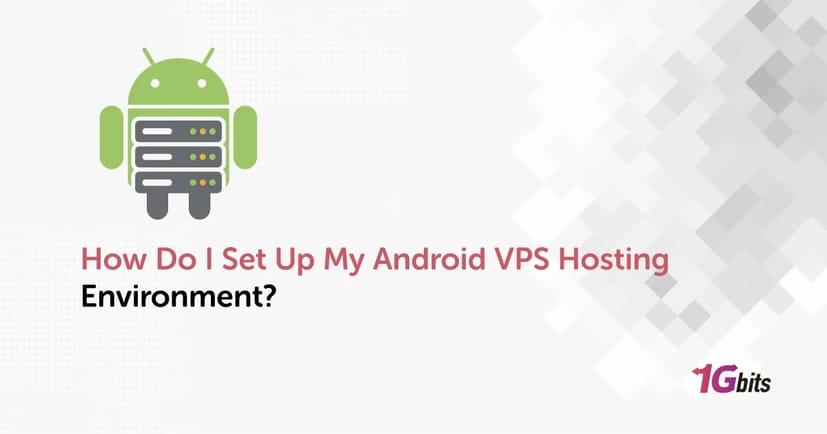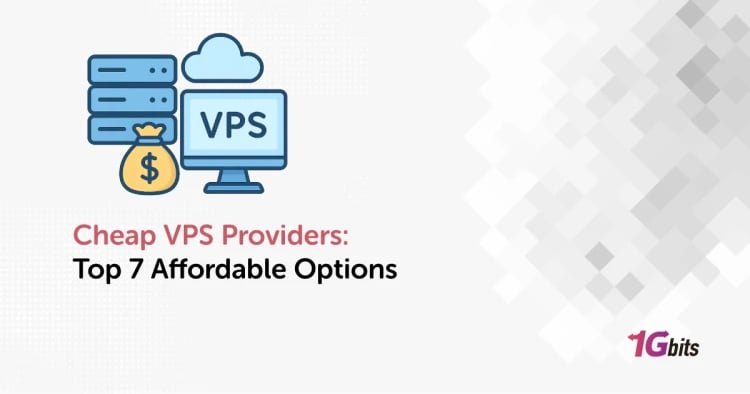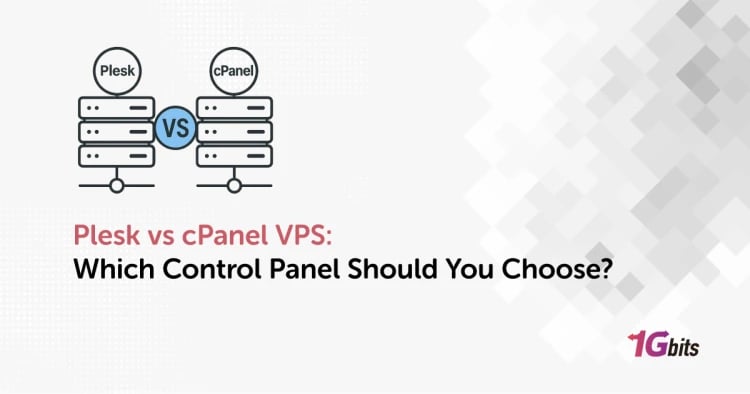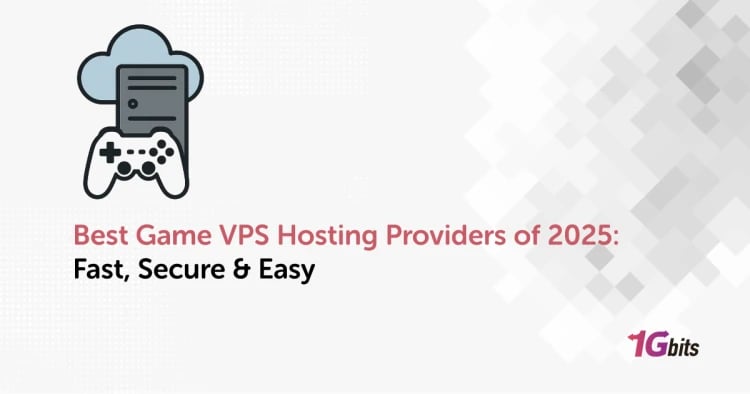If you're asking how do I set up my Android VPS hosting environment, you're likely a developer, tester, or gamer looking for a scalable and secure solution to run Android applications or emulators. Android VPS Hosting is gaining traction due to its ability to provide high-performance computing environments, remote accessibility, and excellent customizability—making it ideal for tasks such as app development, automation, or mobile gaming.
In this detailed guide, we’ll walk you through how to set up Android VPS hosting environment, the benefits of VPS for Android, and why choosing a quality provider like 1Gbits Android Emulator VPS is crucial to your success.
What Is Android VPS Hosting?
Android VPS Hosting refers to using a Virtual Private Server to install and run Android OS or Android emulators like BlueStacks, NoxPlayer, or LDPlayer. The VPS (Virtual Private Server) acts like a remote computer that gives you full control over a virtualized environment, including its resources like CPU, RAM, and storage.
This setup is ideal for:
-
Developers who want to test Android apps in various OS versions.
-
Gamers who want to play Android games with more power and without lag.
-
Businesses who want to manage automation tools or bots on Android.
Want to get started now?
👉 Explore vps on android at 1Gbits for secure, scalable performance.
Why Set Up a VPS Hosting Environment for Android?
Before jumping into how to set up VPS on Android, it's essential to understand why a virtualized environment on a VPS Android can be so powerful—especially for developers, gamers, and automation professionals.
🔧 Performance:
Unlike regular mobile devices or low-end computers, a VPS provides dedicated high-performance resources (CPU, RAM, and SSD storage). This means smoother emulator operation, faster app execution, and the ability to handle multitasking without crashes or lags.
🌍 Remote Access:
An Android VPS can be accessed from anywhere in the world. Whether you're using a PC, tablet, or even another Android device, you can remotely log into your VPS and manage it. This is especially useful for managing background tasks or checking your environment on the go.
⚙️ Custom Setup:
A VPS gives you full control to create the environment you want. You can install multiple Android emulators, simulate different devices, adjust screen resolutions, configure root settings, and install third-party development or automation tools—all in a single, isolated server.
🕒 Always On:
Unlike physical devices that you need to keep powered on, a VPS operates 24/7. This makes it ideal for continuous tasks such as automated testing, running bots, cryptocurrency mining, or app performance monitoring—without the need for your personal device to stay active.
Step-by-Step: How Do I Set Up My Android VPS Hosting Environment?
Setting up an Android VPS environment might seem complex at first, but the process of “How do I set up my Android VPS Hosting environment” becomes manageable when broken down into clear steps.
1. Choose a Reliable Android VPS Hosting Provider
Not all VPS services are the same. Look for features like:
-
High uptime guarantees
-
Full root access
-
SSD storage
-
Scalability
-
24/7 technical support
2. Select the Right VPS Plan for Android
Depending on your use case, you’ll need varying levels of resources to fully learn how do I set up my Android VPS hosting environment:
|
Use Case |
Recommended CPU |
RAM |
Storage |
|
Simple App Testing |
2 vCPU |
4 GB |
40 GB SSD |
|
Game Emulation |
4 vCPU |
8 GB |
80 GB SSD |
|
Multi-Emulator Setup |
6–8 vCPU |
16 GB+ |
100+ GB SSD |
Ensure the VPS supports virtualization technology needed to run Android OS or emulators.
3. Install the Operating System
Choose a compatible OS like Windows Server or Linux (Ubuntu/Debian) depending on the Android emulator you plan to use.
-
BlueStacks VPS often runs best on Windows-based servers.
-
Android-x86 or Anbox can run on Linux.
4. Establish Secure Remote Access
Set up your preferred connection method:
-
Remote Desktop Protocol (RDP) for Windows VPS
-
SSH (Secure Shell) for Linux VPS
-
VNC Access if you’re installing Android OS directly
This step is essential to access VPS from Android or other devices.
5. Install Android Emulator or Android OS
Depending on your goals:
-
BlueStacks VPS is perfect for running games or testing apps.
-
Use Android-x86 to install Android OS directly onto your VPS.
-
NoxPlayer/LDPlayer are alternatives with good performance for emulation.
6. Configure Emulator and System Settings
-
Allocate virtual memory and graphics acceleration settings
-
Set display resolution for your target device
-
Enable developer options and USB debugging if required
If you're planning to run multiple emulators, set different ports and user profiles.
7. Install App Development Tools
-
Android Studio (for app development)
-
ADB (Android Debug Bridge) for debugging
-
Java Development Kit (JDK)
These tools are essential for building and testing Android applications on a VPS.
8. Implement Security Measures
-
Set up a firewall
-
Disable unused ports
-
Use SSH key authentication (Linux) or strong RDP credentials (Windows)
-
Enable automatic software updates
Security is key when running a VPS server Android environment that’s always online.
9. Enable Backups and Monitoring
Use built-in VPS tools or third-party applications to schedule regular backups and monitor:
-
Emulator uptime
-
Resource usage
-
Server temperature
This protects your data and ensures smooth performance.
VPS Setup in Mobile: Can You Set Up VPS from an Android Device?
Yes, setting up and managing a VPS from an Android device is not only possible—it’s increasingly common. While the initial configuration is usually done via a PC, many tasks can be handled entirely from your phone.
For those of you asking how do I set up my Android VPS Hosting environment, here are some tools you can use for VPS setup in mobile:
-
🔐 JuiceSSH or Termius – These are powerful SSH clients that let you connect to a Linux VPS and execute terminal commands. You can install software, update configurations, or even set up Android OS or emulators remotely.
-
🖥 Microsoft Remote Desktop – Perfect for accessing Windows-based VPS environments. This lets you interact with your VPS using a full graphical interface, allowing you to configure or control Android emulators like BlueStacks right from your smartphone.
-
📲 VPS Mobile Apps – Some hosting providers, like LightNode Android, offer custom mobile apps to manage your VPS (start/stop servers, view resource usage, etc.). These apps make it even easier to perform admin-level tasks while on the move.
What About a Free Android VPS?
While there are Android VPS free options out there, they often come with limitations:
-
Limited resources (RAM, CPU, and storage)
-
Low uptime and performance
-
Minimal to no support
-
Lack of scalability
For reliable performance—especially in professional environments—it’s better to invest in a paid VPS provider like 1Gbits that offers flexible pricing and enterprise-level performance.
Looking for a robust solution for emulators like BlueStacks?
👉 Check out our Bluestack VPS plans for a fully optimized setup.
Real Use Cases for Android VPS Hosting
Setting up an Android VPS server environment opens doors to a wide variety of practical applications. Now that you learned how do I set up my Android VPS hosting environment, here are some of the most common—and powerful—ways it’s used today:
🎮 Mobile Game Automation:
Gamers often learn how to use VPS on Android setups to run botting software or macros around the clock. Tasks like farming in RPGs or automating clicks in strategy games can continue even when you're offline, thanks to the 24/7 uptime and reliable infrastructure of a VPS.
💻 App Development:
Developers benefit from being able to run multiple Android versions in one environment. This allows for efficient cross-version testing, bug replication, and debugging without needing a fleet of physical devices. You can also simulate various screen sizes, hardware specs, and network conditions.
📱 Social Media Management:
Marketers and automation specialists use Android VPS hosting to run social media apps—like Instagram, Facebook, or TikTok—along with automation tools. Whether it's scheduling posts, managing multiple accounts, or using bots, an Android VPS ensures stability and security for extended use.
📹 Streaming & Content Creation:
Content creators can install Android emulators on a VPS to stream games live to platforms like YouTube or Twitch. This method frees up your local hardware and provides a lag-free, always-online streaming solution that can run emulators in high resolution with minimal latency.
Final Thoughts
Setting up your Android VPS hosting environment opens up countless opportunities—whether you’re building mobile apps, running automated tasks, or playing games 24/7. With a properly configured VPS, you get the speed, security, and flexibility your projects demand.
Don’t settle for unreliable hardware or laggy performance. Power up your Android emulator experience today with 1Gbits Android VPS Hosting, and enjoy smooth, scalable performance from anywhere in the world.