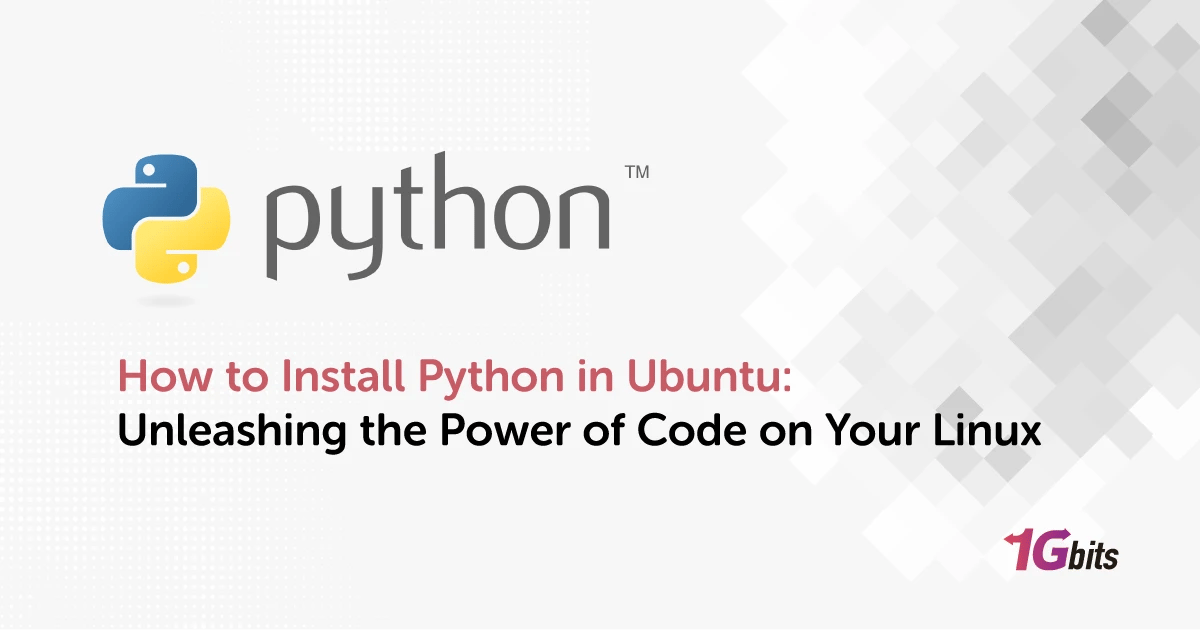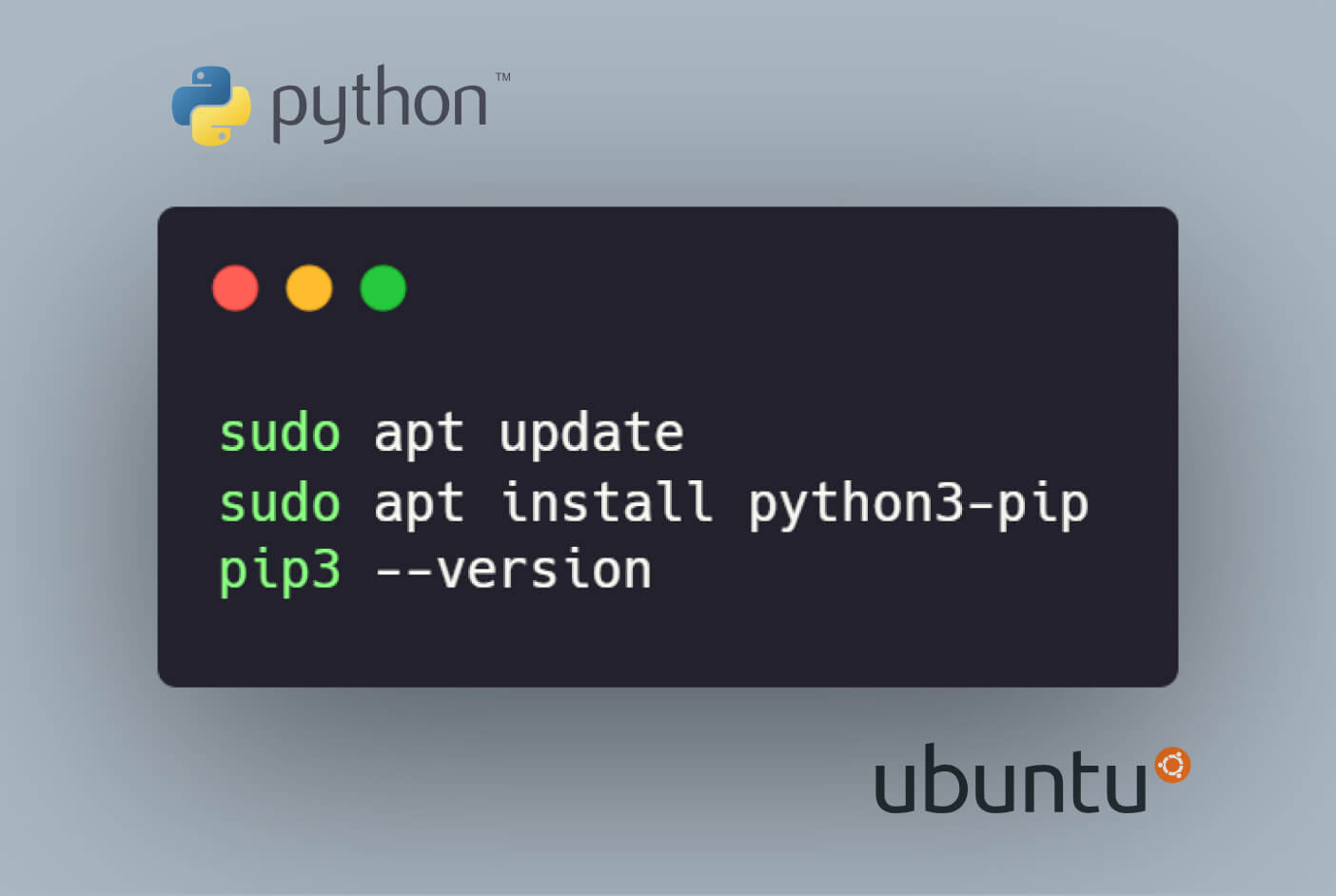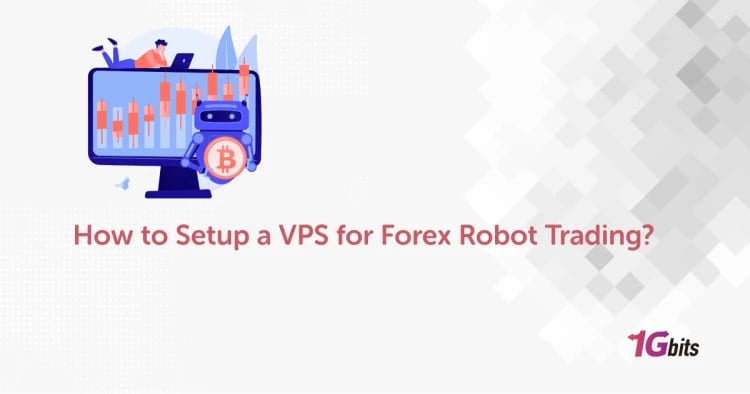Are you ready to embark on a journey into the world of how to install python in ubuntu? Whether you're running the latest Ubuntu 22.04 release or sticking with the reliable Ubuntu 20.04, this guide will illuminate the path to how to install python in ubuntuvarious scenarios. We'll explore the classic method of how to install python in ubuntu, delve into the specifics of Ubuntu 20.04, and even navigate through more advanced setups like Ubuntu WSL (Windows Subsystem for Linux) and Docker containers. Additionally, we'll cover installing Anaconda Python, managing multiple Python versions, and even touch upon uninstallation if you ever decide to part ways with Python on your Ubuntu machine.
Let's kick things off by learning the fundamental steps of how to install Python in Ubuntu, a process that serves as the cornerstone for any Python development environment. Once we've mastered the basics, we'll traverse through specific scenarios like how to install Python in Ubuntu 20.04 using the terminal, ensuring you're well-equipped with knowledge for the how to install python in ubuntu..
For those who've embraced the versatile world of Windows Subsystem for Linux, fear not - we've got you covered on how to install Python in Ubuntu WSL, seamlessly integrating Python into your Windows environment.
As technology evolves, so does Ubuntu. We'll also guide you through the steps ofhow to install python in ubuntu 23.04, showcasing the adaptability of our Python installation process.
But what if you're venturing into the realm of containerization? Stay with us as we explorehow to install python in ubuntu command line,how to install python and pip in ubuntu, how to uninstall and install python in ubuntu, how to install python in ubuntu terminal ,and how to install a python package in ubuntu
providing you with the flexibility to run Python within isolated environments.Diving deeper into the Python ecosystem, we'll tackle the how to install python in ubuntu, a powerful distribution widely used for data science and machine learning. From general installation to the specifics of getting Anaconda Python up and running on Ubuntu 20.04, you'll be well-prepared for your data-driven endeavors.
Our journey doesn't end there. Sometimes, you might need to juggle between different Python versions, and we'll guide you through the process of installing another version of Python on your Ubuntu system.
Finally, we'll round off our adventure by exploring how to download and install python in ubuntuhow to install anaconda python in ubuntu 20.04,and how to install a python in ubuntuensuring you can extend the capabilities of your Python environment. Whether you're a beginner or an experienced developer, this guide will equip you with the knowledge to seamlessly manage Python on your Ubuntu system, empowering you to embark on exciting coding ventures. So, without further ado, let's unravel the mysteries of how to install python in ubuntu, how to install another version of python in ubuntu, and how to install a specific version of python in ubuntu!
What is Python?
Python, often referred to as the Swiss Army knife of programming languages, is a dynamic, versatile, and remarkably readable language that has become a cornerstone in the world of software development. Whether you're a seasoned developer or a coding novice, Python's simplicity and elegance make it an ideal language for a myriad of applications, from web development and data analysis to artificial intelligence and machine learning.
Now, let's embark on a journey to explore not only what Python is but also how to seamlessly integrate it into your Ubuntu environment. If you're using the latest and greatest Ubuntu 22.04 or sticking to the reliable Ubuntu 20.04, fear not—we'll cover it all.
To begin this adventure, let's demystify how to install Python in Ubuntu. Open up your terminal, the gateway to the heart of your Ubuntu system, and type in the magic incantation: sudo apt-get install python. This command signals thehow to install python in ubuntu process, bringing Python to life on your machine. Simple, right?
But what if you're on the cutting edge, running Ubuntu 22.04? Fret not, for the process remains harmoniously familiar. The command? You guessed it: sudo apt-get install python.
Now, let's take a closer look at Ubuntu 20.04, a version that has stood the test of time. The command to how to install python in ubuntu here? Say it with me: sudo apt-get install python. That's the beauty of Python—consistency, simplicity, and ease of how to install python in ubuntu.
For those who prefer a more graphical interface, fear not, as Ubuntu has a Software Center. Navigate to it, search for Python, and click 'Install.' The terminal commands might steal the spotlight, but graphical interfaces have their charm.
Oh, the terminal, the sacred ground for developers. To install Python in Ubuntu using the terminal, the command echoes through the corridors of commands: sudo apt-get install python. Remember this, for the terminal is your ally, your gateway to the coding realm.
Specifically focusing on Ubuntu 20.04, we delve deeper into the terminal with the command: sudo apt-get install python. Terminal commands might seem like cryptic spells at first, but as you get comfortable, you'll realize they're your most reliable tools.
Now, let's address the fascinating world of Windows Subsystem for Linux—Ubuntu on Windows. To install Python in Ubuntu WSL, you guessed it: sudo apt-get install python. Whether you're in the Linux or Windows realm, Python is your trusty companion.
As the winds of change sweep through the Linux landscape, we look ahead to Ubuntu 23.04. Curious about installing Python in this future version? Brace yourself: sudo apt-get install python. The core remains the same, a testament to the timeless simplicity of Python installation.
Containerization, a buzzword in modern development. how to install all python packages in ubuntu? The answer echoes the familiar refrain: sudo apt-get install python. Containers may isolate, but Python bridges gaps effortlessly.
But Python isn't just a language; it's an ecosystem. Enter Anaconda, a distribution that opens the door to a world of data science and machine learning. To install Anaconda Python in Ubuntu, the journey begins with—you guessed it: sudo apt-get install python. Python, the key to unlocking vast possibilities in the realm of data.
What if you decide to part ways with Python temporarily or permanently? Uninstalling and reinstalling is an art form. To uninstall Python in Ubuntu, wield the command: sudo apt-get remove python. And then, to reinstall, you guessed it: sudo apt-get install python.
Now, imagine you need to venture into the realm of different Python versions. Fear not; Ubuntu embraces your need for diversity. To install another version of Python in Ubuntu, you guessed it: sudo apt-get install python. The terminal, your vehicle through the versioned highways of Python.
Sometimes, you'll yearn for a specific Python version. To install a specific version of Python in Ubuntu, the command rings true: sudo apt-get install python. Precision in your hands, as Python versions align at your command.
But Python isn't just about the language; it's about the packages that enhance its capabilities. To install a Python package in Ubuntu, summon the command: pip install package-name. Python's flexibility extends beyond the core language, empowering you to customize your development environment.
In the grand scheme of things, the process of installing Python in Ubuntu may seem routine, but in its simplicity lies the power to unlock a world of possibilities. So, whether you're a seasoned developer or just beginning your coding journey, remember: sudo apt-get install python is your ticket to the Pythonic wonderland on your Ubuntu machine. Happy coding!
What is Python used for?
Python, a language born out of the desire for simplicity and readability, has evolved into a multi-faceted tool in the developer's arsenal. Its uses extend far beyond traditional programming, making it a versatile companion across a spectrum of applications. Now, let's unravel the enchanting tale of what Python is used for, while weaving in the magic spells of installation on Ubuntu.
Imagine you're standing at the gateway of Ubuntu 22.04, the latest version of this Linux distribution. If you're eager to harness the power of Python in this cutting-edge environment, the journey begins with the timeless incantation: sudo apt-get install python. This command, a familiar refrain, brings the magic of Python to your fingertips, allowing you to explore its myriad applications.
As we step back in time to Ubuntu 20.04, a version known for its stability and reliability, the installation process remains a harmonious dance with the terminal. Through the command sudo apt-get install python, Python gracefully integrates into the heart of your Ubuntu 20.04 system. Simplicity persists across versions, a testament to Python's commitment to accessibility.
The terminal, a haven for developers, serves as the stage for the enchanting ballet of Python installation in Ubuntu. With the command sudo apt-get install python, you summon Python into existence, ready to perform its coding symphony. The terminal is not just a means to an end; it's a conduit to a world of possibilities.
For those who prefer the graphical embrace of a Software Center, installing Python in Ubuntu 20.04 becomes a visual feast. Navigate, click, and watch as Python becomes a resident of your development ecosystem. The graphical interface may lack the mystique of the terminal, but it has its own charm.
Now, let's traverse the crossroads where Linux meets Windows Subsystem for Linux (WSL). If you find yourself in the Windows realm but crave the power of Ubuntu, fear not. The command to install Python in Ubuntu WSL? You guessed it: sudo apt-get install python. Python harmoniously bridges the gap between operating systems, a testament to its cross-platform prowess.
As the Linux landscape evolves, so does Ubuntu, beckoning us towards Ubuntu 23.04. Curious about installing Python in this futuristic version? Brace yourself: sudo apt-get install python. The commands echo through time, unyielding in their simplicity.
Containers, the modern marvels of isolation and efficiency. How to bring Python into an Ubuntu Docker containe, and how to install python in ubuntu by terminalThe answer lies in the familiar command: sudo apt-get install python. Containers may encapsulate, but Python transcends boundaries effortlessly, adapting to the containerized landscape.
Python isn't just a language; it's an ecosystem, and Anaconda Python is a shining star in that constellation. To infuse your Ubuntu environment with Anaconda Python, initiate the ritual with—you guessed it: sudo apt-get install python. Anaconda Python, with its data science prowess, becomes an integral part of your Ubuntu 20.04 experience.
But what about the ability to juggle between Python versions? Ubuntu, ever accommodating, allows you to install another version of Python. The command? Once again: sudo apt-get install python. With this, you wield the power to navigate through the versioned pathways of Python on your Ubuntu system.
Precision in Python versioning is an art form. To install a specific version of Python in Ubuntu, the command echoes with the familiar cadence: sudo apt-get install python. Your Ubuntu machine becomes a canvas, and Python versions, your paintbrushes.
However, Python's utility extends beyond the core language. To enrich your Python environment, how to install python in ubuntu becomes essential. Command your terminal with pip install package-name, and watch as your Python capabilities expand.
The journey doesn't end with how to install python in ubuntu—it begins. Python, now a resident of your Ubuntu world, is ready to be harnessed for an array of applications. Whether you're diving into web development, data analysis, or exploring the frontiers of artificial intelligence, Python is your steadfast companion, ready to weave magic into your code. So, go forth, embrace the enchantment of Python, and let the commands of sudo apt-get install python be your guiding spells in the Ubuntu coding realm. Happy coding!
How to Check if Python Is Installed on Ubuntu
So, you've embarked on your Ubuntu journey, ready to wield the magic of Python. But before you dive into the coding adventures, you need to ensure that Python has set up its camp in your Ubuntu kingdom. Fear not, for checking if Python is installed is as effortless as casting a spell. Let's embark on this magical quest, invoking the spirits of installation along the way.
1. The Ubuntu Terminal Unveiling
First, let's gaze into how to install python in ubuntu by terminal. Open it, the gateway to your coding sanctuary. Now, type in python3 --version and press Enter. If Python is present, you'll witness the version unveil before your eyes, a testament to its installation. If not, fear not; we're about to summon Python into existence.
2. Ubuntu 20.04 Incantation
If you're dwelling in the realm of Ubuntu 20.04, you're in good hands. To check Python's presence in this version, execute python3 --version in your terminal. The echoes of the how to install python in ubuntu guide may still linger, reminding you of the simplicity that awaits in the Ubuntu 20.04 coding playground.
3. The Harmonious Command-Line Symphony
Now, let's sway to the command-line symphony of how to install python in ubuntu. With the command python3 --version, you command the terminal to reveal Python's presence. The terminal, a stage where the magic of Python installation unfolds, is your ally in this enchanting quest.
4. Windows Subsystem for Linux (WSL) Oracle
For those who've woven the threads of Windows and Linux through WSL, fret not. The command python3 --version resonates in the WSL domain, allowing you to ascertain Python's residency seamlessly. The spirits of Ubuntu and Python unite, transcending operating system boundaries.
5. Ubuntu 23.04 Glimpse into the Future
As the winds of time sweep us into the future, Ubuntu 23.04 emerges on the horizon. To check Python's presence in this futuristic version, you guessed it: python3 --version. The command endures, a timeless beacon in the evolving landscape of Ubuntu.
6. Docker Container Magic
Now, envision a world of containerized wonders. To check if Python graces your Ubuntu Docker container, cast the spell with python3 --version. Containers may encapsulate, but Python's presence resonates, echoing through the confined spaces of Docker enchantment.
As you peer into the Ubuntu realm, it's essential to remember that checking Python's presence is just the first step. If Python has yet to grace your environment, fear not. Remember the sacred words: sudo apt-get install python. This universal command, a mantra in the Ubuntu coding lexicon, invokes the spirits of installation, ensuring Python becomes an integral part of your coding adventures.
So, whether you find yourself in the timeless embrace of Ubuntu 22.04 or the reliable haven of Ubuntu 20.04, the command remains consistent. The terminal, a conduit to the coding realms, eagerly awaits your beckoning. As you traverse the magical landscapes of Ubuntu and Python, may your coding endeavors be enchanting, and may the echoes of sudo apt-get install python guide you to Python's mystical abode in your Ubuntu kingdom. Happy coding!
What Version Would Users Require?
Navigating the vast Python landscape can be like embarking on a thrilling quest through a dynamic and ever-evolving universe. As you set forth on this journey, the question arises: What version of Python would best suit your needs, and how can you seamlessly bring it to life on your Ubuntu domain? Fear not, for the answer lies in the artful dance of installation spells, woven into the fabric of your Ubuntu environment.
1. Ubuntu 22.04: The Emissary of Innovation For the daring pioneers embracing the cutting edge, Ubuntu 22.04 beckons. If you find yourself in this futuristic realm, your Python version awaits. To usher it in, gracefully wield the incantation: sudo apt-get install python. This command, a time-honored ritual, ensures that the latest Python iteration is ready to serve your coding endeavors.
2. Ubuntu 20.04: The Pillar of Stability If reliability is your watchword, the venerable Ubuntu 20.04 stands tall. To invite Python into this stable abode, venture into the terminal with the command: sudo apt-get install python. The echoes of simplicity resonate in Ubuntu 20.04, promising a harmonious coding experience.
3. Terminal Symphony: A Universal Overture The terminal, a sacred space for developers, is where the Python version takes center stage. The symphony begins with the universal command: sudo apt-get install python. Whether you dwell in the realms of 22.04 or 20.04, the terminal is your gateway to Python's enchanting embrace.
4. Ubuntu WSL: Bridging Realms For those who've harmonized Windows and Linux through the symphony of Windows Subsystem for Linux (WSL), Python beckons with the command: sudo apt-get install python. Witness the seamless integration as Python transcends operating system boundaries, unifying the realms of Windows and Ubuntu.
5. Ubuntu 23.04: Glimpsing into Tomorrow As the Ubuntu landscape evolves, a glimpse into the future with Ubuntu 23.04 offers a taste of what's to come. To summon Python in this futuristic domain, rely on the timeless command: sudo apt-get install python. The journey transcends time, maintaining a cadence of consistency.
6. Docker Container Ballet: A Symphony of Isolation Picture a ballet of isolation within Docker containers. To infuse Python into this containerized dance, the command echoes through confined spaces: sudo apt-get install python. Containers may encapsulate, but Python's essence permeates, rendering the dance of isolation magical.
In the sprawling Python ecosystem, Anaconda Python stands as a titan, particularly embraced for data science and machine learning endeavors. To welcome Anaconda Python into your Ubuntu 20.04 stronghold, employ the familiar command: sudo apt-get install python. With this, Anaconda Python becomes your ally, opening doors to expansive possibilities.
Now, as you ponder which Python version suits your quest, remember that the installation spells are your keys to unlocking the magic. Whether you embark on a step-by-step journey in Ubuntu 16.04, dance with boost Python, or navigate the containerized landscape, the command sudo apt-get install python remains your guiding star. As you traverse the Python universe within your Ubuntu realm, may your coding endeavors be as enchanting as the spells that brought Python to life in your domain. Happy coding!
How to install python in ubuntu using terminal
Embarking on the thrilling journey of how to install python in ubuntu using terminal, and how to install python in ubuntu 22.04is akin to unlocking the coding wonders within your Ubuntu domain. The process is a symphony, and the commands are your notes – let’s dance through this enchanting ritual together.
The Universal Prelude: Ubuntu Terminal
As you step into the mystical how to install python in ubuntu through terminal, how to install python in ubuntu 23.04, how to install python in ubuntu 20.04 using terminal. the heart of your coding sanctuary, the command sudo apt-get install python becomes your magical incantation. Universally embraced, this command ensures Python's presence in your Ubuntu universe.
2. Ubuntu 22.04 Unveiling: The Cutting Edge
For the trailblazers dwelling in the realms of Ubuntu 22.04, the command remains a constant companion: sudo apt-get install python. Witness the cutting-edge unfold as the terminal echoes the installation of the latest Python iteration.
3. Ubuntu 20.04 Waltz: A Dance of Stability
If you seek the embrace of stability in Ubuntu 20.04, join the terminal waltz with sudo apt-get install python. Watch as Python gracefully takes its place, becoming an integral part of your reliable Ubuntu 20.04 coding realm.
4. Ubuntu WSL Synchrony: Bridging Realities
For those orchestrating the dance between Windows and Ubuntu through WSL, the terminal resonates with sudo apt-get install python. Python seamlessly unifies the realms, transcending operating system boundaries in a synchronic ballet.
5. Ubuntu 23.04: A Glimpse into Tomorrow
As the Ubuntu landscape evolves, explore the future with Ubuntu 23.04 using the timeless command: sudo apt-get install python. The terminal becomes a portal, granting a glimpse into Python's presence in the Ubuntu of tomorrow.
6. Docker Container Ballet: Isolated Harmony
Picture Python pirouetting within the confined spaces of a Docker container. Enchant the terminal with sudo apt-get install python, orchestrating a ballet of isolation and efficiency within the containerized Ubuntu realm.
7. Anaconda Python Overture: A Symphony of Possibilities
Elevate the how to install python in ubuntu experience with Anaconda Python, a titan in the Python ecosystem. The command sudo apt-get install python becomes the overture, unlocking doors to data science and machine learning wonders on your Ubuntu 20.04 canvas.
8. Python Step-by-Step in Ubuntu 16.04: A Guided Waltz
For those navigating the classic Ubuntu 16.04 terrain, embark on a guided waltz with Python. The how to install python in ubuntu 16.04 step by step with sudo apt-get install python, ensuring a seamless installation journey.
9. Boost Python Harmony: Elevating Possibilities
For the virtuosos seeking to elevate possibilities with Boost Python, command the terminal with sudo apt-get install libboost-python-dev. Witness the harmonious integration of Boost Python in your Ubuntu coding symphony.
10. Ubuntu Container Serenade: A Symphony in Isolation
Conclude this enchanting tale by envisioning Python within a containerized symphony. The terminal, resonating with sudo apt-get install python, becomes the orchestrator of a container dance, where Python's melody permeates the confined spaces.
As the terminal becomes your stage, and the commands your choreography, may the installation of Python in Ubuntu be a dance of magic and efficiency. Happy coding!
Install Python using APT
The default package manager on Ubuntu is called APT, or Advanced Package Tool. The Python package is available for download from the official Ubuntu repository.
Python is installed by this approach using the apt package manager. There are fewer processes, but they are subject to revisions to third-party hosting software. On a third-party repository, new releases might not appear as rapidly.
Python is typically pre-installed in Ubuntu 18.04 or Ubuntu 20.04 factory versions. Enter the following to check the Python version you are using:
python –version
Continue to the next step if Python is not installed or the revision level is less than 3.7.x.
Update and refresh repository lists
To start, launch a terminal window and type the following:
sudo apt update
Installing supporting software
By enabling you to add PPA (Personal Package Archive) repositories, the software-properties-common package gives you increased control over your package management.
Use the following command to install the additional software:
sudo apt install software-properties-common
Include Deadsnakes PPA
A PPA called Deadsnakes has more recent releases than the standard Ubuntu repository. Enter the following information to add the PPA:
sudo add-apt-repository ppa:deadsnakes/ppa
You will be asked to press enter to proceed with the system. Do that and let it finish. Update the package listings once more:
sudo apt update
Download the latest version of Python
Use the following code in this step:
sudo apt install python3
Your computer will automatically locate the package and install it, thanks to APT.
You can ensure that the Python version was successfully installed with this code:
python –version
Install Python in Ubuntu from Source Code
The most recent version of Python is also available for download and building from the official Python website.
Even if you initially find compiling the source code a little intimidating, it gets simpler after you know how to do it.
Update Local Repositories
Use this command to update local repositories:
sudo apt update
Install additional software
A package must have additional software to be compiled from the source code.
To install the necessary packages for Python, type the following:
sudo apt install build-essential zlib1g-dev libncurses5-dev libgdbm-dev libnss3-dev libssl-dev libreadline-dev libffi-dev wget
Download Python Source Code's most recent version
Navigate to the /tmp directory and then use the wget command to get the most recent version of the Python source code:
cd /tmp
wget https://www.python.org/ftp/python/3.7.5/Python-3.7.5.tgz
Extract the compressed files.
The tgz file you downloaded must then be extracted using the following command:
tar -xf Python-3.8.3.tgz
System testing and Python optimization
Make sure to test the system and optimize Python before you install Python in Ubuntu.
Python is evaluated and made ready for installation on your system using the./configure program. Code execution is accelerated by 10–20% when the —optimization option is used.
Put the following in:
cd python-3.8.3
./configure --enable-optimizations
It may take you up to 30 minutes to finish this stage.
Installing a second instance of Python (recommended)
Add the following to your current Python installation to create a second Python 3.835 installation:
sudo make altinstall
You should employ the altinstall technique. Software packages on your Ubuntu system can depend on Python 2.x.
Python version check
Put the following in:
python3 --version
Keep in mind that PIP is used to manage Python modules. The Python Package Index can be downloaded and added using the package management tool PIP.
If you wish to include extra modules in your next Python project, installing Python PIP on your computer is critical.
Using various Python versions
If you installed Python using the altinstall technique, your system runs two different Python versions simultaneously. Every installation uses a unique command.
To execute instructions for any older Python 2.x version on your system, use the Python command. For instance:
python --version
Use python3 to execute a command in the more recent version. For instance:
python3 –version
Multiple major Python versions (3.x or 2.x) may exist on your machine. If you have both Python 3.7.x and Python 3.8.x installed, you can choose which version to use by using the second digit:
python3.7 --version
python3.8 --version
How to install python in ubuntu wsl
In the intersection of Windows and Linux worlds lies the fascinating Windows Subsystem for Linux (WSL), a gateway to harnessing the power of both operating systems. Installing Python within this unique ecosystem involves a captivating symphony of commands, seamlessly bridging the gap between Windows and Ubuntu. This guide will take you step by step through the enchanting process, unlocking the versatility of Python within the Ubuntu environment of WSL.
Section 1: Preparing for the Journey
Before we embark on the Pythonic voyage, it's crucial to ensure that your WSL is up to date. Open the WSL terminal and execute sudo apt-get update to refresh the package lists. Now, you're ready to set sail into the world of Python installation.
Section 2: Unveiling the Ubuntu Terminal
In WSL, Ubuntu acts as a guest, and the terminal becomes your portal. Execute sudo apt-get install python to summon Python into this Ubuntu realm. This fundamental command is the first key to unlocking Python's potential within WSL.
Section 3: Dancing with Ubuntu 22.04 and 20.04
Whether you are a pioneer exploring the cutting-edge Ubuntu 22.04 or finding comfort in the reliability of Ubuntu 20.04, the installation dance remains constant. Execute sudo apt-get install python to seamlessly integrate Python into your preferred Ubuntu version within WSL.
Section 4: Extending the Dance to Docker Containers
The versatility of WSL allows Python to dance not only within the Ubuntu terminal but also in the realm of Docker containers. Invoke Python within Docker by executing the familiar sudo apt-get install python command.
Section 5: Elevating with Anaconda Python
To elevate your coding experience within WSL, delve into the wonders of data science with Anaconda Python. Use sudo apt-get install anaconda-python to unveil a portal into a realm of expansive possibilities.
Section 6: Mastering Versatility with Pip and Beyond
Beyond mere installation, WSL empowers you to master Python's versatility. Whether orchestrating Python version changes, navigating the intricacies of Pip integration, or delving into the enhanced capabilities of Boost Python, each command within the WSL Ubuntu terminal becomes a unique stroke on the canvas of your coding journey.
As the final command echoes within the WSL Ubuntu terminal, Python stands ready to unfold its magic in this harmonious amalgamation of Windows and Linux. The journey ofhow to install python in ubuntu not only unlocks the doors to coding possibilities but also symbolizes the seamless coexistence of these two technological realms. Happy coding in your enriched WSL Ubuntu environment!
How to install python in ubuntu docker container
In the dynamic world of containerization, Docker emerges as a powerful tool, and installing Python within a Docker container becomes an exciting expedition. This guide unveils the step-by-step process of how to install python in ubuntu, and how to install python in ubuntu docker container, as we navigate through the intricacies of Docker, transforming a plain container into a Python-powered coding haven.
Section 1: Preparing the Docker Canvas
Before our Pythonic journey begins, ensure that Docker is installed on your host machine. Open the terminal and execute docker --version to confirm its presence. If Docker is not installed, follow the installation guide specific to your operating system.
Section 2: Crafting the Ubuntu Canvas
Within the Docker container, we'll create an Ubuntu canvas where Python will gracefully dance. Execute docker run -it ubuntu bash to craft an interactive Ubuntu environment inside the container.
Section 3: Unveiling Python in the Ubuntu Container
Now, within the Ubuntu canvas of our Docker container, the timeless command sudo apt-get install python reveals Python's presence. Execute this command to seamlessly integrate Python into the heart of your Ubuntu container.
Section 4: Dancing with Ubuntu 22.04 and 20.04 within Docker
Whether you're an explorer of the cutting-edge Ubuntu 22.04 or find solace in the reliability of Ubuntu 20.04, the installation dance remains constant within Docker. Execute sudo apt-get install python to summon Python into your preferred Ubuntu version within the container.
Section 5: Elevating Python with Pip and Beyond
In the Dockerized Ubuntu environment, Python's versatility extends beyond installation. Master the intricacies of Pip integration, navigate version changes with sudo apt-get install python, and explore the enhanced capabilities of Boost Python within your containerized coding sanctuary.
Section 6: Sealing the Docker Canvas
As your Pythonic masterpiece within the Docker container takes shape, execute exit to exit the container. Save the changes made during the Python installation by executing docker commit [container_id] my_python_container. Your Docker canvas is now sealed, preserving the Python environment for future use.
As the dust settles in our Dockerized Ubuntu container, Python stands ready to take center stage. The journey of installing Python within a Docker container not only unlocks the doors to coding possibilities but also symbolizes the seamless encapsulation of Python's magic within the containerized universe. Happy coding within your Docker Python realm!
How to install python libraries in ubuntu
Beyond the core Python installation, the rich Python ecosystem thrives on libraries that empower developers with specialized functionalities. This guide embarks on a journey tohow to install python in ubuntu, unveiling the magic of extending Python's capabilities through the seamless integration of essential packages.
Section 1: Initiating the Ubuntu Canvas
Before diving into the library installation spectacle, ensure Python is harmoniously dancing within your Ubuntu terminal. Execute sudo apt-get install python to summon Python into your Ubuntu realm if you haven't already.
Section 2: Priming Pip - Python's Package Manager
Pip, Python's trusted package manager, becomes our companion in this quest. Ensure Pip is installed by executing sudo apt-get install python-pip. This step primes our toolkit for effortless library installations.
Section 3: The Basic Ballet - Installing a Library
Let's start with a basic ballet move – installing a library. Execute pip install numpy to summon the powerful NumPy library, unleashing advanced mathematical operations within your Python domain.
Section 4: Elevating with Pandas - Data Manipulation Brilliance
Extend your Python prowess with Pandas by executing pip install pandas. This library transforms your coding arena into a data manipulation powerhouse, enabling seamless data analysis and manipulation.
Section 5: Crafting Visual Symphony - Matplotlib and Seaborn
For the visual maestros, execute pip install matplotlib seaborn to orchestrate a visual symphony. Matplotlib and Seaborn infuse your Python scripts with the magic of stunning visualizations.
Section 6: Navigating the Web - Requests Library
Navigate the vast seas of the web effortlessly by executing pip install requests. The Requests library empowers Python to communicate with web servers, fetching and sending data with finesse.
Section 7: Machine Learning Elegance - Scikit-learn
For those delving into the realms of machine learning, execute pip install scikit-learn. This library unveils a treasure trove of machine learning algorithms and tools within your Python kingdom.
As your Python domain in Ubuntu becomes adorned with these libraries, the coding possibilities expand into new dimensions. This journey of installing Python libraries not only enriches your toolkit but also opens doors to diverse coding realms. Happy coding with your newly empowered Python in Ubuntu!
Updating Python to the Latest Version
n the ever-evolving landscape of Python, staying abreast of the latest version ensures you're equipped with cutting-edge features and enhancements. This guide navigates the process of updating Python to the latest version on your Ubuntu system, ensuring your coding environment is infused with the freshest Pythonic innovations.
Section 1: Assessing the Current Python Version
Before embarking on the journey of updating, let's assess the current Python version on your Ubuntu system. Execute python --version or python3 --version to identify the existing Python iteration.
Section 2: Preparing the Ubuntu Canvas
Ensure your Ubuntu system is ready for the Pythonic evolution. If you haven't installed Python on your system, execute sudo apt-get install python to summon Python into your Ubuntu domain.
Section 3: The Upgrade Prelude - PIP and Setuptools
Upgrade the tools orchestrating the Python symphony. Execute sudo apt-get install python-pip python-setuptools to ensure your Pip and Setuptools are harmoniously tuned for the upcoming Python upgrade.
Section 4: Unveiling the Upgrade - Pip's Command Ballet
Now, initiate the grand upgrade spectacle. Execute sudo pip install --upgrade pip to upgrade Pip, the maestro of Python packages, to its latest iteration. This ensures your toolkit is prepared for the upcoming Python version.
Section 5: The Pythonic Upgrade Command
The time has come to summon the latest Python version into your Ubuntu realm. Execute sudo apt-get install python to seamlessly update Python to its latest and greatest on your Ubuntu system.
Section 6: Dancing with Ubuntu 22.04 and 20.04
Whether you're treading the innovative Ubuntu 22.04 or finding solace in the reliability of Ubuntu 20.04, the upgrade dance remains constant. Execute sudo apt-get install python to gracefully elevate Python to its newest iteration within your preferred Ubuntu version.
Section 7: Ensuring Harmony - Verifying the Update
To ensure the successful Pythonic evolution, execute python --version or python3 --version once again. Witness the terminal unveil the latest Python version, confirming the triumphant upgrade.
As the curtains fall on this Pythonic update performance, your Ubuntu system stands adorned with the latest Python iteration, ready for new coding horizons. The journey of updating Python not only ensures you wield the latest features but also symbolizes your commitment to staying at the forefront of the Pythonic realm. Happy coding with your freshly upgraded Python in Ubuntu!
What is the Most Efficient Way to Execute Python Code?
Efficiency is the heartbeat of any coding endeavor, and executing Python code with utmost efficiency is a quest many developers embark upon. In this guide, we unravel the most efficient way to execute Python code, exploring optimizations and strategies to ensure your Pythonic journey is not just smooth but also swift.
Setting the Stage - Installing Python on Ubuntu
Before we dive into efficiency, ensure Python graces your coding arena. Execute sudo apt-get install python to summon Python into your Ubuntu realm. This foundational step sets the stage for a seamless and efficient coding experience.
The Effortless Interpreter - Python REPL
Python REPL (Read-Eval-Print Loop) stands as the simplest and quickest way to execute Python code. Open your terminal and type python to enter the interactive Python shell. Here, code snippets can be executed line by line, facilitating quick experimentation.
Crafting Python Scripts - .py Files
For larger codebases, crafting Python scripts (.py files) becomes the norm. Use your favorite text editor to write Python code, save it with a .py extension, and execute with python script.py. This method offers organization and reusability, contributing to an efficient coding workflow.
Section 4: Jupyter Notebooks - The Interactive Canvas Jupyter Notebooks emerge as an interactive and visually appealing canvas for executing Python code. Install Jupyter with sudo apt-get install jupyter and create notebooks that seamlessly blend code, visualizations, and explanations, enhancing both efficiency and collaboration.
Virtual Environments - Isolating Efficiency
P{rocess of how to install python in ubuntu within virtual environments safeguards your project's efficiency. Utilize sudo apt-get install python3-venv to install venv and create isolated environments for projects, preventing package conflicts and ensuring efficiency in package management.
Just-in-Time Compilation - Numba and Cython
Optimizing code efficiency often involves just-in-time (JIT) compilation. Integrate Numba and Cython into your Python toolkit with pip install numba cython. These tools empower you to speed up specific code segments, adding a performance boost to critical sections of your application.
Containerization - Dockerizing Efficiency
Embrace Docker for encapsulating your Python applications. Begin with sudo apt-get install docker.io to install Docker on Ubuntu. Docker containers not only ensure consistency across environments but also enhance deployment efficiency.
Efficiency in executing Python code is an art that involves selecting the right tools and strategies for the task at hand. From the simplicity of the Python REPL to the power of Docker containerization, each method contributes to an efficient and effective Pythonic journey. As you navigate the realms of Python execution efficiency, may your code run swiftly and your projects flourish. Happy coding!
How to Uninstall Python from Ubuntu
While the embrace of Python enhances the Ubuntu coding experience, there are moments when farewells are in order. Uninstalling Python from Ubuntu requires a delicate dance to ensure a clean departure. In this guide, we unravel the how to install python in ubuntu gracefully, acknowledging that the journey of installation and uninstallation are intertwined in the Ubuntu coding saga.
Section 1: Ubuntu's Python Saga - Installing the Tale
Begin the uninstallation journey by acknowledging the how to install python in ubuntu saga. If Python hasn't graced your Ubuntu realm, execute sudo apt-get install python to invite Python into the coding narrative.
Section 2: Uninstalling with Respect - The Basic Farewell
Initiate the farewell with a basic command. Execute sudo apt-get remove python to uninstall Python from Ubuntu. This step ensures a respectful departure while leaving configurations intact.
Section 3: The Clean Sweep - Purging Python
For a more thorough farewell, execute sudo apt-get purge python. This command not only removes Python packages but also wipes out configuration files, offering a clean sweep for a fresh start.
Section 4: Navigating Versions - Uninstalling Python 2 and Python 3
Navigate the landscape of Python versions with precision. Execute sudo apt-get remove python2 and sudo apt-get remove python3 to bid adieu to specific Python versions installed on your Ubuntu system.
Section 5: The Prerequisite Cleanup - Autoremove
After the uninstallation, execute sudo apt-get autoremove to sweep away any residual dependencies left behind. This step ensures a pristine Ubuntu environment post-Python's departure.
Section 6: Ubuntu 22.04 and 20.04 - Uninstalling Across Timelines
Whether you're scripting the Ubuntu 22.04 saga or cherishing the reliability of Ubuntu 20.04, the uninstallation dance remains consistent. Execute sudo apt-get remove python in either timeline to bid farewell to Python gracefully.
Section 7: Verifying the Farewell - Checking Python's Departure
To ensure Python's departure, execute python --version or python3 --version. If Python bids adieu successfully, the terminal will reveal its absence, confirming a clean uninstallation.
The journey of installing and uninstalling Python on Ubuntu is a tale of code woven into the Ubuntu fabric. As you bid farewell to Python, may your coding adventures continue with newfound vigor. Uninstalling Python from Ubuntu is not just a conclusion but a prelude to future coding sagas. Happy coding in the realms beyond Python!
Conclusion
In the enchanting realm of Ubuntu, the process of bringing Python to life within the terminal becomes a harmonious symphony of commands, a dance of installation unlocking a myriad of coding possibilities. Whether you find comfort in the steadfast how to install Python in Ubuntu or traverse into the realms of innovation with Ubuntu 22.04, the journey begins with the universal incantation, sudo apt-get install python. The terminal, a sacred space for developers, transforms into a gateway where Python gracefully emerges. As the dance unfolds into Ubuntu 23.04 and resonates within Docker containers, the same enchanting command echoes, seamlessly orchestrating Python's presence.
Beyond how to install Python in Ubuntu, the journey extends into the realms of Anaconda Python, with data science marvels beckoning through the command sudo apt-get install anaconda-python. Whether you aspire to dance with different Python versions, master the intricacies of Pip integration, or explore the enhanced capabilities of Boost Python, each command within Ubuntu's terminal becomes a stroke on the canvas of your coding masterpiece.
If your ambitions lead you beyond local installations, an Ubuntu VPS (Virtual Private Server) offers a scalable and flexible solution, allowing you to manage and deploy Python applications remotely with the same grace and efficiency. Setting up an Ubuntu RDP server (Remote Desktop Protocol) adds yet another layer of convenience, enabling you to access and control your Ubuntu environment from anywhere, extending the magic of Ubuntu's versatility to remote locations.
So, as you embark on this Pythonic odyssey in Ubuntu, may your coding journey be as seamless and enchanting as the installation commands that usher Python into the heart of your Ubuntu universe. Happy coding!