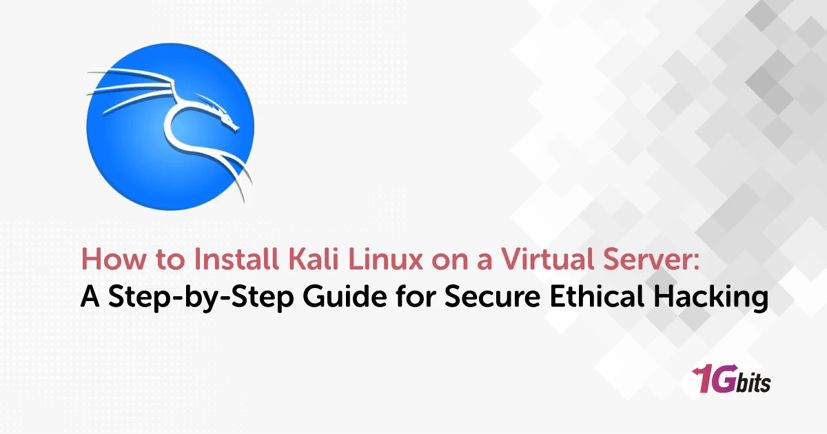Are you ready to learn how to install Kali Linux virtual server and unlock a full suite of cybersecurity tools? This Kali Linux installation guide will help you set up, configure, and optimize Kali Linux on your VPS or virtual machine perfect for penetration testers, ethical hackers, and IT learners.
Running Kali Linux on VMware/VirtualBox or a remote server gives you a secure, isolated environment for ethical hacking without risking your local system. Let’s go step by step — from prerequisites and software selection to post-installation optimization and troubleshooting.
Why Run Kali Linux on a Virtual Server?
Kali Linux is the go-to operating system for cybersecurity experts and ethical hackers. It comes packed with tools for penetration testing, vulnerability scanning, and network security. But running it directly on your local system can pose risks misconfigured scripts or network scans might disrupt your host machine.
Installing Kali Linux on a virtual server (VPS/VDS) or within VMware/VirtualBox lets you safely test, simulate, and automate security tasks. You can scale up resources, isolate environments, and access your tools from anywhere.
If you’re new to Kali, check out our beginner-friendly post What is Kali Linux to understand its core purpose and tools.
Prerequisites and Requirements for Installing Kali Linux
Before diving into the Kali Linux virtual machine setup, ensure that your environment and resources meet minimum requirements. A smooth installation depends on having enough processing power, compatible virtualization software, and a stable network connection.
Here’s a quick reference table for hardware and software prerequisites:
|
Component |
Minimum Requirement |
Recommended for Performance |
|
RAM |
2 GB |
4–8 GB |
|
CPU |
1 Core |
2+ Cores |
|
Disk Space |
20 GB |
40+ GB (SSD preferred) |
|
Network |
Stable internet connection |
High-speed connection |
|
Virtualization Platform |
VMware, VirtualBox, Hyper-V, KVM |
VMware Workstation or VirtualBox |
|
Operating System Compatibility |
Windows 10/11, macOS, Ubuntu |
All major OS supported |
It’s also vital to download the official Kali Linux ISO from the Kali website. Avoid unofficial sources — they might contain modified or malicious versions.
Choosing Your Virtualization Platform
The virtualization software you use impacts performance, stability, and compatibility. Below is an overview of popular choices for running a Kali Linux virtual machine setup:
1. VMware Workstation / VMware Player
Ideal for professionals and enterprises. VMware offers superior performance, hardware integration, and snapshot management perfect for long-term penetration testing labs.
2. VirtualBox
A free, open-source option that’s excellent for beginners and students. It supports Kali Linux on VMware/VirtualBox installation files directly, with pre-built images available on Kali.org.
3. Hyper-V (Windows)
Integrated into Windows 10 Pro and above. While stable, Hyper-V may require additional configuration for full compatibility with Kali Linux tools and networking adapters.
4. KVM (Linux)
A powerful native virtualization option for Linux users. It provides near-bare-metal performance, ideal for testing resource-heavy exploits or multi-machine network simulations.
Downloading the Kali Linux ISO
Once your virtualization platform is ready, download the correct version of the Kali Linux ISO:
-
Go to kali.org/downloads.
-
Choose the “Installer ISO” (recommended for VPS or full installation).
-
Verify the file checksum to ensure authenticity.
-
Select the 64-bit version unless you’re using older hardware.
If you’re using Kali Linux on VMware/VirtualBox, you can also download pre-configured virtual images (.ova files) for easier import.
Step-by-Step Kali Linux Installation Guide
Let’s now walk through how to install Kali Linux virtual server — step by step.
Step 1: Create a New Virtual Machine or VPS
Open your virtualization software and create a new virtual machine.
-
Set OS type to Linux → Debian (64-bit).
-
Allocate at least 2 GB RAM and 20 GB storage (preferably SSD).
-
Mount the downloaded Kali Linux ISO as your boot disk.
For VPS/VDS setups, upload the ISO to your hosting provider’s control panel or select Kali Linux from available templates.
Step 2: Boot and Start Installation
Once the VM or server boots from the ISO, you’ll see installation options:
-
Choose Graphical Install for beginners.
-
Select your language, keyboard layout, and time zone.
-
Configure your hostname and domain name (important for remote access).
Step 3: Set Up Users and Passwords
Kali now defaults to a non-root user model for security:
-
Default username: kali
-
Default password: kali
However, it’s strongly recommended to change these after installation for safety — we’ll explain this in the post-installation section.
Step 4: Partition the Disk
For most users, choose:
-
Guided – use entire disk
-
Select the virtual disk created earlier.
-
Choose “All files in one partition.”
Step 5: Install the Base System
Kali will copy files and install necessary components. This process may take several minutes, depending on your network and disk speed.
Step 6: Configure Package Manager and Bootloader
When prompted, select your nearest mirror to download updates faster.
Install the GRUB bootloader to the main virtual disk to ensure proper boot sequence.
Once done, restart the system — your Kali Linux virtual machine setup is complete.
Troubleshooting Common Installation Issues
Even a well-prepared installation can run into errors. Here are frequent issues users face during Kali Linux troubleshooting installation and how to fix them:
1. ISO Boot Failure
Cause: Corrupted ISO or incorrect boot settings.
Fix: Verify checksum and ensure your VM boots from the correct ISO path.
2. "No Common CD-ROM Detected" Error
Cause: Missing virtual disk driver.
Fix: Reattach the ISO manually and reboot; ensure “Use Host I/O Cache” is enabled in VirtualBox.
3. Network Configuration Failed
Cause: Incorrect network adapter type.
Fix: In VirtualBox/VMware, set the adapter to “Bridged Adapter” or “NAT.”
4. System Freezes or Crashes During Installation
Cause: Insufficient resources (RAM/CPU).
Fix: Increase RAM to at least 2 GB and assign more CPU cores.
5. Login Issues After Installation
Cause: Misconfigured credentials or SSH setup.
Fix: Log in with default credentials (kali/kali) and reset your password using passwd kali.
If you face recurring issues or need to update packages, follow our guide How to update Kali Linux to refresh your system and fix dependency problems.
Troubleshooting Common Installation Issues
Even experienced users can encounter challenges when they install Kali Linux virtual server environments. Below are some of the most common errors and ways to fix them to keep your Kali Linux virtual machine setup running smoothly.
1. Black Screen or Boot Loop
-
Cause: Misconfigured ISO or corrupt download.
-
Fix: Re-download the ISO from the official Kali Linux site and ensure it matches your virtualization software version (VMware or VirtualBox). Use the “Graphical Install” mode instead of “Live.”
2. “No Bootable Medium Found” Error
-
Cause: The virtual machine cannot find the Kali ISO image.
-
Fix: Go to VM Settings → Storage → Attach ISO, then re-select the Kali Linux ISO and reboot the VM.
3. Low Performance or Lag
-
Cause: Insufficient memory or CPU cores allocated to the VM.
-
Fix: Assign at least 4 GB of RAM and 2 CPU cores for smoother performance. Enabling hardware virtualization (VT-x or AMD-V) in your BIOS also helps.
4. Network Connection Problems
-
Cause: Network Adapter not enabled.
-
Fix: Check VM → Settings → Network, and select “Bridged Adapter” or “NAT.” Restart the VM to apply changes.
5. Disk Space or Partition Errors
-
Cause: Incorrect disk allocation or partition configuration.
-
Fix: Allocate more disk space (20 GB minimum). Use guided partitioning during installation if unsure about manual options.
These troubleshooting tips are essential parts of any Kali Linux installation guide because they prevent hours of frustration. For more ongoing guidance, you can also refer to our article How to update Kali Linux to ensure your system stays stable and secure after setup.
Performance Optimization Tips
After successful installation, optimizing your Kali Linux virtual machine setup ensures you get the best experience and speed during penetration testing or security research.
1. Enable Virtualization Features
If your hardware supports it, enable Intel VT-x or AMD-V in the BIOS. This dramatically enhances virtualization performance in both VMware and VirtualBox.
2. Allocate Enough System Resources
Assign at least 4 GB RAM and 2–4 CPU cores. Avoid overloading your system; balance between host and guest performance.
3. Use Virtual Machine Tools
Install VMware Tools or Guest Additions in VirtualBox. They improve graphics, mouse integration, and file sharing between host and guest.
4. Clean Unused Packages
Run the following commands regularly to keep your system light:
sudo apt update && sudo apt upgrade -y
sudo apt autoremove && sudo apt clean
5. Take Snapshots Before Major Changes
Snapshots let you revert to a previous state in seconds if a test or configuration goes wrong. This feature is particularly useful in ethical hacking labs.
6. Use Lightweight Desktop Environments
Switching to XFCE or LXDE can reduce CPU load and improve responsiveness in lower-end systems.
7. Monitor Resource Usage
Use tools like htop or Glances to monitor CPU, RAM, and disk usage in real time and identify performance bottlenecks.
By applying these techniques, you ensure your Kali Linux virtual machine setup runs smoothly even under demanding workloads.
Post-Installation Setup and Use Cases
Once you successfully install Kali Linux virtual server environments, it’s time to put your system to use. This section explains essential post-installation steps and practical applications.
Updating Kali Linux
The first step after setup is to ensure your system is up to date. Open the terminal and run:
sudo apt update && sudo apt upgrade -y
This ensures all penetration testing tools and dependencies are current. To learn more about maintaining your system, read our full guide: How to update Kali Linux.
Configuring SSH for Remote Access
For VPS or cloud deployments, configure SSH securely:
-
Open /etc/ssh/sshd_config.
-
Change the default port from 22 to a custom number.
-
Disable root login (PermitRootLogin no).
Restart the service:
sudo systemctl restart ssh
This configuration enhances security when accessing your Kali Linux virtual machine setup remotely.
Installing Common Tools
Kali Linux comes with over 600 tools. Start with these essentials:
-
Nmap: Network discovery and scanning.
-
Metasploit: Exploitation framework.
-
Burp Suite: Web vulnerability analysis.
-
Wireshark: Packet analysis.
-
John the Ripper: Password cracking.
These tools make Kali Linux one of the best platforms for cybersecurity testing, whether on VMware, VirtualBox, or a VPS.
Use Cases for Kali Linux on a Virtual Server
Running Kali Linux virtually offers flexibility for:
-
Cybersecurity Training: Safe, isolated environments for learning.
-
Penetration Testing Labs: Controlled setups to test network security.
-
Remote Assessments: Conducting tests on remote infrastructures via VPS.
-
Tool Development: Building and testing scripts or exploits without affecting your host system.
If you want to skip manual setup and get started instantly, consider a pre-configured Kali Linux VPS from 1Gbits. It provides full control, high-speed servers, and comes ready for penetration testing right out of the box.
Conclusion
Installing Kali Linux on a virtual server opens a world of possibilities for cybersecurity professionals, students, and IT administrators. This Kali Linux installation guide has walked you through everything — from prerequisites and choosing virtualization software to troubleshooting, optimization, and use cases.
Whether you’re running Kali Linux on VMware/VirtualBox locally or deploying it on a remote VPS, following these steps ensures a stable, efficient, and secure environment. For a faster start, you can always choose a managed Kali Linux VPS from 1Gbits optimized for performance, ready for ethical hacking, and supported by experts.