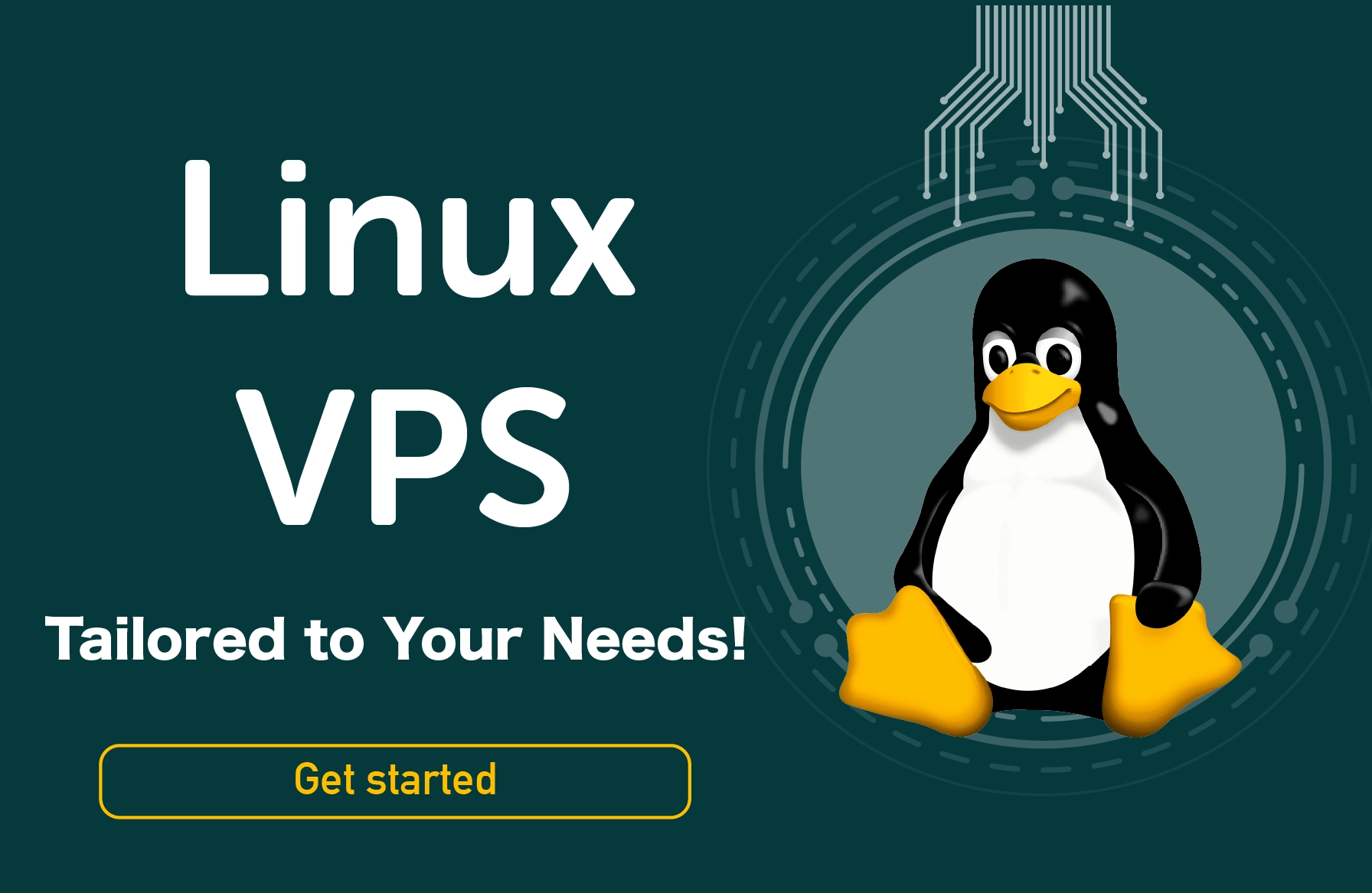Redirects are very convenient in several situations. However, when used incorrectly, they can easily cause many issues. If you are fed up with constant redirect errors, keep reading to discover how to fix this issue. In this tutorial, we will go through the steps on how to fix err too many redirects.
What Is ERR_TOO_MANY_REDIRECTS?
This error message appears after a website creates a redirect loop. A single redirect leads to another, creating a chain that redirects to itself, causing a loop and infinitely directing users between different addresses. This error message appears once your browser is overloaded and has had enough.
This problem is pretty common in websites meaning that you are not the only user dealing with it.
Causes of ERR TOO MANY REDIRECTS
A redirect loop creation could depend on several factors. Below are common causes for this error:
- A recent change in domains in a website.
- A recent web hosting migration.
- Updating a site
- Incorrect time and date settings within the system.
- WordPress settings that need changing.
- An incorrectly installed SSL certificate.
- An extension is causing interference with the browser.
Now that you understand the causes of this common error, here are some ways to fix it.
How To Fix ERR_TOO_MANY_REDIRECTS
If you receive an ERR_TOO_MANY_REDIRECTS notice and you are not the admin, all that you'll need to do is clear your browser cache/cookies then refresh the page. If it doesn't work, you should raise this issue with the manager and wait for them to fix it. If you come across this issue as the site manager, there are several things you can try.
The error usually results from misconfiguration and can be solved by clearing the cookies/cache. If that doesn't work, here are some strategies you can apply to remove it and improve the visitor experience.
1. Delete cookies on the site
Usually, when a redirect error message appears on Google or Mozilla, you will see a "try clearing your cookies" recommendation right below it. Sometimes cookies carry erroneous data, which causes such errors. Even if you don't own the site, you can try this solution.
Since cookies retain "logged in" status on different settings and sites, it is better only to delete the ones on the faulty site. That will prevent any interference with the other websites that you frequent.
a. Deleting cookies on Google Chrome (err_too_many_redirects chrome)
- Click on three tiny dots on the upper right-hand corner of the page, then select "Settings."
- Scroll down, then click on "Advanced."
- Select "Content Setting."
- Click on the "Cookies" option, then on "See all cookies and site data."
- Look for the domain in which you are encountering this error and once you find it, delete the cookies for that site. Visit the website page again to see if the issue has been resolved.
b. Clearing WordPress Cache
Depending on the redirect loop, it might be possible to access the WordPress admin board as a user. Accessing it allows you to clear the cache in the settings easily. You could use some popular plugins such as Super Cache to do this.
c. Clearing browser, proxy, and server cache
Because redirect loops can be cached, it's always advisable to attempt clearing the cache on your site, proxy services, the server, and browser if possible.
2. Determine the nature of the redirect loop
If clearing the cache fails to work, the next strategy is determining the nature of this redirect loop. There are online tools that will help further analyze the root cause of the error, which can be done using a URL. Using the latter, you can trail all the redirects, determining whether or not a specific redirect is looping back to itself.
An example of redirect loops is the HTTP to HTTPS loop. Employing a redirect path extension is crucial in helping you understand the different redirects taking place on your website.
3. Check out the third-party services
The too many redirects errors are often a result of reverse-proxy services. It typically occurs when the Flexible SSL option of these sites is automatically enabled when your WordPress site already has an SSL cert installed. An error is bound to happen because all requests sent to the hosting server go through HTTP once the flexible option is selected. Your server probably already has a redirect from HTTP to HTTPS, which is why a redirect loop is ultimately created. To solve this error, you will need to change your Cloudflare Crypto settings to Full (strict) or Full.
Using Cloudflare, use the "Always Use HTTPS" option to redirect your users to HTTPS without creating a loop. You can also use the "forwarding URL redirection" rules as long as you are keen enough not to make a redirect loop where this site redirects back to itself as the destination. Using StackPath, use the "Origin Pull Protocol" to set your domain to HTTPS only.
4. Temporarily disabling your WordPress plugins
If your domain is hosted on WordPress, disabling your WordPress plugins is an easy way to spot and solve your ERR TOO MANY REDIRECTS. Some plugins, such as Yoast SEO premium, allow you even to implement redirects. Sometimes, updating or changing the settings on your plugins can disrupt the redirects already on the server, resulting in a redirect loop.
It is important to note that you will not lose any data by simply disabling the plugins. The only thing is you probably won't be able to access the admin board, which might necessitate you to log in to your server through SFTP and rename the plugins folder to something new.
After renaming them, recheck your website to see if you can identify the issue by testing each plugin. Rename the folder back to plugins and each folder inside it until you find the one with the error.
Conclusion
Sometimes, it might be taxing to track down and find redirect loops on your site. However, it doesn't mean that it is impossible. You have to be patient and keen. Hopefully, the strategies outlined above will guide you to find and solve your domain's ERR_TOO_MANY_REDIRECTS issues.